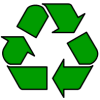Help and advice on using GPRS, including common UK GPRS / 3G access point settings for Mobile Internet access
What is GPRS?
GPRS stands for General Packet Radio Service, and is a protocol for passing data over a mobile
phone network.
Here’s what you need to know about GPRS:
- GPRS replaced dial-up mobile phone Internet access, offering faster browsing of Internet content and email. It’s an “always on” service”.
- GPRS on a mobile phone doesn’t use a phone number to connect, it uses something called an APN (Access Point Name).
- With GPRS, you don’t pay for your online time per-minute, you pay for
the amount of data you transfer. - GPRS has now been largely superseded by faster data network services known as 3G
UK GPRS and 3G APN settings
This section contains the GPRS Access Point and 3G settings for the UK network operators:
o2 GPRS settings:
| O2 GPRS settings (WAP): Note: Different settings for contract and PAYG (Pay as you go) Homepage: http://wap.o2.co.uk/ |
O2 GPRS settings (Mobile Web / Email): Homepage:http://pda.o2.co.uk/ Note: The “Mobile Web” service must be enabled for these Contact o2 |
For more details on o2, see our o2 info page, or
our o2 WAP setup page.
Vodafone GPRS settings:
| Vodafone GPRS settings (WAP) / Vodafone Live!: Homepage: http://live.vodafone.com |
Vodafone GPRS settings (Email/Web): Homepage: http://live.vodafone.com Email IMAP Server: imap.360.com Alt email SMTP server: 212.183.156.229 DNS Server: 212.183.137.012 Note: GPRS subscription must be enabled for “Vodafone Internet Access Service”. |
Orange GPRS settings:
| Orange GPRS settings (WAP): Homepage: http://orange.multimedia/ Gateway (IP) address : 192.168.071.35 |
Orange GPRS settings (Email/Web): Homepage: http://orange.multimedia/Access Point: orangeinternet Access Point (Old PAYG): payginternet Access Point ( Internet Anywhere non bus): consumerbroadband Username: user Password: pass Authentication: Normal Email SMTP server: smtp.orange.net |
T-Mobile GPRS settings:
| Homepage: http://wap.t-mobile.co.uk/ or http://www.t-zones.co.uk/ Access Point: general.t-mobile.uk Gateway (IP) address: 149.254.1.10 Authentication: Normal SMTP email server: smtp.t-email.co.uk |
3 GPRS Data settings:
| Homepage: http://mobile.three.co.uk/ Access Point (contract): three.co.uk Username : guest Password: guest Authentication: Normal |
Tesco-Mobile GPRS settings:
| Homepage: http://wap.tesco-mobile.com/ Access Point (contract): prepay.tesco-mobile.com Gateway (IP) address : 193.113.200.195 Username : tescowap Password: password Session type: Continuous / permanent Port number: 9201 Authentication: Normal |
Virgin Mobile GPRS settings:
Homepage: http://www.virgin.com/mobile/wap/ Access Point (contract): goto.virginmobile.uk Gateway (IP) address : 193.30.166.003 Port number: 8080 Username: user Password: (leave blank) Session type: Continuous / permanent Authentication: Normal |
GiffGaff GPRS settings:
Access Point: giffgaff.com Username: giffgaff Password: password Authentication: Normal |
BT Mobile GPRS settings:
| Homepage: http://wap.btmw.net Access Point: btmobile.bt.com Gateway (IP) address : 212.183.137.12 Username : bt Password: bt Session type: Continuous / permanent Port number: 8799 or 9201 Authentication: Normal We also have the following settings: |
ASDA Mobile GPRS settings:
| ASDA GPRS settings (WAP) : Homepage: http://www.asdamobile.com/wap |
ASDA GPRS settings (Email/Web):
Homepage: http://www.asdamobile.com/wap |
Common questions:
| Dialup number? |
GPRS is a service supplied by your mobile phone network operator. It doesn’t use a dial-up number (as GSM data calls do). Instead the APN (Access Point Name) is used to work out where to route your data requests. |
| Confused about APNs |
For your phone to connect over GPRS, you’ll need to tell the phone which APN (Access Point Name) to use. We’ve listed the main UK APNs above. Note that most operators have different access points for different services, and you’ll need to pick the right one, or things won’t work:
|
| GPRS not enabled? |
GPRS is a service that your mobile phone network operator (e.g. o2, Vodafone, etc) needs to enable before it can be used. You’ll also need to ask your Network Operator to enable this service for you (a call to Customer Services should do the trick). In some cases, it may take up to 48 hours for your operator to enable this, so be patient. |
| GPRS speed | GPRS runs faster than standard mobile phone dialup (which is normally 9.6kbps). GPRS speed depends on a number of factors (all to do with how many of the 8 ‘timeslots’ are assigned by the network operator) – the maximum possible speed is 171kbps, but you’re unlikely to ever get anywhere near this speed. Our tests show average speeds of around 25 to 40 kbps (still around 3 times faster than dialup).
See below for details of speeding up browsing over GPRS. |
| What do I get for a megabyte? |
GPRS data transfer is billed in amount of data, and not seconds. In mobile terms, one megabyte is equivalent to around one thousand WAP pages, 20 average-sized web pages, or 100 average size emails with no images/attachments. |
| Faster GPRS? |
If you’re looking to speed up your mobile Internet connection, you might want to take a look at the service from OnSpeed. If you are connecting using a GPRS phone, not only will you get faster Note that you’ll only benefit from a speed enhancement if you’re using |
| Email over GPRS |
Email over GPRS is supported, but you’ll need to use an “Internet” not a “WAP” access point (you may need to ask your network operator to enable this). If your smartphone has an email application and you have a POP email account, then you should be able to access email over GPRS. If you’re looking for a free POP email account that can be accessed on your mobile, consider BT Yahoo. |
| Can’t send e-mail over GPRS |
When sending email from a smartphone over GPRS, you’ll need to have specified an outgoing email server address (known as an SMTP server). Many Internet Service Providers only allow you to use their SMTP server if you’ve established a connection to them using their dial-up service (this helps fight spam attacks). If you’re trying to send email from your handset over GPRS, you’ll probably be connecting using the GPRS service of your network operator, and will need to use their SMTP server, Thanks to site visitor semyon for suggesting smtp.com – a service offering SMTP access regardless of your provider. We’ve also been contacted by SMTP2Go letting us know about their SMTP service. |
| Problems web surfing over GPRS |
This is a common question. If your handset has a web browser, you may find that you can’t surf web pages, even though the handset shows that you’re connected. On a Pocket PC, this may show up as “page not found”. On a Symbian OS smartphone, you may see this as “GPRS: Invalid GPRS access point”. This is almost certainly because you are using the wrong GPRS Access You’ll need to set |
| Looking for GPRS hardware |
If you’re looking for GPRS hardware, such as a PCMCIA GPRS card for your laptop, or a GPRS CF card for your Palm or Pocket PC handheld, we recommend Dabs.com for low prices and prompt delivery. |
| Mobile Web on o2 PAYG? |
o2 Mobile Web is not available on the o2 Pay-as-you-go tariff, only for customers on a pay-monthly tariff.
According to various emails we’ve seen, this is o2’s policy as opposed to any kind |
| Low cost GPRS in the UK | If you’re paying too much for mobile Internet access, we’re currently recommending T-Mobile |
| Problems with a Nokia 6600 |
Many site visitors have reported difficulty with setting up GPRS on the Nokia 6600. This is because Nokia has moved some of the settings options to an “Advanced” page, and changed a few field names. See our Nokia 6600 WAP setup page for a step-by-step guide on setting up WAP over GPRS on a 6600. |
| GPRS via a modem |
If you’re looking to use your GPRS-enabled mobile phone as a modem (to connect to the Internet from a laptop or a PDA over infrared or Bluetooth), here’s what you need to know:
For some examples, see the following pages: |
| GPRS from a laptop | If you’re looking to connect to the Internet from a laptop, and you can’t plug into a landline, here are some common methods of getting onto the Internet:
You could also consider a PDA or smartphone with GPRS or wi-fi access, if you’re only after occasional use. More on mobile GPRS Note that if you’re using GPRS, you’ll probably want to be signed up to your network operator’s full-Internet service (as opposed to basic WAP over GPRS). Ask your Network Operator to enable Full Internet on your GPRS account (on o2, this is called “Mobile Web”). Also note that using GPRS for long periods of Internet access can be expensive – check your network operator‘s site for tariff information |
| Problems with o2 GPRS |
On our Nokia Series 60 phone, we used to see a “GPRS: Invalid GPRS access point” error when attempting to connect to, say, BT Yahoo, over o2 via their mobile.o2.co.uk APN. If you get the same, this is likely to be caused by one of two reasons – either you have not entered the correct o2 Mobile Web APN settings, or o2 has not enabled “Mobile Web” on your account (in which case, contact o2).For general information on o2’s data services, see our o2 information and o2 WAP pages. |
| What does ‘Session mode’ mean? |
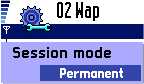 When connecting to a WAP gateway, you normally have to specify a session When connecting to a WAP gateway, you normally have to specify a sessionmode, this is a WAP setting used by your WAP provider to identify whether it should ‘remember’ information about your connection. Your
|
| What does ‘authentication type’ mean? | 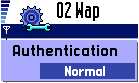 If configuring GPRS on a mobile, you may be prompted to specify an authentication If configuring GPRS on a mobile, you may be prompted to specify an authenticationtype. This defines whether your GPRS logon password is protected when it’s sent over-the-air, protecting your login credentials. Options are “Normal” (sending password as plain text, referred to as ‘PAP authentication’), or “Secure” (sent using challenge-response, referred to as ‘CHAP authentication’). This isn’t about protecting your data, |
For more help on getting connected with GPRS, see our Connected?
page
Links:
- WAP Mobile Internet – For details of WAP services, dial-up WAP access, access
numbers and IP addresses - Get GPRS running on a Psion PDA – GPRS Quick Fix (archive) or the PsiLOC+ GPRS
helper - Get GPRS running on a Palm PDA – Woggledog
- O2 online – for mobile web, including GPRS tariffs, the inclusive GPRS WAP allowance
and free SMS texting - Over-the-air configuring – Settings for email, WAP, GPRS and MMS sent to your
Nokia phone - Setting up email on a Nokia 6600, Nokia 9210, Psion, Pocket
PC, Palm and SonyEricsson P900/P910i
|