This page is intended to provide help, advice and links for people having trouble getting their mobile phone, smartphone or PDA to make a connection to WAP, Web, email or MMS services.
This is intended as a beginner’s troubleshooting guide. If you’re looking for settings and configuration help for specific devices, see the links on the left. For general help and suggestions, read on…
Can’t connect?
The majority of the messages we get to this site are from handset users who are having problems connecting to online services from their device. Assuming that you’ve checked the obvious (such as making sure your phone is getting a signal, and if connecting with a PDA, Bluetooth or IR are in range and turned on), it’s almost always one of the following three things that’s to blame. Try to work through the following to narrow down the problem:
1.
Service not enabledIt could be that you’re trying to use a service that your Network Operator (e.g. o2 or Vodafone) hasn’t enabled for you. Check
the following:
-
Is your
SIM card ‘data enabled’? -
If connecting
using GPRS, has GPRS been enabled on your account? -
For picture
messaging: Is MMS enabled? -
For email
and web: You’ll need to have full Internet service enabled. (o2 help)
To get a service
enabled, you need to contact your network operator’s Customer
Services team. Hint: Don’t take their word that
a service is actually enabled. Sometimes the ‘enabled’ signal takes
a while to make it through, or they enable the wrong service… Check
again!2.
You’re using the wrong settingsSome of the settings are quite complex, and a tiny slip or typo is
all it takes for the whole thing to break. On this site, we list settings
for the main UK operators, and offer step-by-step walkthroughs for
a selection handsets (see the links on the left), but we can’t
hope to even cover a small selection of the available UK phones. Hopefully
the settings we’ve provided will be of use: GPRS | WAP | MMS
Many network operators and handset manufacturers offer a service to
send the settings direct to your mobile – Where possible, this is
the best option for making sure nothing gets wrongly typed. Try the
Nokia Configurator.
3.
You’re using the wrong type of serviceAnother common problem is there you’re trying to do something that
you’re not able to do. When you connect to a mobile phone data service, you’ll connect in one of two ways: using a dialup account (with a telephone number), or more commonly, using a GPRS APN (APN stands for Access Point Name). As an example: If your handset is set up to use a WAP APN (such as wap.o2.co.uk) , you’ll get errors if you try to access your email
or access non-WAP pages – in this case, you’d need to use Internet
settings, not WAP settings. Check which type
of service you’re connecting to, and make sure
it’s the right one for the job (see the notes
below).
Still
having problems?
You may need
some trial-and-error to eliminate some of the potential problems – here
are some things to try:
-
Keep
it simple: Try something easier – If you’re having problems with something like
trying to access your email from your PDA using Bluetooth and
GPRS… start simply, and just try to get your phone to connect to
WAP. If that doesn’t work, anything more complex never will.
- Test the SIM card:
Check that your account is correctly enabled by using your SIM in another mobile (perhaps an older handset, or a friend’s phone) – this allows you to test that the SIM is data enabled
and the remote service is working. This will help to narrow down the problem
to a "settings" or "service" problem. -
Test the phone: Try using a different SIM in your phone – Find a friend who has the service you’re after working on their phone, then insert their SIM into your phone and enter their settings – this tests whether your handset is able to connect to that service, and further helps to narrow down the problem
to a "settings" or "service" problem. -
Start again: Go into the connectivity/connection settings area of your device and delete the troublesome access settings completely – this accomplishes two things – firstly, if the settings happen to have become corrupt, recreating them from scratch will solve the problem, secondly, it’s sometimes easier to start again, rather than trying to diagnose existing settings.
-
Check for restrictions: Double-check that there are no issues preventing you from accessing the services you’re after – if on Pay As You Go – have you got enough credit? Are you getting a good enough stable signal to get a solid data service? Does your handset support the service you’re after? Is your handset "unlocked" for use on the network you’re trying to use? If travelling overseas, is your phone allowed to ‘roam’ on the network you’re using?
-
Try
another account: For email or web access – try to make use of a different way of connecting – If trying to use GPRS, try using a dialup account to see if you can connect that way. Connecting via a dialup service is often the simplest way to connect. Try
setting up a free dialup account with BT
Yahoo to see if that works. We provide a step-by-step
guide on setting up BT Yahoo for most PDAs and Symbian smartphones,
to help with error-free setup. If a BT Yahoo account works, but an
email account for another provider doesn’t, it proves that it’s not
a problem with your hardware or Internet connection, but a problem with the settings or service
you’re trying to connect to.
Need more help?
If you still need help, rather than emailing us, the best bet is to
post a message in our help forum – mention which phone you have, which operator you’re with, what service you’re trying to connect with, what settings you’re trying to use, what’s working (e.g.
WAP but not web), and what error messages you’re seeing. Visit
our help forum
Types
of connection
A quick summary
of the different connectivity types you may be able to use from your
mobile:
-
WAP
allows for access to cut-down Internet content designed for viewing
on a mobile phone. Content is normally basic with no graphics, animation
or video. You connect using either a dial-up telephone number (billed
by the second) or via a GPRS access point (billed by the amount of
kilobytes of data you use) . To access WAP, you need to connect via
a special Gateway, and if you get the gateway settings wrong, it won’t
work. Also note, that when using a gateway, non-WAP services can’t
get through… so downloading email to your Inbox won’t work if
you’re connected using WAP settings. For
more on WAP, and for the UK WAP settings, see our WAP
page -
GPRS
is one of the methods used to send data over the mobile phone network.
It’s generally faster than connecting using a dial-up connection,
and it’s referred to as "always on" (like Broadband). It’s
also commonly billed by the amount of content send and received (and
not by the amount of time you’re connected).
On its own, GPRS doesn’t do anything. You need think of it as WAP-over-GPRS,
or picture-messaging-over-GPRS. Again – you can’t mix, so don’t try
browsing WAP pages on a connection set up for sending MMS picture
messages. For more on GPRS,
and for UK settings, see our GPRS page -
MMS
(Multimedia Messaging) is the next step on from text messages, and
use pictures and sound as well as text. Connection is always ”over
GPRS" and you need to have the settings of the MMS Service Centre
run by your Network Operator. For
more, see our MMS page. See also our specific MMS help notes. -
Email
– If you have a Smartphone, it’s likely that your device has an email program
built-in. As long as you’re not trying to connect to your work email
system, or using Hotmail / AOL, chances are, you use a POP or IMAP
email service, which means you can set up your handset for access to your mail.
You’ll need to connect either using your ISP’s dialup service, or
preferably use a ‘full Internet’ GPRS connection.
See below for help fixing specialist email issues. We
recommend BT Yahoo as an ISP that’s easy
to set up on a mobile. We have setup instructions for Nokia Series
60, P800 and P900
handsets, plus Pocket PC, Palm
and Psions.
A few extra snippets…
A collection of useful information
we’ve gathered along the way:
| Hotmail and AOL access? |
Hotmail and AOL use proprietary email systems, If you
|
| Gmail access |
It’s possible to access
|
| Problems web surfing over GPRS |
This is a common question. If your handset has a web browser, you may find that you can’t surf web pages, even though the handset shows that you’re connected. On a Pocket PC, this may show up as "page not found". On a Symbian OS smartphone, you may see this as "GPRS: Invalid GPRS access point". This is almost certainly because you are using the wrong GPRS Access |
| I can receive but not send emails |
If you get an error such
Mobile? If you’re trying to send email from your mobile phone handset |
| Can connect, but can’t log on to email |
If, One useful way of checking that access to your email POP mailbox is working, is to try to connect using www.mail2web.com |
| Problems with MMS? |
|
| Web browsing on a 7650 / 3650 |
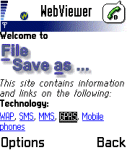 The TheNokia 7650 and 3650 come with a Wap browser that is capable of viewing web content designed for use over the Mobile Internet. If you’re looking for HTML web access, take a look at Doris Browser. This is a small Java application that can be evaluated for free for ten days. Once installed, you can find it from the Tools | Apps icon. The browser supports image rendering, access to secure sites as well as viewing Word and PDF documents – and it all fits in under 50k. As an alternative, the fully-featured Opera |
| ‘System error" |
If attempting to retrieve email on a Series 60 handset and see a "General: System error", make sure you have "Gateway IP address" set to 0.0.0.0. (Tools | Settings | Connection | Access points) This message also appears if you are trying to connect to an email account over a WAP connection (e.g. trying to connect to BT Yahoo‘s mailbox while dialed up over o2‘s WAP service). See our Series 60 connectivity page |
| GPRS symbols |
Curious about the little
|
o2 users
We have a little extra information that may be of use to o2 customers…
| Internet and Email on o2 |
To surf the Internet, access email or use any services that require "full" Internet access, you’ll need to use o2’s "Mobile Web" service. You’ll need to contact customer services to get this service enabled for you. You can find the o2 Mobile Web GPRS settings here: o2 Mobile Internet Settings |
| Mobile Web on o2 PAYG? |
o2 Mobile Web is not available According to various |
| o2 GPRS issues |
If you experience a "GPRS: Invalid GPRS access point" error when attempting to connect to, say, BT Yahoo, over o2 via their mobile.o2.co.uk APN, this is likely to be for one of two reasons – either you have not entered the correct o2 Mobile Web APN settings, or o2 has not enabled "Mobile Web" on your account (in which case, contact o2). For general information on o2’s data services, see our o2 |
| o2 WAP issues |
Under some Also, please |
Still
need help? Ask in our online
forum
It would be helpful to report the error message(s) you’re seeing, the
device you’re trying to connect with, which operator you’re with, and the settings you’re using.

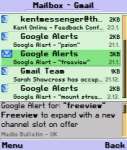 Some
Some