Details of the Nokia 9500, the communicator with a keyboard designed to be one of the first smartphones
 |
The Nokia
For full Availability: Available from November 2004 – Replaced in 2007 by Nokia E90 |
More details:
 The
The
Nokia 9500 Communicator became available in late 2004 and is a replacement
to the 9210i Communicator. It have a landscape
screen and keyboard, which makes it ideal for the business user, as well
as an up-to-date PDA familiar to anyone that’s owned a Psion handheld
PDA.
It’s a powerful device with the usual PDA features such as Contacts, Calendar,
cut-down office applications, email access and a built-in web browser.
One of its strongest selling points is the keyboard, ideally suited to
business users who can’t get the hang of PDAs with touchscreen and handwriting
recognition.
The Nokia 9500 weighs in just
over at 220 grams and measuring 148 x 57 x 24 mm, making it more compact
and around 10% lighter than the earlier 9210
communicator. If you’re looking for something slightly less chunky,
you could consider the Nokia 9300 – a slightly
less feature-packed, but smaller, member of Nokia’s Communicator family.
Connectivity is certainly one
of this phone’s strong points – as well as being a tri-band phone (for
use in Europe and the US), it supports dialup, GPRS
and EDGE data transfer, and comes with 802.11b Wi-fi
access as well as Bluetooth, making
it extremely good at communicating with other devices, PCs and even
networks. It also has USB and infrared (IR) connectivity as standard.
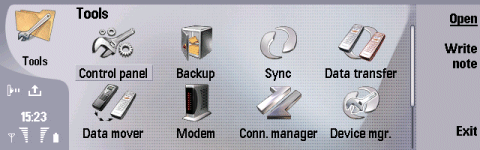
The 9500 runs the powerful Symbian
Series 80 operating system, and Nokia have worked with leading industry
partners to help design applications for the new Communicator and ease
integration into business environments. In addition, the Nokia 9500
integrates with industry standard messaging platforms.
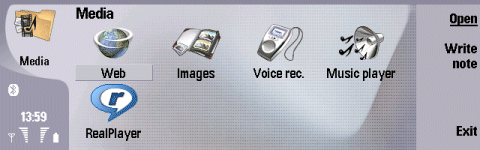
Email access is supported, and
web browsing is courtesy of the popular Opera web browser. To add to
the power of this device, there’s some extra software on the accompanying
CD, the device supports MP3 playback, has the RealPlayer (audio and
video), has a camera, and can be customised with special clip-on covers.
Memory-wise, it comes with 80Meg (the 9210 only had 20Meg), and supports
MMC memory cards for additional memory.
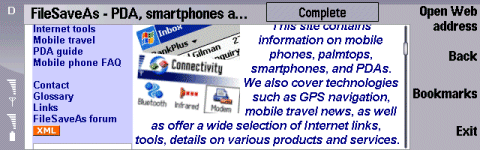
All in all, there’s a lot packed
into this device – well worth looking at for anyone that wants a pocketable
keyboarded PDA with top-of-the range features and connectivity.
Useful Nokia 9500 links:
- Handango
– Top site that offer a huge range of software
titles for Symbian OS phones - Connecting
with a 9300 – Help setting up email and web access on a
9300 - 9500
discussion group – Get
talking about the Nokia 9500
Nokia 9500 software?Please visit Handango
FAQ
| Email from your communicator |
If you’re looking to use your communicator phone for sending and receiving e-mail, consider taking out an account with free provider, BT Yahoo. For details of connectivity, see our Series 80 connectivity page. |
| How do I install software? |
Sometimes Assuming
|
| Compressed ZIP files |
If you’ve downloaded an application and find you can’t install it – make sure the file you’re trying to install is a SIS (Symbian Installation) file. Many files are distributed in a compressed form (using the ZIP file format). If the file has a .ZIP extension, you’ll need to unzip it first. You can do this with a PC application such as WinZip, or on the phone itself using the ZipMan application. |
| Accessories? |
There’s |
| Operating system |
Series 80 phones use the Symbian Operating System. To check the version number, from the front panel, type *#0000#. The handset can be upgraded to the latest version of the operating system at approved Nokia Service Centres – If the phone is still under warranty, this will be done free-of-charge. The process takes up to an hour, but service centre policies vary depending on how busy they are, and whether they have the reprogramming equipment onsite. Note that all data is lost when you upgrade, so it’s vital to do your own backup first. Online upgrades are not available. |
| How do I connect my Series 80 phone to my PC? |
The Communicator
|
| Alternative connectivity software |
Rather than the software that came as standard with the phone, there’s a rather useful third-party application called Oxygen II– This application supports Contacts, Calendar, Messaging and file management. |
| Extra memory |
 The communicators support MMC cards for memory expansion. Nokia can sell you their own MMC cards, but their prices for Nokia-branded cards are higher than for standard cards. We’ve not heard of any incompatibility with non-Nokia cards, so it’s worth shopping around to get a third-party card. Here are a few online options:
For more |
| What about wi-fi? |
The Nokia 9500 supports
|
| Hotmail and AOL access? |
Hotmail and AOL use proprietary email systems, If you
For |
| Receive & send faxes on your mobile |
If you need to receive faxes, but don’t have access to a fax machine, take a look at efax.com. They’ll give you a fax number, and forward faxes direct to your email account as an attachment. You can then use the messaging application to retrieve your faxes on the move. You can also use this service to send faxes. |
| FM radio? |
Some mobiles come with a built-in FM radio. We’re often asked whether software is available to add a radio to a phone that doesn’t have a built-in FM radio. Unfortunately, it’s not that simple, as it’s not just a software issue. Phones that have built-in radios contain dedicated hardware in the phone to do this (an FM RF tuner)… and if your phone doesn’t have this software, then you’re out of luck. If you’re really desperate to listen to radio from your handset, note that it is possible to listen to streaming audio over the Internet via GPRS, although don’t expect the results to be up to much! |
| Can I use it as a modem? |
Yes, using Infrared or Bluetooth.
|
|
What’s
my phone’s serial number? |
From the front cover, enter ‘*#06#‘ as if it were a phone number, to get your handset’s serial number (known as the IMEI) – useful to keep a note of in case your phone is stolen. You may also need this number when registering certain types of software. |
| Where’s WAP? |
On the Nokia 9210, a separate WAP browser was available on the Nokia CD. With the new communicators, the wap browsing is done using the supplied Opera Web Browser. For help on accessing WAP, see our Series 80 WAP page |
| SMS to PC? |
If you’re looking to copy your SMS text messages to a PC, you’ll find that the Nokia PC Suite software doesn’t support this. The best option is to try Oxygen II– This is an alternative PC Suite and supports copying of SMS, MMS and other message types, as well as a few other things that Nokia suite can’t do. Take a look at our Oxygen page |
| Data conversion |
For help with information on converting your Contacts, Calendar and documents for viewing on your phone, see our Conversion page for some general guidance. |
Need
help? Please ask in our Series
80 forum

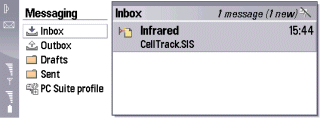

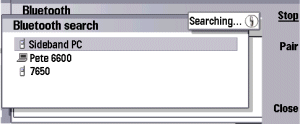


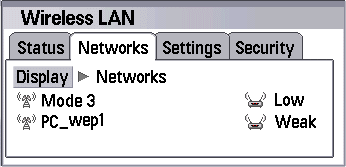
 Infrared
Infrared