This page contains details of how to connect a Series 80 communicator to the Internet, for email and web surfing.
The Series 80 Communicator family includes the Nokia
9500 , Nokia 9300, and the Nokia 9210. This page focusses on the newer 9500 and 9300 – the 9210 has its own connection page
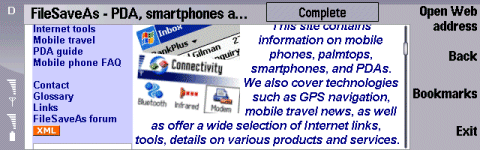
The Nokia 9500 Web browser in action
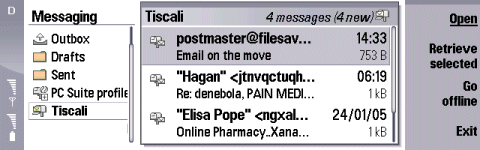
The Nokia 9500 Messaging app in action
Getting
an Internet account
To connect, you’ll need to have an account with an Internet provider. You may wish to use your existing Internet account, or apply for a free account that can be used with your device.
For the purposes of this walkthrough, we’re going to assume that you are in the UK and that you want to create a new dial-up account with an Internet Service Provider. Here, we’re using a free dial-up BT Yahoo dial-up account. If you don’t have an existing dialup account, then sign up for one from BT Yahoo free-of-charge and get a pay-as-you go account.
There’s no subscription fee, and you only pay standard call rates for the time you’re online. We’re rather keen on BT Yahoo for on-the-move access to email and web.
To get an account, first, go to register.btinternet.com from a PC, select "Pay as you Go" and create an account. You’ll then get some details that you’ll need to set up your account on your Nokia Series 80 device such as a Nokia
9500 or Nokia 9300 Communicator.
Then, looking at communicator, follow these instructions:
Set up your Internet connection
1.
Go to Desk, > Tools > Control panel > Internet setup
2. Select "New" to create a new Internet account (say "no"
if asked to base it on an existing connection), and enter the following:
- Internet
settings name: BT Yahoo - Network
ID: Internet - Internet
settings type: GSM data
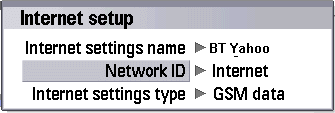
3.
Press ‘Next, and on the next screen, enter the following:
- Telephone
number: 08457560000 - Password
prompt: No - User name:
This is your BT Yahoo email address, e.g. myname@btinternet.com)
- Password:
(Created when you set up your BT Yahoo account)
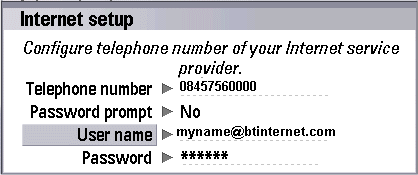
3.
Then press ‘Next’ to save your settings and complete setup.
Set
up your email settings
1.
Go to Desk, > Tools > Control panel > Messaging
2. Select "Create New" > "Email"
3. With the "General" tab highlighted, enter the following:
- E-mail
account name: BT Yahoo - My Name:
(your name) - Username:
(your email address, e.g. myname@btinternet.com) - Password:
(Created when you set up your BT Yahoo account) - My e-mail
address: (your email address, e.g. myname@btinternet.com) - Internet
access: BT Yahoo
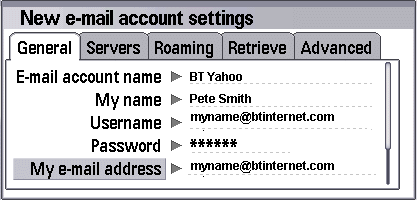
3.
Select the "Servers" tab, and enter the following:
- E-mail account type: POP3
- Outgoing
e-mail server: mail.btinternet.com - Incoming
e-mail server: mail.btinternet.com - Use SMTP
authentication: No
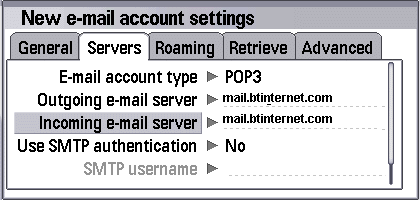
3.
Then press ‘Done’ to save your settings and complete setup.
Problem
finding
Problems
connecting?
- Make sure
the phone part of the communicator is switched on - Ensure
that your Network operator (e.g. Orange, o2,
Vodafone) has ‘data-enabled’ your SIM card. If not, call their Customer
Service people. - Problems with GPRS. If
connecting with GPRS, you need to make sure your network operator
has enabled GPRS on your account. For more on this, and other GPRS
troubleshooting help, see our GPRS page
Problems
sending emails
- If you get an error such
as "Problem sending message", you
may be trying to send a message to one ISP’s mailbox while connected
to a different ISP. To prevent spamming, most ISPs require you to
connect to their service (not someone else’s) in order to send an
email via their SMTP server. For instance, don’t be surprised if you
find that can’t send mail from your BT Yahoo account (using the server address mail.btinternet.com) if you’ve logged
on to Virgin Media.
Problems
retrieving emails
- If attempting
to retrieve email gives you a "General: System error",
make sure you have "Gateway IP address" set to 0.0.0.0. (Tools |
Settings | Connection | Access points)
This message also appears if you are trying to connect to an email
account over a WAP connection (e.g. trying to connect to BT Yahoo‘s
mailbox while dialed up over o2‘s WAP service).
Problems
logging in
- If, when
attempting to log in, you’re constantly prompted for your password,
even though you know you’re typing in the right password, there
are two possible causes. If you’re already logged in (via a web
browser or a PC program like Outlook, then you’re often not allowed
to log on via a second device. Make sure you’re not already connected
to your email provider on another machine. The other thing to check
is that you’re account hasn’t been temporarily locked as you may
have made repeated attempts to log on incorrectly. Many ISPs allow
you to check your mail via a web service… it may be worth trying
this to make sure your account is working properly and there are
no problems at your ISP.
Problems
with GPRS
- Most
mobile phone operators use different APNs (Access Point Nodes) for
WAP-over-GPRS and email-over-GPRS. The upshot of this is that you
can’t connect to your email server over a GPRS WAP connection. Additionally,
you may need to have your network operator enable access to the
Internet/email GPRS service.Problems with o2 – If you experience a "GPRS: Invalid GPRS
access point" error when attempting to connect to, say, BT Yahoo, over o2 via their mobile.o2.co.uk APN, this is likely to be for one of two
reasons – either you have not entered the correct o2 Mobile Web
APN settings, or o2 has not enabled "Mobile
Web" on your account (in which case, contact
o2).For general information on o2’s data services, see our o2
information and o2 WAP pages.
For
more help, see our Connected?
page
Broadband
/ ADSL / Cable email
Q. I have a Broadband Advice/cable account (e.g Virgin Media),
and so I can’t use my phone to collect my POP mail on the move. Is there a workaround?
A. Many broadband and cable Internet suppliers offer dialup access too. Check with your supplier.
Failing that, provided the supplier uses POP3 email (as opposed to webmail), then
you should be able to access your email on a phone even if you connect through another provider. Set up your phone for Internet connectivity as outlined on this page (using a BT Yahoo account), then setup your email inbox to access your cable/Broadband provider’s POP server. Note that sending mail from
via your supplier’s SMTP server probably won’t work, so you may need to
use BT Yahoo’s SMTP address.
Other links:
- GPRS connectivity information
is available on our GPRS page - GPRS over Bluetooth?
See the section on our GPRS page . - Help with BTopenworld settings
on our BTopenworld page

