
|
The Nokia 3650 uses the Nokia Series 60 platform (powered by Symbian OS v6.1), and is a combined mobile phone, digital camera (with video) and PDA. Features: Colour screen, MMS, video camera, MMC memory slot The phone uses the same operating system as the Nokia 7650, but note that unlike the 7650, the 3650 supports MMC card expansion cards, so it’s possible to store a lot more data on a 3650. The 3650 also has built-in video software, and is a tri-band phone, so is suitable for use in the US as well as Europe.# UK Availability: Now discontinued. If you’re looking to get hold of this handset, try the following:
|
Nokia 3650 FAQs:
| Operating system |
The Nokia The handset can be upgraded to the latest version of the operating system |
| Accessories? | There’s a wide range of accessories, including spare batteries, cases, chargers, in-car kits, hands-free units, data cables and fascias, available at Carphone Warehouse and MobileShop. . |
| Sorting of Contacts |
There doesn’t appear to be a way of changing the sort order from ‘Surname Firstname’ to ‘Firstname Surname’. Many users have tried to find such an option, but it appears there isn’t one. You may like to try NameSwap, available from http://my-symbian.com/s60/software/ |
| Recycle your mobile |
Don’t leave it in the back of a drawer – see if it can find a new lease of life, and pocket you some cash. For a summary of the best deals on making cash from your old handset, try the comparison search tool at www.sellyouroldmobile.co.uk |
| Hotmail and AOL access? |
Hotmail and AOL use proprietary email systems, If you really want to use Hotmail or AOL, see our Series 60 |
| Default Contacts |
For contacts with lots of phone numbers, note that you can set one default mobile, work and home number. Select Options – Defaults, then set the ‘Phone number’ to the numbers as appropriate. They’ll then get a little icon on the left hand side of the contacts menu. |
| How do I turn reports off? |
Messaging | Options | Settings | Short message | Receive report: Yes / No |
| Can I use it as a modem? |
Yes, using Infrared or
|
| How do I hard reset a 3650? |
We The soft-format
The method
Note |
| Email from your 3650 |
If you’re For details of connectivity on a 3650, see our Series 60 Connectivity section. |
| How do I use WAP / What is ‘Services’? |
The 3650 does not have a web browser, but does have a WAP browser, which can be accessed via the Services menu. For details of Wap on a 3650, and setting up the Wap browser, see our 3650 WAP page |
| Email problems |
If attempting This message also appears if you are trying to connect to an email |
| How do I install software? |
If you’ve downloaded an application |
| How do I connect my 3650 to my PC? |
The 3650
Files beamed |
| Can I browse the web from my 3650? |
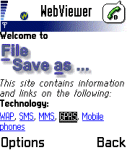 The The3650 comes with a Wap browser that is capable of viewing web content designed for use over the Mobile Internet. If you’re looking for HTML web access, take a look at Doris Browser. This is a small Java application that can be evaluated for free for ten days. Once installed, you can find it from the Tools | Apps icon. The browser supports image rendering, access to secure sites as well as viewing Word and PDF documents – and it all fits in under 50k. As an alternative, the fully-featured Opera |
| How do I silence the camera click? |
Select the ‘Silent’ profile, or turn off the ‘Warning tones’ from Profiles |
| How do I delete message reports? |
It’s possible to set up Messaging to send you a ‘delivered receipt’ when a text message gets delivered ("Settings | Short message Receive report". Receipts are stored in the Log application. It’s not possible to remove individual items from the Log application, the entries will disappear when they are older than the "Log duration" setting. ("Log | Options | Settings"). There is a ‘Clear log’ option in the "Log | Options" menu, which will remove all log entries, including the call costs and durations. |
| My phone’s memory is too full to be used |
We sometimes hear from As a very last resort, you can format the phone and start again If you still can’t get |
| Extra memory for 3650 |
 The Nokia 3650 supports The Nokia 3650 supportsMMC cards for memory expansion. Nokia can sell you their own MMC cards, but their prices for Nokia-branded cards are higher than for standard cards. We’ve not heard of any incompatibility with non-Nokia cards, so it’s worth shopping around to get a third-party card. Here are a few online options:
For more details, see our Memory |
| Can I use the 3650 in the States? |
Yes. The 3650 is a tri-band phone operating on EGSM900/1800 (Europe, Africa, Asia Pacific), and GSM1900 (USA, Canada, South America). There should be no problem using the 3650 with network operators in these countries. Roaming restrictions from your network operator may prevent use of some services in other countries. |
| How do I install ringtones? |
3650 supports playback of .mid or .wav files, and use of these file formats as ringtones. To use such a sound file, beam or email the file to your 3650. It will then appear in the Messaging Inbox. Open the message and select ‘Options | Save’. Then, from ‘Profiles’, select a profile and set the ‘Ringing tone’ to the new file. For more on ringtones, see the mobile phone FAQ |
| How do I get to the ringtones settings? |
Go to Profiles, select which profile you’re in (if you’re not sure, it’s probably ‘General’), press ‘Options’, ‘Personalise’, then press on the ‘Ringing tone’ option. Scroll up or down, and press ‘Select’ on the tone you want. |
| Receive faxes on your mobile |
Looking to get faxes on your Series 60 phone? See our answer in the Series 60 FAQ |
| How do I enable Auto Keylock? |
Surprisingly, the Nokia 3650 doesn’t come with an automatic key lock that switches on after a certain period of time to prevent accidental keypresses – however, third-party application Handy Keylock is available to fill this gap. The functionality is also included as part of Psiloc Extended Profiles application. |
| How do share my pictures with others? |
Once you have taken a
|
| Changing the default picture |
To change the default
|
| Who’s calling? |
Thanks to caller display, we can see who’s calling. For answers to your Caller Display questions, see our Caller Display Series 60 FAQ |
|
What’s
my 3650’s serial number? |
Enter ‘*#06#’ for your handset’s serial number (known as the IMEI) – useful if your phone is stolen |
| Can I play MP3 files on my phone? |
We’re quite keen on the application UltraMP3!, which has a built-in playlist editor |
| Data conversion |
For information on converting your Contacts, Calendar and documents for viewing on your phone, see our Conversion page for some general guidance. |
| FM radio for my 3650? |
Some Nokia devices come with a built-in FM radio, but the Nokia 3650 does not. We’re often asked whether software is available to add a radio to their phone. Unfortunately, it’s not that simple, as it’s not just a software issue. Phones that have built-in radios contain dedicated hardware in the phone to do this (an FM RF tuner)… and the 3650 doesn’t have that. If you’re really desperate to listen to radio from your handset, note that it is possible to listen to streaming audio over the Internet via GPRS (using an application such as Avec Radio), although don’t expect the results to be up too much. |
| Various 3650 passcodes: |
Below is Lock code
PIN code
PUK code
Wallet Code
Network locking code
|
Related Links
- AllAboutSymbian
– Great for general Series 60 information - MySymbian– Site with details of the Nokia smartphone range
- 3650 Comments – Archive of our old comments page

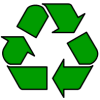
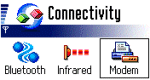 Infrared
Infrared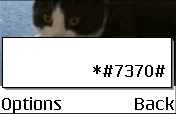
 Via
Via

 Memory card reader.
Memory card reader.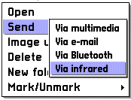 You
You