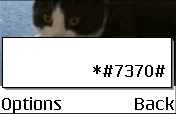This page provides information on the Sendo X, and helps with getting connected to the Internet for email and WAP
 |
The Sendo The Sendo X is a tri-band GPRS phone with Onboard memory: 32Meg (plus expandable via MMC UK Availability: Discontinued. Became available in Nov 2004. Update: Sendo officially in receivership 29 June 2005. Motorola Discuss |
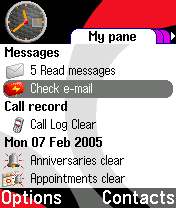 |
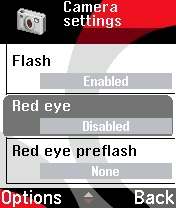 |
 |
More details:
The Sendo X is a
stylish new handset from Sendo with a massive selection of features
available to the user. With a cool carbon fibre effect body, you don’t
have to worry about not looking cool with an ugly handset.
The Sendo X comes
with Bluetooth built-in so you can talk wirelessly using a Bluetooth
headset or you can send pictures to your mates through its Bluetooth
also.
The Sendo X also
comes with a built-in MP3 and MPEG4 player so you can listen or watch
your favourite music video listen to your favourite album.
The Sendo is equipped
with a 640 x 480 VGA camera which is capable of taking photos and videos.
A flash is also included for those extra dark places or when your going
to take a picture in the dark.
Other features include: clock,
alarm, GPRS, SMS, MMS, Symbian OS, Polyphonic Ringtones, Vibrating Alert,
Games and Infrared

Other links
- Sendo
X forum – for discussion of this new handset, see our Sendo X forum - Handango
– 100’s of shareware titles for Symbian OS phones - Sendo X2 – The planned replacement for the Sendo X
- AllAboutSymbian
– Useful resource for details of the Symbian
Operating system. - O2
online – UK mobile phone network operator, offering free SMS text and Wap access
| Email from your Sendo X |
If you’re looking to use your Sendo X phone for sending and receiving e-mail, consider taking out an account with free provider, BT Yahoo. For details of connectivity, see our Series 60 Getting Connected section. |
| How do I install software? |
Sometimes Assuming
|
| How do I install Java games? |
Assuming Normally the file will Next, send
The application should |
| How do I install ringtones? |
To use a sound file as a ringtone, beam or email the file to your phone. It will then appear in the Messaging Inbox. Open the message and select ‘Options | Save’. Then, from ‘Profiles’, select a profile and set the ‘Ringing tone’ to the new file. For more on ringtones, see the mobile phone FAQ |
| Compressed ZIP files |
If you’ve downloaded an application and find you can’t install it – make sure the file you’re trying to install is a SIS (Symbian Installation) file. Many files are distributed in a compressed form (using the ZIP file format). If the file has a .ZIP extension, you’ll need to unzip it first. You can do this with a PC application such as WinZip, or on the phone itself using the ZipMan application. |
| Operating system |
The Sendo X uses the Symbian Operating System. To check the version number of the operating system on your phone, type *#0000# as if it were a phone number. |
| How do I connect my Sendo X to a PC? |
Below is a quick summary
Files beamed |
| Sendo X manual | The Sendo X manual is no longer available from the Sendo site, and I’m afraid we can’t find an online PDF any more. Found one? Let us know |
| Internet over Bluetooth? |
Want to access the net on your device using your PC’s connection over Bluetooth? It is possible, but pretty tricky. If you want to try, take a look at the complex instructions on Mika Raento’s website |
| My phone reports that it’s running low on memory |
If in
For more on memory, see |
| Extra memory |
 The Sendo X supports MMC and SD cards for memory expansion. It’s often cheaper to buy online… Here are a few online options we’ve found:
For more details, see our Memory |
| How do I format my memory card? |
Go to Extras > Memory > Options > Format Mem Card |
| Hotmail and AOL access? |
Hotmail and AOL use proprietary email systems, If you really want to use Hotmail or AOL, see our Series 60 |
| How do I enable Auto Keylock? |
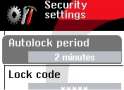 Surprisingly, Surprisingly,most Series 60 phones doesn’t come with an automatic keylock that switches on after a certain period of time to prevent accidental keypresses – however, the Sendo X does – and we’re very grateful. You’ll find the settings to enable this under Tools > Settings > Security. |
| Receive faxes on your mobile |
Looking to get faxes on your Series 60 phone? See our answer in the Series 60 FAQ |
| How do I get to the ringtones settings? |
Go to Profiles, select which profile you’re in (if you’re not sure, it’s probably ‘General’), press ‘Options’, ‘Personalise’, then press on the ‘Ringing tone’ option. Scroll up or down, and press ‘Select’ on the tone you want. |
| FM radio? |
Some mobiles come with a built-in FM radio, but not the Sendo X. We’re often asked whether software is available to add a radio to a phone that doesn’t have a built-in FM radio. Unfortunately, it’s not that simple, as it’s not just a software issue. Phones that have built-in radios contain dedicated hardware in the phone to do this (an FM RF tuner)… and if your phone doesn’t have this software, then you’re out of luck. If you’re really desperate to listen to radio from your handset, note that it is possible to listen to streaming audio over the Internet via GPRS (using an application such as Avec Radio), although don’t expect the results to be up to much! |
| Can I use it as a modem? |
Yes, using Infrared or Bluetooth.
|
| How do share my pictures with others? |
Once you have taken a
|
| Changing the default picture |
To change the default
|
| Copy entries from SIM to phone |
If you’re looking to transfer all of your names and phone numbers from your SIM card into the phone memory, here’s what you need to do: Contacts > Options |
| What’s my phone’s serial number? |
Enter ‘*#06#‘ as if it were a phone number, to get your handset’s serial number (known as the IMEI) – useful to keep a note of in case your phone is stolen. You may also need this number when registering certain types of software. |
| Who’s calling? |
Thanks to caller display, we can see who’s calling. For answers to your Caller Display questions, see our Caller Display Series 60 FAQ |
| Can I read my work email? |
By default, Series 60 handsets support collection of email using the POP and IMAP protocols. Office systems such as Microsoft Exchange and Lotus Notes use a different set of protocols when communicating to desktop PCs for corporate email. Both Exchange and Notes support POP and IMAP email collection, but this is a service that many IT administrators restrict access to, for security reasons. If you are looking to collect your email from your phone, contact your company’s IT department to see if they support POP and IMAP. They should supply you with the settings you need. For help with setting up POP and IMAP email, see our Series 60 connectivity page |
| How do I format a Sendo X? |
We The soft-format
The method
Note |
| Alternative connectivity software |
Rather than the software |
| Data conversion |
For help with information on converting your Contacts, Calendar and documents for viewing on your phone, see our Conversion page for some general guidance. |
| Select Access Point? |
If this message keeps
May also be worth looking As a last resort – Another poster in this forum has fixed the |
| The various Series 60 passcodes: |
Below is a list of the various code types you may find on Series 60 devices: Lock code
PIN code
PUK code
Network locking code
|