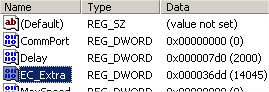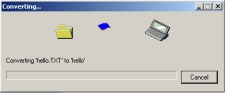Looking for some help with your Psion? We’re one of the few Psion-related websites on the Net, and we have loads of snippets of information for those of you still using a Psion in the 21st century.
Looking for some help with your Psion? We’re one of the few Psion-related websites on the Net, and we have loads of snippets of information for those of you still using a Psion in the 21st century.
This
page contains answers to some common Psion issues, which might be of use to Psion Series
3, 3a , 3c, 3mx, 5, 5mx, 7, Revo, NetBook and Siena owners.
There’s also
some information on PsiWin troubleshooting.
| Where can I get talking to other users? |
Try our Psion forum, especially if you’re looking for help or advice. |
| How do I get my Psion repaired? |
In June 2005, Psion Digital ceased all repair activities for its legacy range of PDAs (Series 3, Series 5, Series 7, Revo & Siena). This means that if you want your machine repaired, you’ll have to look elsewhere – fortunately, POS Ltd in Streatham, South London, offers mail order or call-in repairs for most of the Psion range. Call 020-8677 9246 or visit From Feb 2004, another firm started offering help with screen cable If the cost of repair is too prohibitive, it may be worth looking around Psion Alternative? Looking for a more modern Psion alternative? Consider the ASUS Eee PC range ofd netbooks and handhelds |
| How do I get technical support? |
Psion’s UK Technical Support service is no longer operating (Mar 2005). If you’re looking for alternative support, try POS on 0909 291 7070 (charged at 50p per minute). You can also find a comprehensive set of answers to common questions at Psion’s MyPsion site. You can always try asking in our Psion forum |
| How do I connect to the net? |
Such a common question, with so many answers, that we’ve created a Connection page. This includes information on Internet, GPRS, Web, WAP and Email, plus help with modems and broadband. We also cover connecting to the Internet via your desktop PC. |
| Can I use Wap from my Psion? |
Psion Computers released a Wap browser in 2000 that works on ER5 machines, such as the 5mx, Revo and Revo Plus. See the Wap page for details. Also, take a look at the Psion WAP page for details of WAP access from your Psion and mobile. |
| Where can I get a Psion from? |
With Psion If you’re looking to buy a Psion machine or accessories, including
Psion Alternative? Looking for a more modern Psion alternative? Consider the ASUS Eee PC |
| Psion accessories |
If you’re looking for
|
| I need a specific Psion cable / lead |
|
| What CompactFlash cards can I use? |
The Series 5 and 5mx can take Type 1 CompactFlash (CF) cards. Type 2 cards are slightly thicker (5mm, as opposed to 3.3mm for Type 1). The Series 7/netBook can cope with both Type I and Type II CF cards There are some questions over maximum supported CF size. Reports A word of warning. Writing to CF drains memory faster than storing Availability: CF cards can be purchased from Amazon , Dabs.com and For more on how CF cards work, see Pscience |
| Accessing old backup files |
What do you do if you no longer have access to a Psion, but need to access some data from an old Psion backup on your PC? Native Psion files can’t be read on a PC, but fortunately, there are some solutions:
|
| How do I convert my data to another format? |
Data conversion for the
For more help on file Agenda and Contacts databases: Note that these can’t be converted using the Psion File Converter – PsiWin supports synchronisation of these files, but not direct conversion. See our suggestions in our Backup FAQ. The most common solution is to load up the files in the Psion Emulator, and either use Print to save the data as a plain text file, or use a Psion-based converter, as detailed on our Data conversion page |
| Stuck stylus? |
Got your stylus stuck in
|
| Screen not working? |
If you suddenly
|
| My touchscreen has stopped working |
If your Series 5 or 5mx
If you still have a problem, It’s also worth looking at Eric |
| Psion won’t start |
If your Psion won’t start If the machine still shows no sign of life, you can try a reset If that doesn’t work, you’ve probably got a dead machine, and Note that if your machine’s batteries go completely flat (including |
| Lost all data |
Note that if your machine’s batteries go completely flat, you’ll lose all of the data held in the internal memory of your machine. The Psion machines use a volatile memory that requires power to hold the data (lots of 0s and 1s) in the correct place – take away the power, and the memory blanks, losing your data forever. Psion machines have a backup battery (the If you have valuable data on your machine, you must ensure that this is backed up – either onto a PC, or onto non-volatile memory such as an SSD card (Series 3 family), or CF card (Series 5/7 family), as without this, there’s a risk you could lose the lot at any time. Annoying and frustrating as it is to lose all your data, we’ve all been there, and all learnt a valuable lesson – Back it up, before it’s too late
|
| My screen is broken. How do I back up? |
Before sending your machine
|
| Revo battery problem | Finding that you’re needing to recharge your Revo more and more often? Chances are your battery is on the way out. As with most types of rechargeable batteries, as time goes on, they gradually lose their ability to hold a charge. You can send your machine away to have the internal battery replaced. See repairs. |
| How do I reset my machine? |
There are three types
|
| Is the Nokia 7650 compatible with a Psion? |
It depends on what you mean by "compatible with" a Psion. The 7650 can be used as an IR modem (there’s an option under ‘Connect’), and I’ve made successful connections to the net from the 7650 and a Revo Plus, Palm V and Packard Bell Pocketgear 2060 Pocket PC. As the 7650 runs the Symbian OS and has features more commonly found |
| Looking for manuals? |
Psion has made most of it’s product documentation freely downloadable in PDF format. If you’re looking for a Series 5mx, Revo, Revo Plus or Series 7 manual, these and more are available from www.mypsionsupport.com/mypsion. Note that you’ll need to create a login account to get to these (this is quick and free). If you’re looking for a paper manual, these are normally available cheaply on eBay.co.uk |
| What is a 5mx Pro? |
The Psion Series 5mx Pro is similar to a Series 5mx, but instead of 16 Meg of RAM, it has 32 Meg of RAM and no ROM. This means that the operating system isn’t built-in and has to be loaded into the ROM. This is normally done by inserting a CF card that contains a ‘bootable’ OS image. Note that the OS has to be loaded in again whenever the batteries run out, or the machine is hard-reset. Also note that the 5mx was only released to the German market, and the only bootable version of EPOC that’s been made available, is in German too. (Update – 5mx Pro now available in English from POS Ltd). The PsiWin CD contains an application called Romload (extras/Romload |
| Handling corrupt files |
One site visitor asked Handling file corruption is always a tricky thing, as sometimes, messing with files can do more harm than good. Here are a few suggestions that you can try at your own risk:
Handling an Agenda file: If you’ve used PsiWin, some users have reported
Last resort: You may have to resort to opening the file in a text editor (such as Windows If anyone out there |
| Series 3 taskbar broken |
If you have a Psion Series 3 device and your touch bar/ toolbar is broken, you may need to get to the System screen (so that you can back up your device). The following keys get you to the Sheet application from wherever you are: [Psion] [Esc] [Up arrow] [Down arrow]. From here, select Exit from the menu, and you’re at the System screen. |
| Can I convert images and sound? |
PsiWin (mentioned above) |
| Installing software on a 3 / 3a |
Here’s how to install software from a Psion SSD memory card onto your Psion Series 3a / 3c:
|
| Can I access my Hotmail or AOL email on a Psion? |
|
|
|
PsiWin
Problems?
This section looks at issues to do with PsiWin. You may also be interested in reading our ‘Getting to Grips with PsiWin‘ article
| Can I connect my Psion to a PC? |
A PC product called PsiWin ships on a CD supplied with all new Psion machines. It allows for the following:
|
| Where can I get PsiWin? |
PsiWin is available for download from www.mypsionsupport.com/mypsion/downloads.asp free of charge. Download size is around 24Meg, and the current version is 2.3.3. This version runs on Windows 2000, Windows 98, Windows NT, Windows XP. |
| My PC has no serial port. How can I use PsiWin |
If your PC or laptop has
Failing that, if you have a Psion Series 5 or 5mx, another |
| Problems with PsiWin |
If you’re having problems
|
PsiWin on a Series 3 |
If you’re trying to use
Note that editing the registry |
| PsiWin Sync problems |
If you’re having problems
If you’re still having problems, |
| Backup problems? |
"PsiWin Problem Report.
|
| Copying files with PsiWin |
Here’s a quick summary of
If you’re still |
| PsiWin over Infrared |
It should be possible to |
| If, for any reason, you need to delete PsiWin’s association with a particular Psion device, you can use the Machine Manager application. This is installed as part of PsiWin 2.3 and can be found in the PsiWin menu. If you’ve managed to delete the menu item, the PsiWin Machine Manager can be run from: C:\Program Files\Psion\PsiWin\Pwusrmgr.exe |
|
| XP Install problem |
When installing PsiWin on a Windows XP machine, you may see an error: "16 bit windows subsystem: This appears to be seen if you’ve upgraded to XP Service Pack 2, and the upgrade has trashed some key files. There’s a Microsoft Knowledgebase article on how to resolve this at http://support.microsoft.com/?kbid=324767 |
| Can I connect to another type of computer |
PsiWin is the standard method for Psion-PC connectivity. Psion previously sold Mac Connect as the Mac connectivity solution, but this is no longer available. Here are some useful links for those looking to connect a Psion to other operating systems: |
For more on PsiWin, see a copy of Getting To Grips with PsiWin, published in Palmtop Magazine
Other questions?
Try asking in our dedicated
Psion
discussion forum
Programmer’s FAQ
| Question | Answer |
| How do I learn to program? |
Unless you’re a whizz with c++ on a PC, then the quickest, easiest and cheapest way is to use OPL (Organiser Programming Language). It’s built-in to most Psion machines and is a basic-like interpreted language. For some OPL basics and tutorials, see the 3lib programming section at 3lib.ukonline.co.uk/progindex.htm
For programming on a Psion Revo, you need the OPL Editor, which is available for free at www.psion.com in the downloads area. If you’re keen to do more serious programming (in Java or c++), invest in the Professional Symbian Programming, or join the Symbian Developers Network (where you can get a Software Development Kit). Membership’s free Owners of the Series 3c / 3mx: PDF versions of the programming manual are available here |
| Does
OPL work on the Revo? How can I program on OPL on the Revo? |
The Revo and Revo Plus come with the OPL ‘runtime’ built-in. This allows existing EPOC OPL programs to run. Unlike the Series 5 family, the OPL editor application is not included in the ROM. It is however available as a free download from the Psion site. Download the 38k OPL Editor for the Revo from the and you’ll be able to write, translate and run OPL programs and applications from your Revo. If the file is not available from the Psion site, you can download a copy here: Program.sis |
| How
do I work with EPOC MBM files? |
|
Any Questions?
Please ask
them in our Psion
forum
Related Psion Articles
- Psion Information
- Psion Forum – One of the last remaining placed online to discuss your Psion device

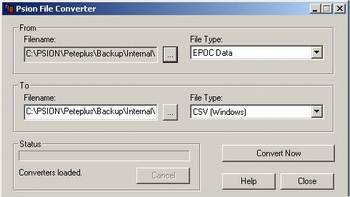

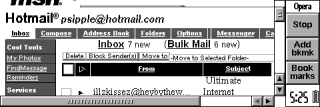 Hotmail
Hotmail Want a Psion replacement? Consider the Asus Eee range. Pictured here is the
Want a Psion replacement? Consider the Asus Eee range. Pictured here is the