Half the size of a laptop, we review the Asus Eee 701 as an alternative to the now defunct Psion Series 5.
ASUS Eee PC 700 range:
 The 700 range sports a 7" colour screen, between 2 and 8 gigs of onboard flash storage, up to 1 Meg of RAM and a battery life of 2.8 hours.
The 700 range sports a 7" colour screen, between 2 and 8 gigs of onboard flash storage, up to 1 Meg of RAM and a battery life of 2.8 hours.
It’s still just a little less than 1 kilogram, and a lot cheaper than a comparable laptop. The 700 range offers the following:
- Can run Windows XP or Linux
- On-board wi-fi
- QWERTY keyboard
- Full web browser , email, instant messaging
|
For details of a newer model of Asus Eee PC, see our review of the ASUS Eee PC 1011PX |
ASUS Eee PC 701 UK Review
Our podcast boys have put together an audio review of the Asus Eee PC 701. You can download the 17 minute audio show for free from the FrequencyCast Asus page.
Larger than a PDA, but much smaller than the average laptop, the Asus Eee PC (Pronounced "E P C") is an impressively powerful device. It’s designed to fill an obvious gap in the marketplace – a powerful portable computer that has a decent size keyboard and is compatible with today’s networks and devices. Not only is it below one kilogram, it’s also packing a small price tag too, with the 2Gig model costing a little over £190.
Setup is a piece of cake. Unpack the PC, plug in the battery, plug in the charger and switch on. If you’re used to waiting for Windows PC to boot, the start-up time will impress!

You’ll first need to run through a quick set-up, where you’re asked to set the language, and enter the time and date.
When you’re in, you’ll notice a number of tabs at the top of the screen, which are categories of application. Here are the tabs:
- Internet: Web mail, Web, iGoogle, Messenger, Skype, Network, Google Docs, Wikipedia, Internet Radio and Wireless Networks
- Work: Accessories, Documents, Spreadsheets, Presentations, PDF Reader, File Manager, Dictionary
- Learn: Language, Math, Paint, Web learn
- Play: Games, Media Player, Music Manager, Photo Manager, Video Manager
- Settings: Desktop mode, Anti-virus, Volume, Instant Shutdown, Printers, System Info, Date and Time, Personalisation, Add/remove Software, Touchpad, Disk Utility, Diagnostic Tools

Our first move was to get set up for the Internet. wi-fi is the preferred connection method, so we went into Wireless networks, viewed a list of networks in range, selected our access point, and were prompted for our WPA security key. Voila!
Instant Messaging: The Asus comes with Pidgin! which supports connection to AIM, Google Talk, Groupwise, ICQ, IRC, MSN, QQ, Simple, Sametime, XMPP and Yahoo messaging services
  PODCAST FEATURE: PODCAST FEATURE: Asus Eee PC Audio Review: We got to grips with the Asus Eee PC, in a 17 minute audio show. Listen to the audio show online, or download it to your MP3 player. Listen to our Eee PC review | What is FrequencyCast? | Add us to iTunes |
For more of a flavour on what the Asus Eee has to offer, download our 17 minute audio review for free, from the FrequencyCast Asus page.

ASUS Eee – Right-hand side – SD, 2 x USB and VGA connectors

ASUS Eee – Left-hand side – Ethernet, 1 x USB, microphone and headphones
Summary
One impressive bit of kit! Recommended!
You can get ASUS Eee PC sub-notebooks cheaply online from:
|
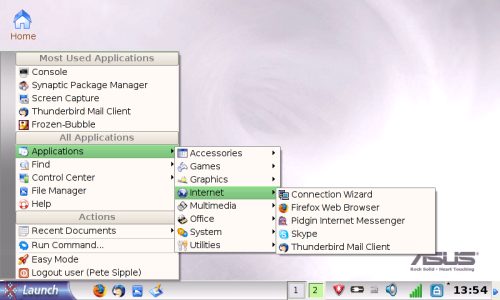
Advanced Desktop Mode – See FAQ
Supplied with?
The ASUS Eee is supplied with the following:
- The PC, with battery
- Mains power lead
- Linux Recovery CD
- Support CD (Windows XP)
- User manual
- Windows XP Installation Guide

ASUS eee PC – Box Contents
ASUS EEE 701 FAQs:
Can’t read USB Memory Stick?
When plugging in a USB memory stick, you may see a message that reads: “Error – File Manager. You do not have enough permissions to read /home/user/” plus the name of the memory stick.
Here’s what we did to fix it:
- Plug in the USB Card
- Press Ctrl-Alt-T together to open Terminal
- Type the following and press Enter: "sudo mkdir /media" (no quotes)
It’s possible, but fiddly, to get 3G access on an Asus Eee PC. We’ve managed to get a connection to mobile Internet using a USB 3G modem. We used the ZTE modem (pictured here), which is available on contract or pay-as-you-go from www.three.co.uk – Setup was a bit fiddly, but we got there in the end.
Here is some useful information:
For a start, see the thread at http://forum.eeeuser.com/viewtopic.php?id=22577
- Download the ZIP file EEEPC_3gSerial.zip, and extract the contents
- Use
Ctrl-Alt-T to open terminal - Type sudo kwrite /etc/udev.d/15-zte-mf622.rules and press Enter
- Paste in the text – Save
- sudo kwrite /etc/modules
- Add the following on a new line: cdc-acm
- Save and reboot
Then, go to ‘Networks’, set
Connection type=cable, Hardware: Qualcomm Inc ZTE CDMA,
Address: Dynamic, name of connection: USB Modem
- /etc/ppp/peers/three
- Plug in modem
- File Manager
- View > Show all file systems
- Network
- Connect Wizard
- GSM / 3G (UMTS) / HSDPA
How to get the Asus Eee PC into Linux Advanced Desktop:
Got a question on the ASUS Eee? Please ask


