The following article was originally written by one of the FileSaveAs team for the handheld computing magazine Palmtop User in 2003.
This article discusses data conversion for handheld computing, and is now slightly out-of-date. We’re publishing as-is, in case it’s of use to web users. See our page on PDA conversion for specific conversion options
We all know what a PDA is, but what does the acronym stand for? The answer, of course, is ‘Personal Digital Assistant’, but I believe that’s wrong – the most important aspect of our’ ‘Personal Assistant’, is not the fact that it’s Digital, but that it holds our Data.
My paper address book and diary were phased out somewhere in the eighties, when I migrated to a credit-card sized ‘databank’ (remember those?) with its impressive 8kb of memory. Since then, I’ve migrated through most of the Psion range, Palm OS devices, a Pocket PC, and more recently, to a Symbian OS smartphone. My phone number and calendar data is far more important to me than the device that holds the information, and as soon as the next breakthrough in handheld computing comes along, I’ll be happy to move my electronic life onto yet another piece of hardware. Over the years, my contacts database has grown, and my one concern when moving to a new device, is making sure that I can get my data safely transferred across. Fortunately, since owning my first Psion Organiser back in the eighties, I’ve never had to re-type contacts data into a new format on a new machine, thanks to the methods and tools available for converting and transferring data.
If you’re considering switching to another device, this article should provide some of the basic information that you’ll need to make the transfer as painless as possible. With so many different handhelds on the market today, we can’t possibly hope to cover every combination of file type for every PDA, but hopefully the tricks and techniques explained here will get you on the right track.
The PC link
To do any serious amount of data copying, synchronising and converting, you’ll need the services of a PC, plus the means to connect the PC to your handheld. The docking station or cable, plus the software supplied with your device should be all you need. Here is a quick look at the software packages available for each type of PDA:
PsiWin and Nokia PC Suite are available as free downloads from www.psion.com and www.nokia.com/support respectively.
Unusually, the software supplied with the Nokia 7650 supports importing of Palm OS data, making migration even easier.
Pocket PC: ActiveSync from Microsoft is the control centre for data exchange between the desktop PC and Pocket PC. It supports synchronisation of Contacts, Calendar, Tasks and Notes with MS Outlook.
ActiveSync also handles the following: document conversion for Pocket Excel, Pocket Word and Pocket Access, synchronisation of email folders between Outlook and Inbox, plus support for exchange of AvantGo and Internet favourites data.
Palm OS: The solutions for desktop data exchange with Palm OS devices come in the form of Palm Desktop and PocketMirror (from Chapura – www.chapura.com), with options to synchronise data with the supplied dedicated Palm desktop application, or with Microsoft Outlook. When you perform a HotSync, your Date Book, Address Book, To Do List and Memo Pad data are exchanged. Palm Desktop can also perform Expense and Mail data synchronisation.
When migrating to a new device, there are three possible ways to get your data across:
Data synchronisation
First off, note that ‘synchronisation’ is not the same as copying or converting data. In the PDA world, synchronising, (often just "sync") is used to make sure that the personal data on your handheld, most commonly your contacts, diary and to-do list, is exchanged with the equivalent desktop application. PC applications like Microsoft Outlook and Lotus Organiser are known as PIMs (Personal Information Managers), and keeping your PIMs in sync ensures that you have the correct contact details and appointments with you whether at your desk or on the move.
The easiest way of getting the majority of your data (especially your contacts, agenda and to-do list) converted from one PDA format to another, is to synchronise your existing PDA with, say, Outlook, and then sync the new device to Outlook. Typically this process works rather well, and unless your data started life in a very unstructured way, using a desktop PIM synchronisation is the simplest solution. Software supplied with your palmtop will normally support synchronisation with the following:
-
Symbian OS – MS Outlook, MS Schedule+, Lotus Organizer, Lotus Notes (some platforms)
-
Palm OS PocketMirror – MS Outlook
-
Pocket PC – MS Outlook
Document conversion
This is normally achieved on the PC by opening a view of the contents of your device’s internal memory, opening a view of your PC hard drive in another window, finding the file you want to convert, and then dragging it over to the target folder. This action performs a copy-and-convert.
We’ll look at the conversion of individual file types later on in this article, but when in comes to file conversion, there are a few general points to be aware of:
-
With so many different types of file formats around, it’s possible that you won’t be able to find a converter for the exact format you need, especially if you don’t use mainstream software such as Microsoft Office. In these cases, a little trial-and-error is required. Let’s assume that you have a document on your handheld that you want to convert to your desktop word processor, and there’s no converter available – converting to a general format like "MS Word 95" may be good enough, as the desktop application should be able to handle opening a file in such a common format.
-
Document conversion isn’t perfect. Most converters don’t support advanced document layout and formatting features, such as embedded objects like clipart and spreadsheets within a Word document.
·
-
The range of files that can be converted by Pocket PC’s ActiveSync depends on what converters exist on your PC and device. To view and alter your conversion settings, go to ActiveSync’s "Options | Rules | Conversion settings" and select either the "Desktop to Device" or "Device to Desktop" tab. Then choose the file format that you’d like to convert, then press the "Edit" button.
-
When presented with a list of supported PC formats to convert to, wherever possible, pick the match closest to the file type and version that you’re planning to use. Newer document versions tend to support a greater range of features, and there’s less likelihood of using your formatting. A little experimentation here can have large benefits.
-
If document conversion is something you use often, and the accuracy of conversion is crucial to you, note that there are several third-party converters available. See the end of this article for links to some of these.
Common file types
Life would be a lot simpler if all software companies used one file format, and stuck with it. Sadly, as we all know, they don’t. In an attempt to make document conversion possible between applications and platform, a few industry standard file formats have sprung up over the years, and fortunately, most PDAs or their PC software, support these, which is of great help when trying to copy data to another device. Here is a brief look at some of these file standards:
Delimited files. Most commonly, these come in the form of comma delimited (.csv) or tab delimited files, meaning that each field in a database or spreadsheet is separated with an expected character. Use of delimited files for importing and exporting data is fairly standard, however there are a couple of potential pitfalls. For one, you can’t use a comma delimited file if the source data already contains commas, otherwise the data in the fields gets jumbled. The other problem relates to the formatting of delimited fields. In some cases, the fields are contained within double-quotes, occasionally in single quotes, and in other cases, no quotes at all. Some applications (such as Symbian database files) allow you to specify the qualifier, and some only support one type (for example, MS Excel can only support fields with a double-quote qualifier after adding a macro available from the Microsoft Support site).
|
vCal is a standard for the exchange of calendar information, and is supported by most devices in some form. Most typically this is used when beaming calendar entries to other devices, but also can be created by MS Outlook for emailing with as an attachment. Recognised by the file extension .vcs
vCard is similar to vCal in as much as it is an industry standard format, this time for the exchange of contact information or beamed business cards. These files have a .vcf extension. MS Outlook supports the import of both vCard and vCal entries.
Rich text format (.rtf) – Just about all word-processing packages allow creation and saving of these, and documents saved in RTF retain an amount of the document’s formatting, such as bold, italics and headings. More advanced layout information, such as tables, styles and embedded objects don’t survive, but RTF is still a better bet than…
Plain text (.txt) – The last resort for getting data from any application, plain text retains no formatting, with the exception of tabs and line breaks. The upside is that most applications offer support for import and export of plain text, and you can always cut-and-paste plain text into other applications.
Contacts
Moving data from Contacts (or the Palm OS Address book) is best achieved by synchronising with your desktop. Provided you have stuck fairly closely to the field names, then your data should appear in the right fields on the new machine. The synchronisation solution will typically do some ‘mapping’ to get the data into the right fields, but sometimes mapping isn’t possible. For example, MS Outlook supports ‘Anniversary’ and ‘Category’ fields, which don’t exist on a Psion Revo or Nokia 7650, and some Symbian OS platforms support photos for Contacts, which aren’t supported by Outlook. In these cases, you may find that the information just won’t transfer or will appear in an unexpected field. There will always be limitations, but for the majority of your information, conversion should work out well.
- Palm OS users can synchronise using Palm Desktop, which also supports the exporting of export comma and tab delimited text files.
- Psion Series 3a, 3c and Series 5 (not 5mx) contact information is stored in a freeform database, as opposed to a dedicated Contact application. PsiWin supports synchronising of contacts in a freeform database, or it’s possible to export your contacts as a delimited file from the DATA application.
- Psion Series 5mx and Revo users can convert a Series 5 database into the newer Contacts format using a freeware utility, DataContact from www.freepoc.org. A free application called C2F (Contacts to File) is available to convert Contacts data to a comma or tab-delimited text file – this can be downloaded from here .
Calendar
As with Contacts, getting your diary transposed to a new device is best achieved through synchronisation. When synchronising your calendar, most of the sync solutions ask you to specify a date range which by default will normally be for a relatively short period of time. If you want to extract your entire diary, make sure you set the widest date range possible, to catch all entries. Again, an amount of field mapping takes place, as some PDAs don’t support fields like "meeting location" and "categories".
- Palm OS users can export individual Date Book entries as vCal files from Palm Desktop.
- Psion users – Pay heed to the "Tools | Entry preferences" settings and make sure that each entry type has the "Synchronise with other agendas" box ticked.
- Series 5mx, Revo and Nokia 9210 Agenda users can import and export their entries in the vCal format in bulk using vCal from www.freepoc.org. There are some limitations though: alarms aren’t handled, and there are some caveats when importing/exporting certain repeated entries, which are explained in the program’s documentation.
- Pocket PC, plus Nokia 7650 and 9210 Calendar applications support beaming of single entries as vCal, and many PDAs can handle vCal attachments to emails.
- Symbian OS Calendar support the option for individual entries not to be synchronised. If an entry doesn’t make it to the new device, it could be because the entry is marked as an item not to sync.
To do entries
As with Calendar entries, tasks and to-do lists can be synchronised to other devices via Outlook, although alarm, priority and category information may not survive the transfer.
- Psion users – As with Calendar, check the ‘To-do lists | Agenda synchronisation’ dialog to ensure that each list has the "Synchronise with other agendas" box ticked.
- Palm Desktop can handle importing comma and tab delimited tasks
Word documents
The ability to read and create word documents is a key requirement for many users. Word documents are probably the most common type around, and the ability to take a document with you electronically can be a lifeline. Fortunately, there are plenty of document converters available for word processor documents:
-
Psion’s Word application supports import and export of plain text files only, but PsiWin supports conversion between EPOC Word and Plain text, Rich text (.rtf), various versions of MS Word (.doc), Ami Pro, WordPro, Word Perfect, and MS Works for Windows.
-
Palm OS devices don’t come with a built-in word processor as standard, but several are available from sites such as www.palmgear.com . There are several solutions available that will convert MS Word documents to and from the various Palm OS document formats, but the most respected is Word2Doc. This is a plug-in for MS Word that adds a small floating toolbar that can be used to convert Word documents to Palm Doc, iSilo, TealDoc, WordSmith or RichReader formats, and can convert Palm Doc or WordSmith files to MS Word. It also supports conversion to and from JFile, and from MobileDB database format. From www.palmgear.com.
-
Pocket Word on the Pocket PC can handle documents and templates in its own format (.psw and .pwd), plain text, RTF and various version of MS Word (.doc). ActiveSync supports these formats, allowing compatibility with older Windows CE machines, and also includes support for Inkwriter / Note Taker / Notes (.pwi) files.
-
Nokia 9210’s Word application can handle EPOC Word, plain text, RTF and MS Word (from 6.0 to Word 2000).
Spreadsheets
Handling of spreadsheets on the move, either for number crunching or for database- tasks, can be a pain on small-screen devices, but for many, it’s a must.
-
Psion users will be the first to complain about the inability to export delimited csv files from the Sheet application, but third-party solutions are available (see the links at the end of this article), and PsiWin does a good job of handling conversion between MS Excel (.xls), Lotus 123, Quattro Pro, and MS Works for Windows spreadsheet formats.
-
Nokia 9210 Sheet users can make use of onboard Excel converters
-
Pocket Excel on the Pocket PC, and ActiveSync on the PC both support Pocket Excel workbook (.pxl) and template formats, as well as a range of MS Excel versions and formats.
-
Palm OS spreadsheet applications are available from sources such as www.palmgear.com. QuickSheet from Cutting Edge Software (www.cesinc.com) is generally regarded as one of the best spreadsheet applications around for the Palm, and integrates into HotSync for seamless exchange of workbooks with MS Excel.
Databases
Although Palm OS has a dedicated database format (.pdb files), and Pocket PC’s ActiveSync supports Pocket Access, it’s only Psion machines that come with a built-in database application as standard.
-
The Psion DATA application supports import and export of delimited files, and you can specify any delimited and qualifier you like. There are third-party applications available to convert DATA into Contacts format (see ‘Contacts’ above), and PsiWin can handle conversion of CSV files, as well as MS Access, dBase and FoxPro databases.
-
Palm OS users keen to access databases on their device have several options open to them. If looking for a database viewer, then MobileDB from www.handmark.com could be the solution. This allows viewing, but not editing, of databases created with the supporting PC application. It’s possible to create databases from delimited files as well as MS Access, MS Excel and FileMaker formats.
-
Pocket PCs don’t have a built-in database application, so the two options are to get a third-party database application, or to convert your database into a spreadsheet that can be read by Pocket Excel. Here’s how to do the conversion:
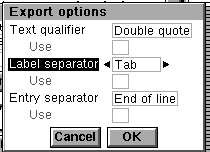 Export the database into a delimited text file. (If doing this from Psion DATA, select "More | Export as text file…", and change the format settings using the ‘Options’ button). If in doubt, select comma delimited with double-quote as the qualifier. Save the file with a .txt extension, e.g. "mydata.txt". You now have a delimited text file. Copy this file to your PC.
Export the database into a delimited text file. (If doing this from Psion DATA, select "More | Export as text file…", and change the format settings using the ‘Options’ button). If in doubt, select comma delimited with double-quote as the qualifier. Save the file with a .txt extension, e.g. "mydata.txt". You now have a delimited text file. Copy this file to your PC.
From Microsoft Excel, create a blank spreadsheet, and from the ‘Tools’ menu, pick ‘Get External data | Import text file’. Select your text file, make sure you have the right delimiter (e.g. comma or tab), then import the text. All of your data should be viewable. Save the file in Excel format (e.g. "mydata.xls"), then copy this new file over to the Pocket PC. Doing this will convert the file, allowing you to read the data with Pocket Excel. - Pocket PC users may be confused by the ActiveSync option to convert databases into Pocket Access format (.cdb), especially as there’s no Microsoft application to allow viewing of this format supplied with a Pocket PC. However, you can use ActiveSync to copy and convert MS Access files for viewing on your device with a third-party Pocket Access viewer that can handle .cdb files, such as Data on the Run. See www.biohazardsoftware.com for the application and a step-by-step guide to database conversion. If you have installed a Pocket PC database application, and have a delimited text file that you wish to use on your Pocket PC, the best way forward is to import your text file into Access, then using ActiveSync, copy the Access .mdb database file over to the Pocket PC for conversion and viewing in the Pocket Access format
- If you’re looking for a fully-featured database application for either a Palm OS or Pocket PC device, then DDH Software’s HanDBase is widely regarded as the prime choice. With support for MS Access, FileMakerPro and ODBC databases, this is a powerful and impressive application. Available in various flavours from www.ddhsoftware.com
- Nokia 9210 users may be interested in the Power Data database application. This supports importing of comma delimited and dBase (.dbf) files, and can export to CSV, dBase, plain text and HTML formats. www.epocware.com
Notes and Jotter entries
-
Symbian Jotter files can be converted to HTML, RTF and Symbian Word by the conversion package nConvert, from www.neuon.com
-
Pocket PC accepts Notes beamed from devices including the Nokia 7650. When received, they are converted into a text file.
Synchronisation links:
-
Intellisync from www.pumatech.com has data synchronisation solutions for Palm, Pocket PC and Symbian OS handheld devices to the following desktop formats: Microsoft Exchange, Outlook, Outlook Express and Schedule+, as well as Lotus Notes and Lotus Organiser. It’s also the solution used by Microsoft for Calendar synchronisation over the Internet with Microsoft MSN.
-
Palm OS owners who have a need to access Microsoft Word, Excel and Powerpoint files on the move may wish to try Documents to Go, available from www.dataviz.com
-
Eric Lindsay’s guide to Psion synchronisation and conversion is a useful resource, and can be found at www.ericlindsay.com/epoc/sisync5.htm
-
Psion users keen on onboard document conversion may want to check out nConvert (www.neuon.com) and xConverter (www.x-soft.cz), both of which offer an impressive range of document converters.
-
The FileSaveAs site contains information converting data types not covered here, including sound and images formats, and has a forum for discussion of conversion problems. www.filesaveas.com/pdaconvert.html
-
If you really can’t face converting all of your data to a new format, POS Ltd offer a data conversion service. See www.posltd.com for details.
Article from Palmtop User Issue 3. For more on this subject, see our PDA Conversion page
Other links:
- PDA Data conversion – More on converting data
- PDA and Apple Mac – Help and advice for Apple Macintosh users
- Pocket PC: Information | Getting online | wi-fi | ActiveSync
- Psion: You’ll find help on our Psion FAQ
- Palm OS: See our information page , or our Get connected page
Need help with a format not listed? Ask a question or discuss file conversion
in our forum

