 |
The E61 is designed as a business device, and is part of Nokia’s business E-Series range. It has a full QWERTY keyboard. The E61 supports high-speed data over a 3G networks as well as being a tri-band Highlights: 3G phone. With full keyboard, Wi-fi and Bluetooth. Supports corporate email services, including Blackberry. Dimensions: 117mm x 70mm x 14mm Availability: NOW – free on o2, 3 and Vodafone from MobileShop.
|
Nokia E61 Review
The Nokia E61 is a powerful smartphone / PDA that’s part of Nokia’s E-Series, for business users. The prime use for this phone is likely to be email and web access, and the combination of 3G, wi-fi and keyboard makes this a great little communicator. It’s powered by the Symbian Series 60 operating system.

Nokia E61 in the palm of your hand
The E61 is a comfortable fit in the hand – wider than a standard mobile, of course, but quite slim. The keyboard is pretty useable, but the number pad takes a little getting used to (see the blue keys in the centre of the keypad in the picture below.
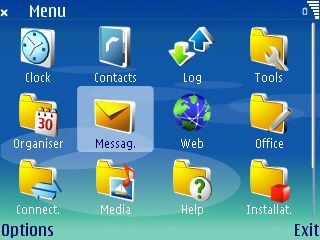
E61 Main menu
The software built-in to the Nokia E61 is the standard Series 60 suite, with
Email, Calendar, Contacts, Web, etc. It also supports access to Word, PowerPoint and Excel documents. Our UK version also came installed with a London A-Z, UK roadmap, wi-fi hotspot finder, and WorldMate for travellers. It can be used with corporate push email, including Nokia Intellisync Wireless Email, Blackberry Connect, Good Mobile Messaging, Seven Always-On Mail and Visto.
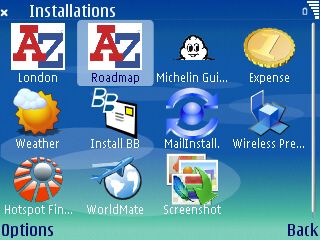
E61 Add-ons
In summary, the Nokia E61 is a powerful device, ideal for business users looking for a way to access email and web on the move, looking for a small device with a keyboard. It’s clearly competing with the Blackberry-style devices, and the fact that it supports the wide range of Series 60 software out there, makes this a great alternative.

Nokia E61 box contents
Discuss the Nokia E61 in our Series
60 forum
FAQs
| Accessories? | There’s a wide range of accessories, including spare batteries, cases, chargers, in-car kits, hands-free units, data cables and fascias, available at Carphone Warehouse and MobileShop. . |
| How do I install software? |
For |
| How do I uninstall software? |
To uninstall software that was installed onto the E61, go to Tools > App Manager from the main menu , select the application, press Options, and select Remove from the menu |
| How do I connect my E61 to my PC? |
As PC connectivity is one of our top topics, we’ve set up a dedicated page – See our Series 60 PC FAQ |
| Operating system | The Nokia E61 uses version 9.1 of the Symbian Operating System. To check the version number, type *#0000#
The handset can be upgraded to the latest version of the operating system at approved Nokia Service Centres.. |
| Can I use the E61 in the States? |
Yes. The E61 is a quad-band phone operating on EGSM900/1800 (Europe, Africa, Asia Pacific), and EGSM 850/GSM1900 (USA, Canada, South America). There should be no problem using the E61 with network operators in these countries. Roaming restrictions from your network operator may prevent use of some services in other countries. |
| My phone reports that it’s running low on memory |
If in the course of normal operation, you start seeing messages about low memory, you need to remove some files from the Internal drive to recover some space. Note that ‘memory’ and ‘storage’ are effectively the same on a E61.
For more on memory, see the questions below… |
| Extra memory for E61 |  The Nokia E61 supports Mini-SD cards for memory expansion. Nokia can sell you their own miniSD cards, but the prices for Nokia-branded cards are higher than for standard cards. We’ve not heard of any incompatibility with non-Nokia cards, so it’s worth shopping around to get a third-party card. Here are a few online options: The Nokia E61 supports Mini-SD cards for memory expansion. Nokia can sell you their own miniSD cards, but the prices for Nokia-branded cards are higher than for standard cards. We’ve not heard of any incompatibility with non-Nokia cards, so it’s worth shopping around to get a third-party card. Here are a few online options:
For more details, see our Memory Card page |
| How do I format my memory card? | Go to Tools > Memory > Options > Format Mem Card |
| How do I get to the ringtones settings? | Go to Tools > Profiles, select which profile you’re in (if you’re not sure, it’s probably ‘General’), press ‘Options’, ‘Personalise’, then press on the ‘Ringing tone’ option. Scroll up or down, and press ‘Select’ on the tone you want. |
| Changing the default picture |
To change the default wallpaper image used in the phone application, do the following:
|
| Who’s calling? |
Thanks to caller display, we can see who’s calling. For answers to your Caller Display questions, see our Caller Display Series 60 FAQ |
| Alternative connectivity software |
Rather than the software that came as standard with the phone, there’s a rather useful third-party application called Oxygen II– This application supports Contacts, Calendar, Messaging and file management. |
| IP Passthrough |
When you connect the E61 to a PC via USB, the phone presents an option to use "IP Passthrough" – this allows you access the Internet on the E61, using the PC’s Internet connection. When we tested this, we found we were being prompted to install drivers called "Nokia E61 (RNDIS)", which were not on the supplied CD. It seems that you need to install the Nokia PC Suite on the supplied CD, then download and install the Nokia Network Bridge before this will work, and then The Nokia documentation on this is pretty poor – nothing on the CD, and nothing useful in the manual. We found quite a good page on the subject on AllAboutSymbian. |
| Can I use it as a modem? |
Yes, using Cable or Bluetooth. To use your Nokia E61 as a data modem from a PC, you need to install the modem drivers that are supplied as part of the Nokia PC Suite. |
| SMS to PC? |
If you’re looking to copy your SMS text messages to a PC, you’ll find that the Nokia PC Suite software doesn’t support this. The best option is to try Oxygen II– This is an alternative PC Suite and supports copying of SMS, MMS and other message types, as well as a few other things that Nokia suite can’t do. Take a look at our Oxygen page |
| Data conversion | For help with information on converting your Contacts, Calendar and documents for viewing on your phone, see our Conversion page for some general guidance. |
| Other problems | If you’re having other problems with your phone, try our Series 60 FAQ, which includes more useful tips |
| Various E61 passcodes: | Below is a list of the various code types you’ll find on the E61:
Lock code
PIN code
PUK code
Network locking code
Memory Card lock code
|
| Anti-virus | Viruses for Series 60 handsets are fairly rare, but they are around – mostly distributed via dodgy SIS files. Common Symbian viruses include Cabir, Skulls and Lasco. If you think you may have been affected, or are worried about security – try getting an anti-virus package for your Series 60 phone. Options include F-Secure, SimWorks and SMobile VirusGuard, and these are all available for download from www.handango.com. |
| Receive faxes on your mobile | Looking to get faxes on your Series 60 phone? See our answer in the Series 60 FAQ |
| wi-fi access on the E61 | To set up a wireless connection using wi-fi, go to Connectivity > ‘Conn mgr’ , then select Available WLAN. For general wi-fi help, see our Wi-fi page |
|
What’s
my E61’s serial number? |
Enter ‘*#06#‘ for your handset’s serial number (known as the IMEI) – useful if your phone is stolen |
Useful
links
- Nokia
Series 60 forum – Discussion of the Symbian OS phones - Series
60 FAQ – Help
with common Series 60 questions - Email
on a Series 60 phone – Setting up your phone for email and web - PC
Connect –
Connecting your Series 60 handset to a PC - Networks – Information on settings for the main UK network operators
- Handango – Top site for software for your Symbian OS phone


