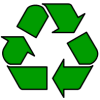|
Features: Colour screen, MMS, video UK Availability: Discontinued (superseded by the Nokia 6630 and then the Nokia 6680). We’ve last seen this phone available SIM-free at amazon.co.uk for £149.
Discuss |
|
Got an old mobile phone handset that you’re no longer using? Don’t leave it in a drawer – you may be able to make some money by getting rid of your old phone safely. For cashback, go to envirofone.com. |
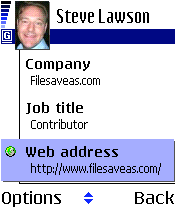 |
 |
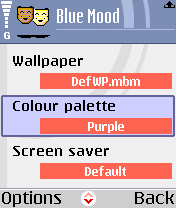 |
Nokia 6600 links:
- Nokia
Series 60 forum
– Discussion of the 6600 and other similar Nokia smartphones - AllAboutSymbian
– Great for general Series 60 information - MySymbian – Site with details of the Nokia smartphone range
- O2
online
– UK mobile phone network operator, offering free SMS
text and Wap access. (Details) - 6600
WAP setup
– Help getting WAP up-and-running over dialup or GPRS - Email
from your 6600
– Step-by-step setup of email on your 6600
Nokia 6600 FAQ
| Accessories? | There’s a wide range of accessories, including spare batteries, cases, chargers, in-car kits, hands-free units, data cables and fascias, available at Carphone Warehouse and MobileShop. |
| Email from your 6600 |
If you’re looking to use your 6600 for sending and receiving e-mail, consider taking out an account with free provider BT Yahoo. For details of connectivity, see our Series 60 Getting Connected section. |
| How do I use WAP / What is ‘Services’? |
As well as a web browser, the 6600 has a WAP browser, which can be accessed via the Services menu. For details of Wap on a 6600, and using WAP, see our 6600 WAP page |
| How do I install software? |
If you’ve downloaded an For help with installing |
| How do I uninstall software? |
To uninstall software that was installed onto a Series 60 phone, go to the Manager application from the main menu (in the Tools folder on some models), select the application, press Options, and select Remove from the menu |
| Operating system |
The Nokia 6600 uses the Symbian Operating System. To check the version number of the operating system on your phone, type *#0000# as if it were a phone number |
| How do I connect my 6600 to my PC? |
The 6600
Files beamed |
| Internet over Bluetooth? |
Want to access the net on your device using your PC’s connection over Bluetooth? It is possible, but pretty tricky. If you want to try, take a look at the complex instructions on Mika Raento’s website |
| How do I silence the camera click? |
Select the ‘Silent’ profile, or turn off the ‘Warning tones’ from Profiles |
| Dismantling the 6600 |
Those looking for information on how to disassemble the 6600 (for instance, to change the cover), can find some unofficial instructions at www.gbnetwork.co.uk/6600/disassembly – note that this process is at your own risk. |
| My phone reports that it’s running low on memory |
If in
For more on memory, see |
| Not starting / Memory full |
We sometimes hear from
As a very last resort, you can format the phone and start again If you still can’t get |
| Extra memory for 6600 |
 The Nokia 6600 supports MMC cards for memory expansion. The 6600 is supplied with a 32Meg MMC as standard. Nokia can sell you their own MMC cards, but their prices for Nokia-branded cards are higher than for standard cards. We’ve not heard of any incompatibility with non-Nokia cards, so it’s worth shopping around to get a third-party card. Here are a few online options:
For more details, see our Memory |
| How do I format my memory card? |
Go to Extras > Memory > Options > Format Mem Card |
| Hotmail and AOL access? |
Hotmail and AOL use proprietary email systems, If you really want to use Hotmail or AOL, see our Series 60 |
| Can I use the 6600 in the States? |
Yes. The 6600 is a tri-band phone operating on EGSM900/1800 (Europe, Africa, Asia Pacific), and GSM1900 (USA, Canada, South America). There should be no problem using the 6600 with network operators in these countries. Roaming restrictions from your network operator may prevent use of some services in other countries. |
| How do I enable Auto Keylock? |
Surprisingly, the Nokia 6600 doesn’t come with an automatic key lock that switches on after a certain period of time to prevent accidental keypresses – however, third-party application Handy Keylock is available to fill this gap. The functionality is also included as part of Psiloc Extended Profiles application. |
| Receive faxes on your mobile |
Looking to get faxes on your Series 60 phone? See our answer in the Series 60 FAQ |
| How do I get to the ringtones settings? |
Go to Profiles, select which profile you’re in (if you’re not sure, it’s probably ‘General’), press ‘Options’, ‘Personalise’, then press on the ‘Ringing tone’ option. Scroll up or down, and press ‘Select’ on the tone you want. |
| How do I install ringtones? |
6600 supports playback of .mid or .wav files, and use of these file formats as ringtones. To use such a sound file, beam or email the file to your 6600. It will then appear in the Messaging Inbox. Open the message and select ‘Options | Save’. Then, from ‘Profiles’, select a profile and set the ‘Ringing tone’ to the new file. For more on ringtones, see the mobile phone FAQ |
| FM radio for my 6600? |
Some Nokia If you’re really desperate to listen to radio |
| Record longer videos |
If you’re looking to use your 6600 as a camcorder, and are frustrated that the Nokia video recorder application has a maximum file size limit, consider Philips LifeVibes Camcoder PRO |
| Can I use it as a modem? |
Yes, using Infrared or Bluetooth.
|
| How do share my pictures with others? |
Once you have taken a
|
| Changing the default picture |
To change the default
|
|
What’s
my 6600’s serial number? |
Enter ‘*#06#’ as if it were a phone number, to get your handset’s serial number (known as the IMEI) – useful to keep a note of in case your phone is stolen. You may also need this number when registering certain types of software. |
| Data cables for 6600 |
Many visitors to this site report that they’ve heard of data cables for serial or USB connection between a PC and a Nokia 6600. Be warned that these cables are for use with special software for configuring the 6600 using F-BUS or M2BUS. These can be used for phone unlocking, firmware updates and for advanced programming use. These cables can be found cheaply on eBay These are not intended for use by consumers. They are not for use with the Nokia’s PC Suite, and if you try to connect using one, you’ll find that the Nokia PC Suite won’t find the phone. If you’re looking to connect to your PC for picture/file transfer, backup and software installation, look for a Bluetooth or IR adapter. See our page on PC connectivity for more help. |
| Who’s calling? |
Thanks to caller display, we can see who’s calling. For answers to your Caller Display questions, see our Caller Display Series 60 FAQ |
| Can I read my work email? |
By default, Series 60 handsets support collection of email using the POP and IMAP protocols. Office systems such as Microsoft Exchange and Lotus Notes use a different set of protocols when communicating to desktop PCs for corporate email. Both Exchange and Notes support POP and IMAP email collection, but this is a service that many IT administrators restrict access to, for security reasons. If you are looking to collect your email from your phone, contact your company’s IT department to see if they support POP and IMAP. They should supply you with the settings you need. For help with setting up POP and IMAP email, see our Series 60 connectivity page |
| How do I format or hard reset a 6600? |
We The soft-format
The method
Note |
| Can I play MP3 files on my phone? |
If Ultra doesn’t suit your needs, there are some others at handango.com Regarding using MP3 files as ringtones – sadly the 6600 doesn’t support this, and even UltraMP3 can’t add mp3 to the ringtone format. Your best bet is to take a look at getting |
| Alternative connectivity software |
Rather than the software |
| Copy to memory card | For details of how to copy files to/from an installed memory card, see the answer in our Series 60 FAQ. |
| Recycle your mobile |
Don’t leave it in the back of a drawer – see if it can find a new lease of life, and pocket you some cash. For a summary of the best deals on making cash from your old handset, try the comparison search tool at www.sellyouroldmobile.co.uk |
| Data conversion |
For help with information on converting your Contacts, Calendar and documents for viewing on your phone, see our Conversion page for some general guidance. |
| Select Access Point? |
If this message keeps
It may also be worth looking Check any applications that might make use of an Internet connection and disable the Internet feature. As a last resort – Visitors to our forum have fixed the |
| Anti-virus | Viruses for Series 60 handsets are fairly rare, but they are around – mostly distributed via dodgy SIS files. Common Symbian viruses include Cabir, Skulls and Lasco. If you think you may have been affected, or are worried about security – try getting an anti-virus package for your Series 60 phone. Options include F-Secure, SimWorks and SMobile VirusGuard, and these are all available for download from www.handango.com. |
| SMS to PC? |
If you’re looking to copy your SMS text messages to a PC, you’ll find that the Nokia PC Suite software doesn’t support this. The best option is to try Oxygen II – This is an alternative PC Suite and supports copying of SMS, MMS and other message types, as well as a few other things that Nokia suite can’t do. Take a look at our Oxygen page |
| Various 6600 passcodes: |
Below is a list of the various code types you’ll find on the 6600: Lock code
PIN code
PUK code
Wallet Code
Network locking code
Memory
|

 The Nokia
The Nokia Via
Via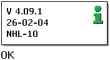 From
From


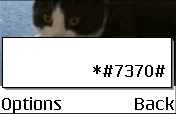
 The mp3
The mp3