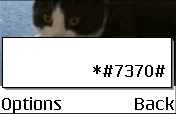This page contains information on the powerful Nokia N95 handset, including answers to common questions, and some help and advice.
 |
The Nokia N95 is a combined quad-band, 3G mobile phone, with a 5 megapixel digital camera and wi-fi connectivity. This is the first Nokia Series 60 handset with onboard GPS for handheld Sat-Nav. The N95 uses the Nokia Series
Features:
Discuss |
|
UK Availability: Now (became available in April 2007)
|
Nokia N95 Review
This phone is one that we’ve been waiting on for some time now, and we weren’t disappointed – this phone does just about everything it’s possible for a mobile to do, and packs it into a tiny package. So, where shall we start?

The N95 is shorter, and about the same depth as the excellent Nokia N73, and it’s a comfy hold in the hand. The N95 has a slide-out keypad… well, two actually….

Sliding the screen up reveals the numeric keypad, and sliding the screen down reveals the media controls, skip, play and pause, as well as flipping the screen from portrait to landscape.
The phone is incredibly feature-packed. On the comms side, it’s quad-band, 3G for fast net access, has Wi-fi, Bluetooth, infrared and USB connectivity.
On the software front, there’s a heck of a lot. You get the standard Symbian Series 60 apps, Contacts, Calendar, Messaging, Gallery, Web, Music Player, etc, but you also get Maps (more later!), Visual Radio, Real Player, Flash Player, Lifeblog, Quick Office (Word, Powerpoint & Excel), Adobe PDF reader, a ZIP app, and even a Barcode reader.
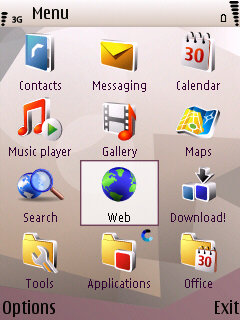 The N95 Main Menu |
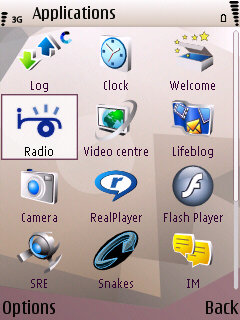 The N95 Applications Menu |
GPS
We’re guessing the one you’re most interested in reading about, is the GPS satellite navigation stuff, so let’s take a look at that. Switching on the GPS receiver for the first time caused the phone to hunt for satellites – this first lock took around 10 minutes (a slow cold-start is common for GPS receivers). We then went into the Map application and were treated to an Earth-from-space zoom in to our current location (familiar to Google Earth users). It then pinpointed our location accurately onto a map.
It’s important to note that the map data isn’t held on the phone – it’s downloaded over the Internet using 3G or GPRS, so there’s a little delay. The downside of this over-the-air service, is the speed, but the upside is you don’t have to fill your machine’s memory with map data for parts of the country you’ll never use, and it means that the map data can take on a global scale, and can be updated much more frequently.
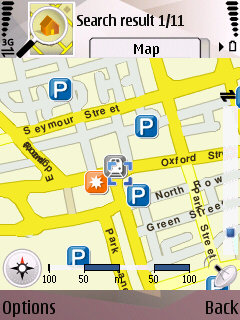
The N95 Map application pinpointing our location
The N95 Map application also supports place-to-place navigation, and you can select a destination by address (including postcode), landmark, or by scrolling around the map. When a route’s calculated, you can scroll through step-by-step turns, or start in Navigation mode. You can have turn-by-turn voice prompts ("turn left after 150 yards", etc). When you first use voice navigation, the voice files have to be downloaded, which takes 1 or 2 minutes – these are stored to your phone’s memory or an installed memory card.
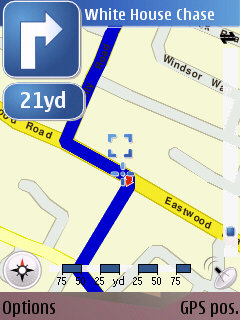
The N95 Map application pinpointing our location
We spent hours playing with the mapping software – very impressive, and completely useable. Before now, we’ve been using a TomTom One for our navigation, and this makes for an interesting alternative. The route planner is great, and there’s some hidden nice touches, such as 2D or 3D map display, support for city guides and the option to change navigation preferences and map colours.
So, what else can we say about the N95? Web browsing on the move is an important thing for us, and the browser on the N95 doesn’t disappoint – we were even able to download and listen to our technology podcast (via the N95 stereo speakers) over a wi-fi connection.

The N95 web browser, in landscape mode
Other features? The camera is simply great. Loads of options to play with, a Carl Zeiss lens, and 5 Megapixels. Camera software does the job, and the lens has a sliding cover to keep it scratch-free

The back of the N95, with the lens uncovered
Supplied with the N95 – CD, manual, headphones, remote control for the headphones, audio out leads, USB lead and power supply

The back of the N95, with the lens uncovered
Summary
An excellent piece of kit – highly recommended. Sat Nav works a treat (if you can live with the downloading of data), the phone is both powerful and stylish, and its comms is amazing. The team is torn – as one of our number loves his o2 XDA Orbit, which offers most of the same functionality, adds on a touch-screen, and is cheaper. Where the XDA loses out is on the camera (less megapixels and no flash)… although it is a little cheaper. The only real negative to report on the N95, is the battery life – there
‘s a stack of functionality on the Nokia N95 but it does take it toll on the battery life, and we’re finding we’re out of juice if we don’t give the phone a nightly charge.
Nokia’s done a superb job with this phone, and the more you explore, the more subtle touches you find, such as the excellent stereo playback on the two built-in speakers, complete with stereo widening. We expect this to be the most wanted phone of 2007…
|
N95 FAQ
Your questions on the N95.
| Accessories? |
There’s a wide range of accessories, including spare batteries, cases, chargers, in-car kits, hands-free units, data cables and fascias, available at Carphone Warehouse and MobileShop. . |
| Email from your N95 | If you’re looking to use your N95 for sending and receiving e-mail, see our Series 60 Connect page. |
| More power | Our top accessory for the Nokia N95 is PowerChimp, a portable, rechargeable power supply with bunch of connectors, including the required mini-Nokia. As reviewed in Show 32 of our UK Tech podcast. More details, see our PowerChimp review. |
| How do I connect my N95 to my PC? |
The N95 can connect to a PC via Bluetooth or infrared using Nokia’s connectivity software supplied on CD, or for download from www.nokia.com. Here is a summary of how to connect your N95 to your PC.
Files beamed to the N95 can be found in the Messaging application, in the Inbox folder |
| wi-fi access on the N95 | To set up a wireless connection using wi-fi, go to Connectivity > ‘Conn mgr’ , then select ‘Available WLAN’. For general wi-fi help, see our Wi-fi page |
| How do I install software? |
If you’ve downloaded an application and find you can’t install it – make sure the file you’re trying to install is a SIS (Symbian Installation) file. Many files are distributed in a compressed form (using the ZIP file format). If the file has a .ZIP extension, you’ll need to unzip it first. You can do this with a PC application such as WinZip, or on the phone itself using the ZIP application in the Office folder. For help with installing Java applications and games, see our Java on Series 60 FAQ. |
| Print out your photos |
See our Polaroid PoGo Review for more.
|
| How do I uninstall software? |
To uninstall software that was installed onto a Series 60 phone, go to Tools > App. Mgr from the main menu, select the application, press Options, and select ‘Remove’ from the menu |
| Extra memory for N95 |
For more details, see our Memory Card page |
| How do I format my memory card? | Go to Tools > Memory > Options > Format Mem Card |
| Hotmail and AOL access? |
Hotmail and AOL use proprietary email systems, as opposed to the more common POP email systems – this makes it tricky to access mail on a Series 60 device. For email on the move, consider using a standard POP3 provider such as BT Yahoo (see setup details) that offers free email accounts that can be configured on a Series 60 phone. If you really want to use Hotmail or AOL, see our Series 60 FAQ on this subject. |
| Can I use the N95 in the States? | Yes. The N95 is a quad-band phone operating on EGSM900/1800 (Europe, Africa, Asia Pacific), and EGSM 850/GSM1900 (USA, Canada, South America). There should be no problem using the N95 with network operators in these countries. Roaming restrictions from your network operator may prevent use of some services in other countries. |
| How do I enable Auto Keylock? | If you’re looking for an automatic key lock that switches on after a certain period of time to prevent accidental keypresses, try Handy Keylock. The functionality is also included as part of Psiloc Extended Profiles application. |
| Receive faxes on your mobile | Looking to get faxes on your Series 60 phone? See our answer in the Series 60 FAQ |
| How do I get to the ringtones settings? | Go to Tools > Profiles, select which profile you’re in (if you’re not sure, it’s probably ‘General’), press ‘Options’, ‘Personalise’, then press on the ‘Ringing tone’ option. Scroll up or down, and press ‘Select’ on the tone you want. |
| Can I use it as a modem? | Yes, using Infrared or Bluetooth.
|
| How do share my pictures with others? |
Once you have taken a picture on the N95, there are three ways to get the files from your phone to other people or computers:
|
| Changing the default picture |
To change the default wallpaper image used in the phone application, do the following:
|
| What’s my N95’s serial number? | Enter ‘*#06#‘ as if it were a phone number, to get your handset’s serial number (known as the IMEI) – useful to keep a note of in case your phone is stolen. You may also need this number when registering certain types of software. |
| Who’s calling? |
Thanks to caller display, we can see who’s calling. For answers to your Caller Display questions, see our Caller Display Series 60 FAQ |
| Recycle your mobile |
Don’t leave it in the back of a drawer – see if it can find a new lease of life, and pocket you some cash. For a summary of the best deals on making cash from your old handset, try the comparison search tool at www.sellyouroldmobile.co.uk
|
| How do I format or hard reset a N95? |
We accept no responsibility for use of this code. It is undocumented, not supported by Nokia and should be used at your own risk. The soft-format code for Series 60 phones is *#7370# . You enter this code as you would enter a phone number in the Phone application. It performs a format of the Internal drive – All data will be lost if you use this feature.
The method of performing a hard-format, i.e resetting it completely to factory defaults and removing all data, is as follows:
Note that you shouldn’t switch the phone off or remove the battery when performing either of these operations, and it’s advised that the handset has a reasonable amount of battery charge before performing a format/reset. |
| Alternative connectivity software |
Rather than the software that came as standard with the phone, there’s a rather useful third-party application called Oxygen II – This application supports Contacts, Calendar, Messaging and file management. |
| Operating system |
The Nokia N95 uses the Symbian Operating System. To check the version number of the operating system on your phone, type *#0000# as if it were a phone number. The device can be upgraded to the latest version of the operating system at approved Nokia Service Centres – If the phone is still under warranty, this will be done free-of-charge. The process takes up to an hour, but service centre policies vary depending on how busy they are, and whether they have the reprogramming equipment onsite. Note that all data is lost when you upgrade, so it’s vital to do your own backup first. |
| Copy to memory card | For details of how to copy files to/from an installed memory card, see the answer in our Series 60 FAQ. |
| Data conversion | For help with information on converting your Contacts, Calendar and documents for viewing on your phone, see our Conversion page for some general guidance. |
| Anti-virus | Viruses for Series 60 handsets are fairly rare, but they are around – mostly distributed via dodgy SIS files. Common Symbian viruses include Cabir, Skulls and Lasco. If you think you may have been affected, or are worried about security – try getting an anti-virus package for your Series 60 phone. Options include F-Secure, SimWorks and SMobile VirusGuard, and these are all available for download from www.handango.com. |
| My phone reports that it’s running low on memory |
If in the course of normal operation, you start seeing messages about low memory, you need to remove some files from the Internal drive to recover some space. Note that ‘memory’ and ‘storage’ are effectively the same on a N95 – the phone’s Internal memory acts as RAM for programs
For more on memory, see the questions below… |
| SMS to PC? |
If you’re looking to copy your SMS text messages to a PC, you’ll find that the Nokia PC Suite software doesn’t support this. The best option is to try Oxygen II – This is an alternative PC Suite and supports copying of SMS, MMS and other message types, as well as a few other things that Nokia suite can’t do. Take a look at our Oxygen page |
| Various N95 passcodes: | Below is a list of the various code types you’ll find on the N95:
Lock code
PIN code
PUK code
Network locking code
Memory Card lock code
|
We have the answer to lots more Series 60 questions on our Series 60 FAQ
Other links
- Nokia Series 60 forum – Discussion of the N95 and other similar Nokia smartphones
- Handango – 100’s of shareware titles for Symbian OS phones
- Series 60 FAQ – Answers to frequent Series 60 questions
- Series 60 Connection – Help getting your Series 60 phone online

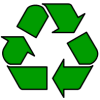


 Memory card reader. Another option is to make use of the
Memory card reader. Another option is to make use of the  Via memory card – The N95 has a
Via memory card – The N95 has a 
 The Nokia N95 supports microSD cards for memory expansion. Nokia can sell you their own microSD cards, but their prices for Nokia-branded cards are higher than for standard cards. We’ve not heard of any incompatibility with non-Nokia cards, so it’s worth shopping around to get a third-party card. Here are a few online options:
The Nokia N95 supports microSD cards for memory expansion. Nokia can sell you their own microSD cards, but their prices for Nokia-branded cards are higher than for standard cards. We’ve not heard of any incompatibility with non-Nokia cards, so it’s worth shopping around to get a third-party card. Here are a few online options: