Information for PDA and smartphone users wishing to convert their data to another format.
Moving from one type of PDA to another can be a painful experience… Just how do you convert your contacts from an ancient Psion database format over to a new Windows Mobile‘s Contacts? Or how do you get your Palm Calendar entries onto a Nokia N95 mobile phone?
On this page, we try to help with some common file conversion tricks.
If the format you are looking for is not listed, or you have an addition to this list, please ask in our PDA forum and we’ll try to help.
Synchronising via your PC
The
easiest way of getting the majority of your data (especially your contacts, agenda
and to-do lists) converted from one PDA format to another, assumes you have access
to a PC running Microsoft Outlook:
|
Windows Mobile / Pocket PC
|
|
Palm OS OS solutions for desktop data exchange come in the form of Palm Desktop and PocketMirror, with options to exchange data with a dedicated Palm desktop application, or with Microsoft Outlook. When you perform a HotSync, your Date Book, Address Book, To Do List and Memo Pad data are exchanged.
|
|
Smartphones This can be downloaded from the Nokia website. The software for the 3650 and 7650 supports:
For an alternative, |
|
Psion / EPOC is Psion’s PC connectivity product. Supplied free with Psion machines, or available as a free download from www.mypsionsupport.com, this package will let you synchronise your Contacts, Agenda and To-do list with Outlook. It also support Lotus Organizer and Microsoft Schedule+. also be used to copy and convert the following data types:
|
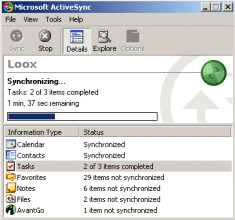
The following
tables provide information on exchanging data of all types between different varieties
of handheld device.
Converting your Agenda
/ Calendar
| Conversion | Details |
| vCal
– Psion Agenda |
vCal
– This small EPOC program converts vCalendar files to/from Psion EPOC Agenda files. The program is useful for anyone who wants to move calendar information between different PC or PDA programs. |
| Palm
OS DateBook |
If you’re looking to convert Datebook entries from your Palm or Visor into another format such as Pocket PC, then going via MS Outlook is probably the best route. Supplied with your Palm is a program called Pocket Mirror, from Chapura which lets you synchronise to Outlook. Psion or Pocket PC can then be synchronised with Outlook. Some other options:
|
| Psion
Agenda to text |
AgnDump is a simple application for EPOC32 machines that creates an ASCII text file from an Agenda file. This can be imported into a number of different applications as required. |
| Psion
EPOC Agenda to PC |
If you’re looking to get your Psion diary onto your PC, there are two common options:
The most common solution |
| To / from Nokia Smartphone |
The Nokia PC connectivity Smart |
Converting your Contacts Address Book
| Conversion | Details |
| Outlook Express to vCard |
WAB2vCard – This utility converts the Outlook Express Windows Address Book (WAB) to either a single .vcf file (for bulk importing into Contacts) or a compact .csv file (for Data). Whereas the default .csv export leaves out multiple e-mail addresses and contains too many fields for Data, this version compacts several fields into one (Address rather than Street, Town) and exports all e-mail addresses rather than just the default address. |
| Palm OS Address Book import/export |
Palm Desktop, the free software supplied with Palm OS devices, allows import of contact information in comma-delimited, tab-delimited, or vCard (.vcf format). It can also export your Address Book as a delimited text file. You may like to look at AIMEX from linkesoft.com |
| Palm OS Address Book to Outlook |
If you’re looking to convert Address Book entries from your Palm or Visor into another format such as Pocket PC, then going via MS Outlook is probably the best route. Supplied with your Palm is a program called Pocket Mirror, from Chapura which lets you synchronise to Outlook. Psion or Pocket PC can then be synchronised with Outlook. |
| Nokia Smartphone import and export |
|
| EPOC Contacts to another PDA |
Best bet is to synchronise your Contacts database with a desktop PC running a PIM solution such as MS Outlook (or Lotus Notes if supported), then synchronise your new PDA to the PC. |
| EPOC DATA to EPOC Contacts |
DataContact – Convert EPOC Data to 5mx/Revo Contacts. Ideal when upgrading from Series 5 to 5mx or Revo. |
| EPOC Contacts to plain text |
C2F is a small freeware application that runs on the Psion, reads your Contacts database and writes user-selected fields to a standard comma or tab-delimited ASCII file that other computers can process. |
| Psion EPOC to PC |
If you’re looking to get
The most common solution |
| Psion DBF to PC | The freeware PC application 3Base can be used to convert Psion DBF databases to other formats – Available from 3-Lib A-List. |
| Symbian OS phones | Try Contacts Manager for Series 60 – This lets you transfer all or some of your contacts from your Series 60 device to other handsets, as well as save all contacts in formats that other PDAs and computers can read |
| Nokia CDB to PC |
If you have a backup of a Nokia Series 60 or Nokia Series 80 Contacts file (contacts.cdb) that you’re trying to read on a PC, sadly this isn’t easy. The CDB file is Symbian’s own Contacts file format, and there’s no direct way to convert this to a form that can be read by a PC address book such as Outlook
|
| Import into Outlook |
Microsoft Outlook supports import of Contacts from a range of formats, including: Act, Comma Delimited (CSV) text files, Tab Delimited text files, dBase, ECCO, Lotus Organiser, Access, Excel, FoxPro & Schedule Plus – You can access this from the File > Import and Export menu option, selecting ‘Import from another program or file’. If, when you select this option, you can’t see the format you need, it could be that you didn’t install the converters when you installed Outlook – From Add/remove programs, select Outlook, press ‘change’, and ‘Importers and Exporters’. |
Converting Word files
| Conversion | Details |
| EPOC Word on a Psion | If you’re looking to read
and convert Word files on a Psion itself, and not via a computer running PsiWin, consider nConvert from Neuon. Available for Series 5 family, Series 7 and Revo family |
| EPOC
Word to text / HTML (Linux) |
PsiConvert
– is a Linux/Unix based EPOC file converter. It will convert EPOC Word files into either HTML or plain text. It will also convert Psion Sketch and MBM files to just about any graphics format you desire. |
Converting Database files
| Conversion | Details |
| Exporting Psion Data files |
Psion handheld computers used the EPOC operating system. If you want to get your DATA files converted to another format, you have two options:
Also, take a look at our Psion Conversion article |
| Psion EPOC Data to Pocket PC |
Pocket PC’s don’t have a built-in database application like the Psion, so the two options are to get a shareware Pocket PC database application (see below), or to convert your database into a spreadsheet that can be read by Pocket Excel. Here’s how to do this: From Microsoft Excel, create a blank spreadsheet, and from the Tools |
| Pocket PC databases |
ActiveSync can convert databases into Pocket Access format (.CDB),
For a more powerful application, take a look at Pocket Database from Pocket Innovations |
| PC to PDA | Microsoft Access seems to be the most common PC database application. Standard database files are in the .mdb format, but Access supports a number of export formats, including the ability to export as XLS (spreadsheet) format, as well as to other database formats such as dBase (dbf), Lotus 1-2-3 and Paradox. It also supports export as rich or plain text. If your PDA has a built-in spreadsheet application, you may find that this is adequate for your requirements. PsiWin for Psion devices can convert directly from Access to its own database format, and we’ve covered Pocket PC databases above. If you’re looking for a true database application for your PDA, take a look at the applications available from www.handango.com. |
Converting Psion EPOC
Sheet
files
| Conversion | Details |
| Excel
to/from Sheet |
Conversion
via a PC can be done with PsiWin. worksheets within a Sheet file. When an Excel workbook that contains multiple sheets is converted to EPOC, all of the Excel sheets are copied into a single EPOC Sheet file. If you want each Excel worksheet to appear as its own Sheet file, you will need to make each worksheet a workbook (.xls file) which you can do from Excel’s "Edit | Move or copy sheet". If you’re looking to read and convert Excel spreadsheets on a Psion itself, consider nConvert from Neuon. This handles Microsoft Excel 4.1, 95, 97 and 2000 to Symbian Sheet. |
| Excel
to Psion DATA |
Thanks
to David Blaikie for submitting this solution for converting Excel to Psion DATA:
|
| Symbian
Sheet to Excel |
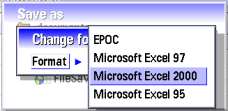 The TheNokia 9210 Sheet application has the ability to export sheet files in Microsoft Excel format. This can be done from the File menu. If only other Symbian OS applications supported export in this way… |
Converting Text Files
| Conversion | Details |
| EPOC
text to MAC text |
EPOC
to Mac Text Convert v2.0 – EPOC to Mac Text Convert, a simple Macintosh dragand drop application, pulls text out of EPOC Word and OPL files. It also converts the carriage return and line-feeds both ways for plain text files. |
E-Text reader
| Conversion | Details |
| Microsoft
Reader |
Convert
Word docs into Microsoft Reader (.lit) files by downloading the free "Read in Microsoft Reader add-in" application from www.microsoft.com/reader. This creates an extra item on MS Word’s toolbar to convert an open Word document to the format used in the Reader. Note that you’ll need to have Microsoft’s desktop version of Reader installed on the PC before document conversion will work. Microsoft Reader (on both PC and Pocket PC) requires activation, which is used when viewing documents protected by copyright. Activation isn’t required for viewing documents you create yourself. There are links to over 1500 free books from the Microsoft Reader site. |
Converting images
| Conversion | Details |
| EPOC
MBM to Windows BMP |
bmconv.exe is a
More details can be found in the HTML help file with PsiWin, or by entering BMCONV and pressing return. |
| Psion
Series 3 .PIC to Windows BMP |
Psion’s
PsiWin v1.0 and v1.1 have built-in converters. No other stand-alone converters are known to us. |
| Psion
Series 3 .PIC to EPOC 5 MBM |
5Pic, from Richard Wakelin, is an EPOC application that allows PIC files to be viewed on an ER5 machine, and saves as an EPOC MBM file if required. You can find this free application on Tucows |
Converting Sound
| Conversion | Details |
| Psion to PC Sound |
|
Linux
| Conversion | Details |
| EPOC
to Linux |
PLP
Tools Project – Project to connect Psions to Linux |
Need help with a format not listed? Ask a question or discuss file conversion
in our PDA forum
Other useful links:
- Moving your data – Data conversion article originally published in Palmtop User
- PDAs and the Apple Mac – Help using a PDA with a Macintosh
- Repligo
– Great software for document viewing and conversion on Pocket PC,
Palm OS and Symbian smartphones


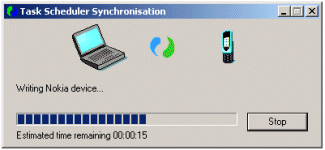
 PsiWin
PsiWin 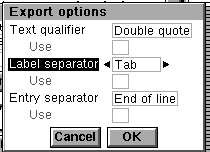 From
From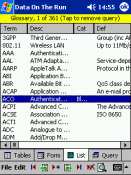 There
There