This page contains
details of how to connect a Nokia 9210 / Nokia 9210i to the Internet,
for email and web surfing.
What the Nokia 9210 can do…
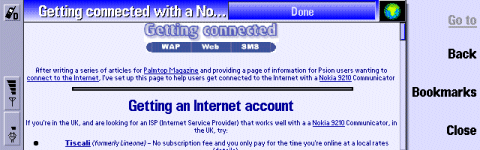
The Nokia
9210 Web browser in action
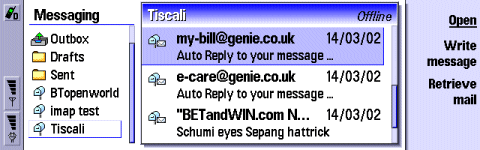
The Nokia
9210 Messaging app in action
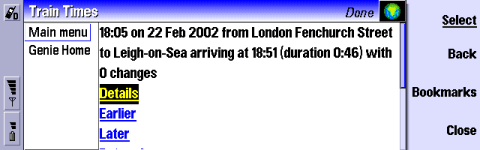
The Nokia
9210 Wap browser in action
Getting
an Internet account
To connect, you’ll need to have an account with an Internet provider.
You may wish to use your existing Internet account, or apply for a free
account that can be used with your device. On this page, we’re assuming
you want a new account.
If
you’re in the UK, and are looking for an ISP (Internet Service Provider)
that works well with a Nokia
9210 Communicator – in the UK, try:
We have a step-by-step guide on how to set up your Nokia 9210 on our Series 80 Connect page
Problem
finding
Problems
connecting?
- Make sure
the phone part of the communicator is switched on - Ensure
that your Network operator (e.g. Orange, o2,
Vodafone) has ‘data-enabled’ your SIM card. If not, call their Customer
Service people.
Problems
sending emails
- If you get an error such
as "Problem sending message", you
may be trying to send a message to one ISP’s mailbox while connected
to a different ISP. To prevent spamming, most ISPs require you to
connect to their service (not someone else’s) in order to send an
email via their SMTP server. For instance, don’t be surprised if you
find that can’t send mail from your BT Yahoo account (using the server address mail.btinternet.com) if you’ve logged
on to Virgin Media.
Problems
retrieving emails
- If attempting
to retrieve email gives you a "General: System error",
make sure you have "Gateway IP address" set to 0.0.0.0. (Tools |
Settings | Connection | Access points)
This message also appears if you are trying to connect to an email
account over a WAP connection (e.g. trying to connect to BT Yahoo, ‘s
mailbox while dialed up over o2‘s WAP service).
Problems
logging in
- If, when
attempting to log in, you’re constantly prompted for your password,
even though you know you’re typing in the right password, there
are two possible causes. If you’re already logged in (via a web
browser or a PC program like Outlook, then you’re often not allowed
to log on via a second device. Make sure you’re not already connected
to your email provider on another machine. The other thing to check
is that you’re account hasn’t been temporarily locked as you may
have made repeated attempts to log on incorrectly. Many ISPs allow
you to check your mail via a web service… it may be worth trying
this to make sure your account is working properly and there are
no problems at your ISP.
For
more help, see our Connected? page
Broadband
/ ADSL / Cable email
Q. I have a Broadband Advice/cable account (e.g Virgin Media),
and so I can’t use my phone to collect my POP mail on the move. Is there a workaround?
A. Many broadband and cable Internet suppliers offer dialup access too. Check with your supplier.
Failing that, provided the supplier uses POP3 email (as opposed to webmail), then
you should be able to access your email on a phone even if you connect through another provider. Set up your phone for Internet connectivity as outlined on this page (using a BT Yahoo account), then setup your email inbox to access your cable/Broadband provider’s POP server. Note that sending mail from
via your supplier’s SMTP server probably won’t work, so you may need to
use BT Yahoo’s SMTP address.
Other links:
- Help with BTopenworld settings
on our BTopenworld page

