Nokia 7650 Smartphone Information
 |
The
Nokia 7650 uses the Nokia Series 60 platform (powered by Symbian
OS v6.1), and is a combined mobile phone, digital camera and PDA.
|
 Camera on a 7650 | 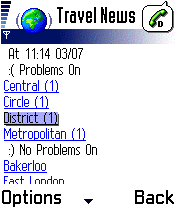 WAP over GPRS on a 7650 |
More on the Nokia 7650
- 7650 Comments - Archive of our old comments page
- 7650 Connectivity - Help and advice with Nokia 7650 connectivity
Nokia 7650 Review:
The 7650 is a little taller, wider and deeper than many other contemporary mobiles, but when you consider what this phone is packing, it's understandable. Features like Bluetooth, GPRS, MMS (Multimedia Messaging Service), and, best of all, the built-in camera, mean that this phone is set to be a hit.
The first thing you'll notice, is the apparent lack of a numeric keypad - don't be fooled into thinking that the device is touchscreen-driven - there is a slide-out keypad, that also doubles as a lens protector for the camera (of which, more later...). With the keypad retracted, the height is around 115mm, and when expanded, 160mm.
The phone is a comfy hold, although the camera lens isn't inset in any way, which tends to result in a little fingerprint smearing when the case is opened. The numeric keypad is quite responsive, but much of the device navigation is not done using the keypad, it's with the small black joystick below the screen. The joystick allows four-way navigation, with a press-in to select. There are two hardware buttons immediately below the screen, and their function changes depending on which application you're using. There's also a dedicated Menu, voice-record and On/off button (which also allows selection of a new profile). On the numeric keypad, there's also an 'ABC' button, that allows selection of T9 text recognition and some other general text options, such as Insert word and Insert symbol.
Software-wise, the device has SMS, Email and Wap built-in (No web browser, but the Opera browser for 7650 is available for download), and supports the new Multimedia Messaging format MMS. Standard PIM Contacts, To-do and Calendar are all there, as are a couple of fairly basic games (with a few extra ones on the supplied CD).
The killer app for this phone, is, of course, the camera. With a fairly empty memory, the 7650 can hold around 60 high-resolution 640x480 images. There's the option to switch image quality between High, Normal and Basic, to allow you to squeeze more photos into memory, and there's a fairly basic 'night mode' that can help with low-light image taking. When in camera mode, the screen becomes your view finder, and pressing the joystick in, takes the picture, and plays a 'click' effect at you, to confirm that the snap has been taken. Oddly, the 'click' happens slightly ahead of the actual photo being taken, which can ruin the snap if the photo subject moves during the half-second delay. Once taken, the snap can be saved to the Images application (for viewing and zooming), or sent on to your mates via Bluetooth, infrared, email or MMS. Photo quality itself isn't actually that great, but it's certainly good enough to be useful when out on the town for the night, or snapping pictures of family and friends to add to your Contacts address book In general, the phone is very responsive, feature-packed and surprisingly powerful.
Looking for negatives is tricky, as this really is a nice piece of kit. Occasionally, the user interface throws up a few surprises - menu options sometimes vanish, depending on what mode you're in, and some of the more obscure settings aren't quite where you'd expect them to be, but in general, navigation is good, and the phone's a pleasure to use.
Clearly marketed for gadget-fans who like the latest technology, this is likely to be a hit - the first colour cameraphone with the Nokia brandname... how can it go wrong?
Built-in software:
- Telephone
- Contacts
- Call log
- Messaging. Series 60 setup help
- Camera
- Images
- Calendar
- WAP (WAP 1.2.1 with WTLS security) . (More on 7650 WAP Browser)
- Profile management
- To-do
- Connection manager (Bluetooth, IR, modem)
- Notes
- Calculator
- Currency converter
- Voice recorder
- Ringtone composer
- Clock
- Games (Snake Ex, Mix Pix)

Picture quality - image taken on a 7650
FAQs
| Operating system | The Nokia 7650 uses the Symbian Operating System. To check the version number of the operating system on your phone, type *#0000# as if it were a phone number. The handset can be upgraded to the latest version of the operating system at approved Nokia Service Centres - If the phone is still under warranty, this will be done free-of-charge. The process takes up to an hour, but service centre policies vary depending on how busy they are, and whether they have the reprogramming equipment onsite. Note that all data is lost when you upgrade, so it's vital to do your own backup first. Online upgrades are not available. |
| Accessories? | There's
a wide range of accessories, including spare batteries, cases, chargers,
in-car kits, hands-free units, data cables and fascias, available at Carphone
Warehouse and MobileShop. . |
| Sorting of Contacts | There doesn't
appear to be a way of changing the sort order from 'Surname Firstname'
to 'Firstname Surname'. Many users have tried to find such an option, but it appears there isn't one. You may like to try NameSwap, available from http://my-symbian.com/s60/software |
| Hotmail and AOL access? |
Hotmail and AOL use proprietary email systems,
as opposed to the more common POP email systems - this makes it tricky to access mail on a Series 60 device. For email on the move,
consider using a standard POP3 provider such as BT Yahoo (see setup details) that offers free email accounts that can be configured on a Series 60 phone. |
| Default Contacts | For contacts with lots of phone numbers, note that you can set one default mobile, work and home number. Select Options - Defaults, then set the 'Phone number' to the numbers as appropriate. They'll then get a little icon on the left hand side of the contacts menu. |
| How do I turn reports off? | Messaging | Options | Settings | Short message | Receive report: Yes / No |
| Can I use the 7650 as a modem? |
Yes, using Infrared or Bluetooth.
|
| How do I hard reset a 7650? |
We accept no responsibility for use of this code. It is undocumented, not supported by Nokia and should be used at your own risk. The soft-format code for Series 60 phones is *#7370# . You enter this code as you would enter a phone number in the Phone application. It performs a format of the Internal drive - All data will be lost if you use this feature.
The method of performing a hard-format, i.e resetting it completely to factory defaults and removing all data, is as follows:
Note that you shouldn't switch the phone off or remove the battery when performing either of these operations, and it's advised that the handset has a reasonable amount of battery charge before performing a format/reset. |
| My phone's memory is too full to be used |
We sometimes hear from users of Series 60 handset users stating that they've filled up their memory, and the memory is so full that they can't get in to delete any files - then the phone is switched on, all they see is a blank screen. We've not had any experience of this, but the best thing to try is to restart the phone (by taking the battery out), and then start the phone in "safe mode". This causes the phone to load as few apps as possible at startup. To do this, hold down the ABC key, and while holding it down, start up the phone. This might let you get into the system. If you're able to get to the operating system, you should be able to format the phone and start again. See above for the procedure - This will remove all data, and you'll have to restore your phone's information from a backup. If you still can't get into the phone, or can't get beyond the blank screen - the final option appears to be to take the phone to the nearest Club Nokia shop (or your retailer), who should be able to re-flash the phone to factory settings. |
| Email from your 7650 | If you're looking to use your 7650 for sending and receiving e-mail, consider taking out an account with free provider, BT Yahoo For details of connectivity on a 7650, Series 60 Connectivity section. |
| How do I use WAP / What is 'Services'? | The 7650 does not have a web browser, but does have a WAP browser, which can be accessed via the Services menu. For details of Wap on a 7650, and setting up the Wap browser, see our 7650 WAP page |
| Email problems | If attempting
to retrieve email gives you a "General: System error",
make sure you have "Gateway IP address" set to 0.0.0.0. (Tools |
Settings | Connection | Access points) This message also appears if you are trying to connect to an email account over a WAP connection (e.g. trying to connect to BT Yahoo's mailbox while dialed up over o2's WAP service). Also, see our 7650 connectivity page |
| How do I enable Auto Keylock? | Surprisingly, the Nokia 7650 doesn't come with an automatic key lock that switches on after a certain period of time to prevent accidental keypresses - however, third-party application Handy Keylock is available to fill this gap. The functionality is also included as part of Psiloc Extended Profiles application. |
| How do I install software onto my phone? |
If you've downloaded an application and find you can't install it - make sure the file you're trying to install is a SIS (Symbian Installation) file. Many files are distributed in a compressed form (using the ZIP file format). If the file has a .ZIP extension, you'll need to unzip it first. You can do this with a PC application such as WinZip, or on the phone itself using the ZipMan application. |
| How do I connect my 7650 to my PC? |
The 7650 can connect to a PC via Bluetooth (7650 conforms to Bluetooth v1.0) or infrared (cable, serial and USB are not supported! - see below). Here is a summary of how to connect your 7650 to your PC.
|
| Data cables for 7650 | Many visitors to this site report that they've heard of data cables for serial connection between a PC and a Nokia 7650. Be warned that these cables are for use with special software for configuring the 7650 using F-BUS or M2BUS. This can be used for phone unlocking, and advanced programming use. It's not for use with the Nokia's PC Suite for 7650. If you try to use it with the software supplied on the 7650 CD, you'll probably see an "Accessory not supported" message. These data cables require use of a special tool to connect, and a small amount of dismantling the phone before the connection can be made. These cables can be found cheaply on eBay If you're looking to connect to your PC for picture/file transfer, backup and software installation, look for a Bluetooth or IR adapter, as per the section above. |
| Can I use a Bluetooth headset? | Sadly, no. The Nokia 7650 doesn't support Bluetooth headsets, as it does not have the required audio routing hardware/software. Bluetooth is supported for data transfer only. |
| Can I browse the web from my 7650? |
From April 2003, the Opera browser is available for the Series 60. |
| How do I silence the camera click? | Select the 'Silent' profile, or turn off the 'Warning tones' from Profiles |
| Can I play MP3 files on my phone? | We're quite keen on the application UltraMP3!, which has a built-in playlist editor |
| How do I delete message reports? | It's possible to set up Messaging to send you a 'delivered receipt' when a text message gets delivered ("Settings | Short message Receive report". Receipts are stored in the Log application. It's not possible to remove individual items from the Log application, the entries will disappear when they are older than the "Log duration" setting. ("Log | Options | Settings"). There is a 'Clear log' option in the "Log | Options" menu, which will remove all log entries, including the call costs and durations. |
| Record longer videos | If you're looking to use your 7650 as a camcorder, and are frustrated that the Nokia video recorder application has a maximum file size limit, consider Philips LifeVibes Camcoder PRO |
| Can I use the 7650 in the States? | No. The 7650 is a dual-band phone operating on EGSM900/1800 (Europe, Africa, Asia Pacific), and the US operate on GSM1900 . You can still use camera / organiser features, but can't make voice or data calls, or send text messages |
| How do I install ringtones? | 7650 supports
playback of .mid or .wav files, and use of these file formats as
ringtones. To use such a sound file, beam or email the file to your
7650. It will then appear in the Messaging Inbox. Open the message
and select 'Options | Save'. Then, from 'Profiles', select a profile
and set the 'Ringing tone' to the new file. For more on ringtones, see the mobile phone FAQ |
| How do I get to the ringtones settings? | Go to Profiles, select which profile you're in (if you're not sure, it's probably 'General'), press 'Options', 'Personalise', then press on the 'Ringing tone' option. Scroll up or down, and press 'Select' on the tone you want. |
| Recycle your mobile |
Don't leave it in the back of a drawer - see if it can find a new lease of life, and pocket you some cash. For a summary of the best deals on making cash from your old handset, try the comparison search tool at www.sellyouroldmobile.co.uk |
| Receive faxes on your mobile | Looking to get faxes on your Series 60 phone? See our answer in the Series 60 FAQ |
| How do share my pictures with others? |
Once you have taken a picture on the 7650, there are three ways to get the files from your phone to other people or computers:
|
|
What's
my 7650's serial number? |
Enter '*#06#' into the Phone application, to get your handset's serial number (known as the IMEI) - useful if your phone is stolen. |
| Video on the 7650? | PacketVideo recently demonstrated an application that can record video clips on a 7650. This can be downloaded from My-Symbian |
| FM radio for my 7650? | Some Nokia devices come with a built-in FM radio, but the Nokia 7650 does not. We're often asked whether software is available to add a radio to their phone. Unfortunately, it's not that simple, as it's not just a software issue. Phones that have built-in radios contain dedicated hardware in the phone to do this (an FM RF tuner)... and the 7650 doesn't have that. If you're really desperate to listen to radio from your handset, note that it is possible to listen to streaming audio over the Internet via GPRS (using an application such as Avec Radio), although don't expect the results to be up to much! There are some Nokia headsets available with an FM radio in the lead, but we can't find one that works with the 7650. |
| Changing the default picture |
To change the default wallpaper image used in the phone application, do the following:
|
| General problems | If you're experiencing a software problem not detailed on this page, here are a few general bits of advice. Firstly, try removing the battery and reinserting the battery to reboot the phone. The next (more drastic) step is to back up your phone to your PC, then perform a reset of the phone as detailed elsewhere on this page. If this hasn't helped, note that some of the early versions of Series 60 software contained bugs, which have been fixed in later releases. Check your software version number and see what the latest version is (see elsewhere on this page). To upgrade to a more recent software release, take your phone to your nearest Nokia Service Centre. The upgrade should be free. Note you'll lose all data, so make sure you back it up first. |
| Data conversion | For help with information on converting your Contacts, Calendar and documents for viewing on your phone, see our Conversion page for some general guidance. |
| Various 7650 passcodes: | Below is a list of the various code types you may find on the 7650: Lock code
|
| Who's calling? | Thanks to caller display, we can see who's calling. For answers to your Caller Display questions, see our Caller Display Series 60 FAQ |
| Is the phone available in other languages? | The 7650 is available in 31 languages. Each phone is shipped with 3 languages - English, and two others, depending on the region in which the phone is shipped. It may be possible for your approved Nokia Service Centre to re-flash your phone to different languages. Contact Nokia for more information. |
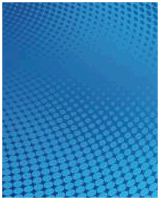
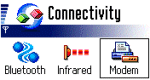 Infrared
- The 7650 has a 'Modem' option under 'Connectivity'. Selecting
this option allows another device (such as a Pocket PC or Laptop)
to connect to the Internet using infrared. If the equipment
you wish to connect to doesn't have infrared, consider a 'USB-IRDA
Adaptor' from
Infrared
- The 7650 has a 'Modem' option under 'Connectivity'. Selecting
this option allows another device (such as a Pocket PC or Laptop)
to connect to the Internet using infrared. If the equipment
you wish to connect to doesn't have infrared, consider a 'USB-IRDA
Adaptor' from 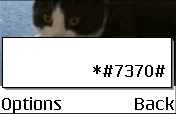


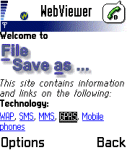 The
7650 comes with a
The
7650 comes with a 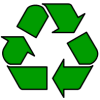
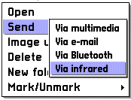 You
can copy it to your PC with the Nokia software supplied on the
CD (see
You
can copy it to your PC with the Nokia software supplied on the
CD (see