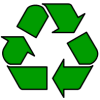|
The The device has 4MB of onboard memory, plus 16MB on the supplied MMC card. The colour screen supports Other 9210 pages on this site include our guides to setting up WAP Replaced by the Nokia 9500 and Nokia |
9210 links
- Handango
– 100’s of shareware titles for Symbian OS phones - 9210
discussion group – Get
talking about the 9210 and 9500 - MySymbian – Great resource for 9210 users
- UK Technology Podcast – Free online radio shows covering TV and Tech
Nokia 9210 FAQs
| Out of memory |
If you make a lot of use of your 9210, you’ve have seen the "Out of memory" message on more than one occasion. This appears to be mostly due to the amount of memory the OS needs to run, and it eats into the 4MB available to you. An option is to move some applications onto your D: drive (the MMC card). The application Task Manager, available from PsiLOC+ can help to identify what is taking up your precious memory. Upgrading to the latest software version may help too. |
| Operating system |
The Nokia 9210 uses version 6.0 of the Symbian Operating System. To check the version number, from the front panel, type *#0000#. The handset |
| How do I connect my Series 80 phone to my PC? |
The Nokia
Nokia’s
|
| How do I install software? |
Sometimes SIS files Assuming
|
| Recycle your mobile |
Don’t leave it in the back of a drawer – see if it can find a new lease of life, and pocket you some cash. For a summary of the best deals on making cash from your old handset, try the comparison search tool at www.sellyouroldmobile.co.uk |
| Compressed ZIP files |
If you’ve downloaded an application and find you can’t install it – make sure the file you’re trying to install is a SIS (Symbian Installation) file. Many files are distributed in a compressed form (using the ZIP file format). If the file has a .ZIP extension, you’ll need to unzip it first. You can do this with a PC application such as WinZip, or on the phone itself using the ZipMan application. |
| Accessories? | There’s a wide range of accessories, including spare batteries, cases, chargers, in-car kits, hands-free, data cables and fascias, try the wide range at Carphone Warehouse |
| How do I hard-reset / format a 9210? |
To hard-reset Pull the battery out for a few seconds, then replace it. Open the Thanks to Andrew, a recent visitor, for pointing out that a format Thanks also to Stefan Burkhardt for suggesting that if the process above doesn’t work, you may need to remove the SIM Card and MMC card first. |
| Extra memory |
 The communicators support MMC cards for memory expansion. Nokia can sell you their own MMC cards, but their prices for Nokia-branded cards are higher than for standard cards. We’ve not heard of any incompatibility with non-Nokia cards, so it’s worth shopping around to get a third-party card. Here are a few online options:
For more |
| Hotmail and AOL access? |
Hotmail and AOL use proprietary email systems, If you
For |
| Receive & send faxes on your mobile |
If you need to receive faxes, but don’t have access to a fax machine, take a look at efax.com. They’ll give you a fax number, and forward faxes direct to your email account as an attachment. You can then use the messaging application to retrieve your faxes on the move. You can also use this service to send faxes. |
| GPRS on a 9210 |
The Nokia 9210 and 9210i don’t support GPRS data. Their successors, the 9500 and 9300 do support GPRS |
| FM radio? |
Some mobiles come with a built-in FM radio. We’re often asked whether software is available to add a radio to a phone that doesn’t have a built-in FM radio. Unfortunately, it’s not that simple, as it’s not just a software issue. Phones that have built-in radios contain dedicated hardware in the phone to do this (an FM RF tuner)… and if your phone doesn’t have this software, then you’re out of luck. If you’re really desperate to listen to radio from your handset, note that it is possible to listen to streaming audio over the Internet, although don’t expect the results to be up to much! |
|
What’s my phone’s serial number? |
From the front cover, enter ‘*#06#’ as if it were a phone number, to get your handset’s serial number (known as the IMEI) – useful to keep a note of in case your phone is stolen. You may also need this number when registering certain types of software. |
| Data conversion |
For help with information on converting your Contacts, Calendar and documents for viewing on your phone, see our Conversion page for some general guidance. |