This page provides information on getting connected to Internet and email using the NetGem
Freeview set top box, and BT’s branded version of the NetGem
What the NetGem can do:

Receive Freeview digital TV and radio channels (More on Freeview)- Access the Internet (web access, including secure SSL) over dialup or broadband
- Email access (POP and SMTP), including JPG attachments
- File access (via USB storage
or FTP) - MP3 playback
- Display the name, number and picture of the person calling you on the TV, with CLI (BT’s branded box only)
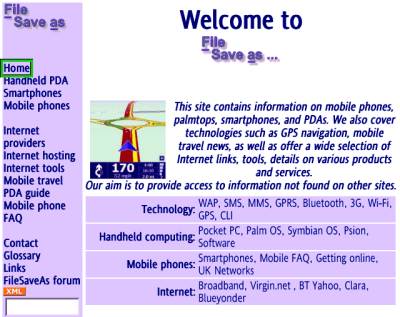
Web browsing
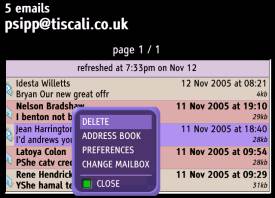
Email access

Caller display (BT version)
|
NetGem Availability:
Latest availability information: radioandtelly.co.uk/iplayer.html |
Connecting the Netgem
If you want to use your set-top box to connect to the Internet, so you
can surf on your TV, this page offers help on how to get connected.
-
Using a dial-up Internet connection, using the box’s built-in 56k modem
-
Connect using Broadband via a network (using a USB ethernet adapter)
-
Connect
using Broadband wirelessly with Wi-Fi (using a USB Wifi adapter)
Setting up for dial-up Internet access
For the purposes of this walkthrough, we’re going to assume that you are in the UK and that you want to create a new dial-up account with an Internet Service Provider. Here, we’re using a free dial-up BT Yahoo dial-up account. If you don’t have an existing dialup account, then sign up for one from BT Yahoo free-of-charge and get a pay-as-you go account. There’s no subscription fee, and you only pay standard local call rates for the time you’re online.
To get an account, first, go to register.btinternet.com from a PC, select "Pay as you Go" and create an account. You’ll then get some details that you’ll need to set up your account on your iPlayer. Then, looking at phone, follow these instructions:
First, set up your Internet dial-up connection
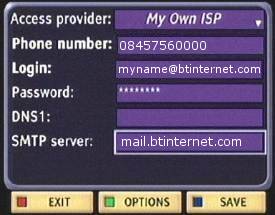
- Go to Menu > My adapter
> Preferences > Internet > Connection - Set "Access provider"
to: My own ISP - Set "Phone number:"
to BT Yahoo’s dial-up number: 08457560000 - Set "Login:" to
your BT Yahoo email address (e.g myname@btinternet.com) - Set "Password:"
to your BT Yahoo login password - Set "SMTP server:"
to mail.btinternet.com - Scroll down to the Save button
and press OK - Move to the ‘Exit button to
leave the ISP setup area
Then,
set up your email mailbox
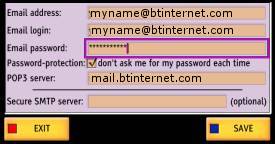
- Go to Menu > Messages >
Email > Existing account - Set "Email address"
to your BT Yahoo email address - Set "Email login:"
to your BT Yahoo email address - Set "Email password:"
to your BT Yahoo login password - Set "POP3 server"
to mail.btinternet.com - Scroll down to the Save button
and press OK - Move to the ‘Exit’ button to
leave the email setup area
Once you’ve entered these settings,
you should be able to connect and start surfing. Make sure your box is
plugged into the phone line with the supplied lead, and try to browse the web, or collect your emails.
Connecting with Wi-Fi
If you have Wi-fi at home, you can get your NetGem to connect to your system, and allow
your box to connect to the Internet wirelessly. Even if you haven’t got
wi-fi, it won’t cost much to get a wi-fi adapter for your PC and your
NetGem. We use our NetGem to connect through our office wi-fi router to
the Internet and also to our PC wirelessly. This allows us to surf the
Internet from the TV using our existing broadband connection, as well
as access media files that are shared on our PC.

 We’re
We’re
using the Belkin F5D6050U Wireless USB Network adapter – This is available
for just under £30 from PC
World (Also, try Dabs.com). Connection to our existing Wi-Fi setup was a
piece of cake. Here’s what we did:
- We connected
the Belkin F5D6050 into the USB port on the NetGem. An on-screen message
appeared telling us it was trying to connect. We knew this wouldn’t
work, as our wi-fi network uses WEP for security - From the NetGem
menu, we went to My Adapter > Preferences > Internet > Wireless,
and got to the following screen:
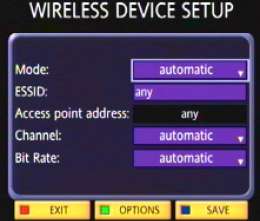
- We set the mode to ‘Managed’,
then pressed the green ‘Options’ button, where we found ‘WEP configuration’

-
We selected
this option, ticked ‘Use WEP’ and entered our WEP key in the ‘Key
1’ field, then saved the setting. -
Magically,
the box connected. We looked in WiFi diagnostics, and found that all
was well.

There
are also a number of other settings that we didn’t need (such as IP address,
Netmask, and DNS). We did add our email server in the SMTP field, so that
we could email out using Wi-Fi and our broadband connection.
For
more on Wi-Fi, see our Wi-fi page. For more on
Broadband, see our Broadband Information
The following wi-fi 802.11 USB
adapters are supported by the iPlayer (running software version 4.5.2):
 |
Looking for a wireless USB adapter for the
iPlayer? Some of the supported models are no longer available, and we
recommend you try Dabs.com,
Misco
or Amazon
for the models listed above.
Another option, is eBay.co.uk.
For more on wi-fi, see our Wi-fi
page.
Connecting via Ethernet
If you want to use
your NetGem to connect to the Internet via an existing wired network,
or a cable connection to an existing broadband connection, you can make
use of an Ethernet connection via a supported device. You’ll need a USB-to-Ethernet
adapter. Here’s a quick summary on how to connect to a Broadband connection
- Connect a supported
Ethernet adapter into the NetGem USB Port (see below) - Use an Ethernet (RJ45 CAT
5) cable to connect into your Broadband modem. Many broadband modems
don’t come with an ethernet socket (they’re USB-only) – so you’re going
to need to get a Broadband modem with an ethernet port (look for a Broadband
Router, instead of a Broadband modem). - Set up your network connection
on the NetGem. This is similar to the above method for connection over
wi-fi so we won’t repeat ourselves. If you have problems, ask in our
NetGem
forum.
Supported Ethernet devices
(USB)
- Belkin F5D5050
- Compex UE202 A, UE202 B
- D-link DU E100
- Ebuyer UE 120
If you’re
having problems finding stock, take a look on eBay.co.uk
FAQ
| Connection to phone line |
To connect to the ‘net using a dial-up service (as opposed to Broadband or wi-fi), you’ll need to plug your iPlayer into a phone line – but what about if you don’t have a phone line close to your set-top box? The common solution is to run a telephone extension cable from your home’s Master phone socket – kits are available from Argosand Maplin Electronics.  If you don’t fancy running cables around your house, or messing around banging cleats into your skirting board, there is another option – You can use your home mains wiring to connect to your master phone socket. The Wireless Telephone EXtender from manufacturer One For All provides an instant phone socket without any wiring, and can turn an electrical socket into a phone socket. Easy-to-use and portable. Available directly from Maplin Electronics (Cat No: A82FY)and Amazon.co.uk If you don’t fancy running cables around your house, or messing around banging cleats into your skirting board, there is another option – You can use your home mains wiring to connect to your master phone socket. The Wireless Telephone EXtender from manufacturer One For All provides an instant phone socket without any wiring, and can turn an electrical socket into a phone socket. Easy-to-use and portable. Available directly from Maplin Electronics (Cat No: A82FY)and Amazon.co.uk
|
| PC Share | If you have a connection from your NetGem to a PC (via ethernet or wi-fi), you can now use your NetGem to play MP3 files and view pictures – You’ll need to download the special software, which was available from the netgemplatform.co.uk site, until August 2006. Fortunately, a copy is available on the Yahoo NetGem Group site (you’ll need to register) |
Got a question on the NetGem?
Ask in the Freeview
forum on our sister site

