If you’re having a problem with your home broadband there are a few basic things that you can do to work out where the problem is. On this page, we run through the basics steps to check.
Broadband not working? What to check…
Step 1 – Check your line is working
The first thing to do, is work out if Broadband is getting to your home. The quick and easy way to tell is to check your router. Have a look on the router for a "Broadband" or "ADSL" light. This should show a solid light to indicate that there is a broadband connection between your router and the telephone exchange.
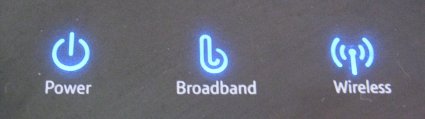
The Power, Broadband and Wireless lights on a BT Home Hub Router
No light? Flickering light? If the "Broadband", "DSL" or "ADSL" light isn’t on, or looks like you don’t have a solid connection, then check the following:
- Make sure that the router is plugged into the phone line firmly. Normally, you connect from the router’s ADSL/Broadband socket, into the ADSL socket on a microfilter, then plug the microfilter into the phone line. (See the picture below). Make sure everything’s plugged in correctly, and there are no loose connections

Router plugged into the ADSL socket of a microfilter
- If you have multiple phone sockets in your house, try plugging the router into the ‘Master’ phone line socket, as opposed to an extension socket.
- Silly question – have you paid your bill? Any reason why your provider may have ended your service? If you suspect your account has been disabled by your provider, give their Customer Services team a call.
- If you’re confident that the router is plugged in correctly and working as expected, but there’s still no ADSL / Broadband light, then there could be a problem between your house and the phone exchange, or at the phone exchange itself. You should check your Broadband Provider’s fault page, or contact your Broadband Provider’s Helpdesk to see if there’s a problem on the network. See the table below for more.
| Broadband Provider | Status Check | Helpdesk contact |
| BT Broadband | Check BT Status | Tech Support Contact |
| Virgin Broadband | Check Virgin Status | Tech Support Contact |
| TalkTalk / Tiscali Broadband | Check TalkTalk Status | Tech Support Contact |
| Plusnet | Check Plusnet Status | Tech Support Contact |
| Sky Broadband | Check Sky Broadband Status | Tech Support Contact |
Step 2 – Check the connection to your router
Assuming you’re confident that the Broadband line is working, you now need to check that your computer is connecting to the router.
Connecting via Wi-fi? Some things to check
- Make sure your computer’s wi-fi is turned on
- Make sure you’re in range of the router
- From your computer’s Network settings, check that Wi-fi is enabled, and that you can "see" your router over wireless
- Try making a cable connection to the router… this will confirm whether there’s a problem with the router or your computer’s wi-fi settings
- For more help, see our Wi-fi FAQ section
Connecting using a cable? Some things to check
- Make sure the Ethernet cable is firmly connected at both ends
- From your computer’s Network settings, make sure that your Network card is enabled, and see if data is being passed
- If you have a spare Ethernet lead, try using that to check if there’s a problem with the cable
- If you have the option, ty connecting over wi-fi, to prove whether the problem is with the cable, computer or router
Step 3 – Computer settings
If you’ve checked that Broadband is coming into your home OK, and that you’re connecting to the router OK, then that leaves two potential problems – an issue with your router settings, or an issue with the settings on your computer
Router settings – If your router was working, and you’ve not changed any settings, then it’s unlikely to be a problem with your router settings. If you suspect the router may be the problem, log in to the router (normally using your web browser) and check the settings. You may need to refer to your router’s instruction manual if you’re not sure how to get to your router’s settings
Computer settings – This is a tricky one to go through on a website, as there are so many things that could be the cause of a problem. Here are a few things to check:
- Go into the computer’s network settings and make sure that the network card or wi-fi adapter is ‘Enabled’ and working
- If using wi-fi, make sure it’s switched on and look at the connection status. If you’re not connected to the right Access Point, disconnect any wi-fi connection, select your router’s Access Point from the list, and try to make a connection
- If you have a software firewall on your computer, check that the firewall has not been set to block outgoing access. Try disabling your firewall briefly to see if that resolves the problem.
- Slowly work through all of the network settings – IP addresses, network cards, wi-fi settings amd security settings
Still can’t connect?If you’ve tried all of the general things on this page, then you probably need specific advice relating to your service. Try:
Something unclear or incorrect on this page? Let us know |
Improving your Broadband Speed
The speed at which you’re able to download from the Internet is mainly determined by your distance from your local telephone exchange, and short of moving, there’s not much that you can do about that.
If you feel you’re getting a slow connection – first off, run one or two of the many online speed checkers to see what your line is achieving. The first one to try is speedtester.bt.com
Suggestions
Some other things to note and tricks to try:
- In most cases, your speed is affected by "contention". You’re sharing your bandwidth with others in your area, and the service is load-balanced, which means that if a lot of people in your area are using the Internet, you’ll see a slow-down – that’s why many users find that connection speeds vary during the evening
- Could other users be taking your bandwidth? Other users in the home perhaps, or possibly even someone using your wi-fi bandwidth with BT Fon?
- Is there anything running on your machine that could be slowing down your computer? File-sharing? Windows Updates? BBC iPlayer?
- Your internal home phone wiring may not be helping. If you have lots of phone extensions, it could be that your line speed is dropping due to electrical interference in your home. The technically-minded may want to consider removing the bell-wire from your home’s master socket. Many users have reported that this can make quite a difference to download speeds. More on this: Broadband Speed.
 You can also consider replacing your main socket with a BT iPlate (pictured here) – this may help to boost your speed as it helps to screen out interference. These are available cheaply from shop.bt.com
You can also consider replacing your main socket with a BT iPlate (pictured here) – this may help to boost your speed as it helps to screen out interference. These are available cheaply from shop.bt.com
- For faster surfing, you could also take a look at onspeed.com – a handy piece of software that uses caching technology to speed up your broadband downloads
- Going for a Fibre connection. If you want a faster connection, then consider getting a fibre connection. See if faster broadband is available in your area: BT Infinity Fibre , Virgin Media Fibre
Need more help?If you’ve tried all of the general things on this page, then you probably need specific advice relating to your service. Try posting a message in our forum, where one of our regulars may be able to help: Home Networking Forum |
Related Links
- UK Broadband – Details of the home Internet services available
- Broadband FAQ – Your common Broadband questions answered
- Broadband Compared – See how the UK Broadband providers stack up
- Mobile Internet – How to get high-speed Internet on the move

