Details of how to configure the Sony Ericsson P900 and P910i to be able to connect to the Mobile Internet for WAP browsing
If you have a Sony Ericsson
P900 or P910i, you can access WAP content as well as web pages, using the built-in
Internet application.
With the large colour touchscreen, using WAP is a much better experience
than browsing on a small monochrome phone.
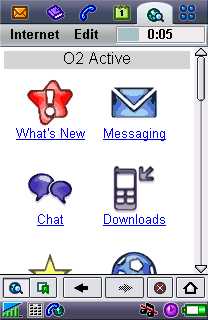
Browsing WAP on a Sony Ericsson
Setting
up O2 WAP on a P900 / P910i
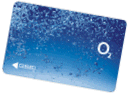
With O2
online (a UK mobile phone network operator), you get up to 1000 free SMS messages and an inclusive GPRS WAP allowance. It’s possible to use a WAP browser on
a Sony Ericsson P900/P910i to access WAP services via the O2 WAP portal.
To get WAP access, you need the following:
- An O2
SIM card (which gives you free text messages and a WAP allowance) - A Sony Ericsson
P900 and the built-in Wap browser (the ‘Internet’ application)
Part 1 – Set
up the dialup connection
You need to decide
whether you’re going to connect using a dial-up service, or GPRS. All
WAP handsets can cope with dial-up, and o2 online allow an amount of free
dial-up WAP access with their tariffs. GPRS offers an always-on connection,
and you’re charged for the amount you download, not the length of time
you’re online. For general information on GPRS, see our GPRS
page.
The following step-by-step instructions are for the UK o2 network.
For other UK network WAP settings, see our WAP
page
- From the menu page, go to Control panel, select the ‘Connections’
tab - Select ‘Internet accounts’
- Press ‘New’. You’ll need to select how you connect, either Dial-up or GPRS (see above)
- For ‘Dial-up’, enter the following settings:
- Account name: o2
- Connection type: Dial-up
- Username: o2wap
- Password: password
- Phone Number: +447712927927
- For ‘GPRS’ enter the following settings:
- Account name: o2
- Connection type: GPRS
Then press "Advanced", and enter:
- Username: o2wap
- Password: password
- Address: wap.o2.co.uk
- Press ‘Done’, then ‘Done’ again.
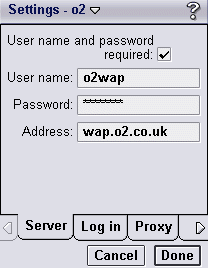
Part
2 – Set up your Wap account connection
- Go to Control panel, select the ‘Connections’ tab
- Select ‘WAP accounts’
- Press ‘New’, and enter the following settings:
- Account name: o2
- Internet account: o2
- Use Proxy: ticked
- Address: 193.113.200.195
- Port: 9201
- Username: o2wap
- Password: password
- Press ‘Done’, then ‘Done’ again.
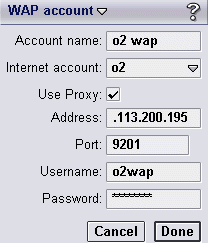
Once configured, to use WAP, go to the ‘Internet’ option from the application
menu, select ‘Internet’ from the menu, and choose the ‘Open page’ option.
Then type in a WAP address, such as http://wap.o2.co.uk/ , and start
browsing WAP content. For some useful WAP links, see our WAP
page
Problems connecting
If you’re having
problems connecting to WAP, try the following advice:
- In order
to use WAP, you must have data services enabled on your account. If
you can’t connect, contact your network operator (e.g. o2, Orange,
Vodafone or T-Mobile),
and ask them to ensure that your SIM card is ‘data-enabled’. - If trying
to connect via GPRS, note that this is a different service to standard
dial-up WAP access. Again, contact your network operator to ensure
GPRS is enabled on your account. - Still having problems? Double-check
your settings are 100% correct. The UK settings for the main network
operators can be found on our WAP page. - If you’re still having problems,
best bet is to ask in our forum
with details of handset type and error messages. Alternatively, contact
your network operator for help.
For
more help, see our Connected? page
Other links:
- General information and answers to common questions can be found on
our main P900 page and P910i page - For help connecting to the Internet for web surfing and email collection,
go to the P900 connectivity page. - For help with Bluetooth, go to our Bluetooth
page. - PC connection information can be found on our main P900
page and P910i page, in the FAQ section - Details of o2 WAP can be found on our o2 WAP
page.

