|
This page was originally part of the Jarviser Home Hubs Files. They are now housed here at FileSaveAs to help users of the BT Home Hub. |
How to do simple things in your Home Hub (2)
Printing this article: if it does not page properly, print in sections
or try latest Opera browser for Windows which seems to behave better.
May 2010
Some common problems and fixes in the BT Home Hub, in association
with the guys at the
Home Hub Forum.
1. How to avoid paying BT callout fee.
2. How to de-register a hub phone handset
3. How to fully reset a BT Vision Box
4. How to get phone to work
on Slave (Repeater) home hub
5. How to Un-install BT CD software
6. How to Network an XBox 360 to Hub V2
7. How to change to WPA encryption
8. How to connect Apple Mac iBook/ipod Touch
9. How to reset the PC's IP address
10. How to get rid of FON
More How-to's (1)
More How-to's (3)
Other Links
Hub Simple Troubleshooting
Home Hub (V1) Manual
New Home Hub (V1.5) Manual
1. How to avoid paying BT callout fee (a.k.a. "Clean Socket test")
Well there's no rocket science here. The important point is to eliminate your house phone extension wiring, your Hub or your phones from the equation.

In order to see if your house wiring is affecting your service you
should go to the master socket (the first white socket in the property with
BT or Openreach printed on it.
This is the NTE5 master socket. House phone extensions are wired
into the removable lower part of the socket which the homeowner is allowed
to remove and add extensions to.

Remove the lower half of the socket and let it hang. If you have hard
wired extensions they SHOULD be connected to this removable part. (If you
have the old type of master socket you can only disconnect the extensions
manually and that may not be legal, so careful how you do that!)
Plug a BT ADSL filter into the socket in the remaining part of the
socket still attached to the wall. Plug one phone into the filter, and
check that you get a good dial tone. Try out the phone and check for any
crackling noises etc.
Once you are happy the phone line is working normally, plug the Home
Hub's ADSL lead into the other socket in the filter and power up the Hub.
Check if you now have broadband. Also check that you STILL have a dial
tone on the phone. Sometimes a faulty hub kills the phone line.
If you can do so, leave the socket like this with one phone and the hub for THREE DAYS.
If the problem goes away, or the speed increases significantly, by
using the Clean Socket, you need to look at your house wiring, consider
disconnecting the bellwire etc.
If you still have a problem using the Clean Socket, it's quite
possible that your phone or filter or hub is causing a problem,
so if the problem does not go away, you should try another phone and/or
another filter just to eliminate every possible cause before calling BT.
If you can source another Home Hub, or another ADSL router you can
set up for BT and that fixes the problem, you have located the problem. Any
third party router such as a Netgear DG834G will do so long as you set it
up as recommended in the Home Hub manual.
If you let the BT Openreach engineer find out the hub is at fault you
may still be
charged. Even though "BT" supplied the Homehub, BT Openreach is a
different company and will probably charge you a fee, so if you can
eliminate the problem this way you will save well over £100.
If there's still no change after eliminating all your equipment, report
your findings to BT Help Desk and see if THEY think you should call out an engineer!
2. How to de-register a hub phone handset
Applies to V1/1.5 hubs and 1010/1020 handsets.
The registration of a handset to a hub creates an entry in the hub,
and also changes the status of the handset. You can use the handset to
deregister other handsets from the hub's memory, but it's impossible to
de-register the last remaining 1010 or 1020 handset on V1 and V1.5 hubs
using the handset menu itself. You are advised on getting a new handset to
force it into a deregistered mode.
However you should first clear out as many old registrations as
possible from the hub using the settings menu on one of your registered
handsets. This is because you can only have a maximum of five handsets
registered, and a hub hard reset to factory defaults does not seem to
remove them. When that process is as complete as possible (because you
can't dereg the one you are using!), force the de-reg of all the handset(s)
as below.
To force a handset de-reg (type 1010 or 1020 phones only)...
Firstly on the handset take a look at which button is the "Menu"
button.
Take off the battery cover and remove one battery.
Hold in the Menu button and reinsert the battery.
After a few seconds the display will show "TEST MODE"
Do NOT press OK, but press "5"
The display will change to show "CLEAR SUB"
Hit OK and the handset will deregister, but the phone book will be
retained.
You can also reset the 1010/1020 handset to default settings...
Go to Menu, navigate to Base Settings, click Default Settings.
This will not lose the phone book either.
Once you have a set of clean handsets, and a hub as clear as possible
of old registrations, re-register all your handsets. See
How to use an old Hubphone on V2 hub.which
does not need a cradle either.
On
Version 2 Hubs in Advanced settings, Telephony, Handsets you can
de-register all handsets simultaneously - excellent new addition!
I currently have no idea how to force a dereg of 2.1 phones
independently of the V2 hub, but a full reset using the handset menu seems
to be adequate.
3. How to fully reset a BT Vision Box
(Courtesy Ned Ludd Home Hub Forum)
A master reset or DR (disaster recovery) is done as follows.
NB - DOING THIS WILL DELETE ANY RECORDED PROGRAMMES
1. Remove the power cable from the rear
2. Press and hold in the down arrow and the ok button on the front of
the box.
3. Power up the box with the above buttons pressed in.
4. After 10 seconds release the down and OK buttons.
The V Box will do a complete software down load, which could take
between 20 and 30 mins.
The box will switch itself on and off a few times and at times it
will appear nothing is happening (watch the hub, you will see the data
lights flashing off and on), be patient, it is doing something.
You will see a message saying there is a problem and to call a 0845
number, whilst it displays this it also has a NR01 error code displayed, a
greyed bar also moves across the bottom of the screen at least twice.
You will also get displayed a couple of cogs in the centre of the
screen. This is all perfectly normal, just wait. It will do what it has to
do.
After all this it will ask you to scan for channels.
5. How to Un-install the BT CD
The BT CD contains several things which can cause problems with Windows.
NB. The Yahoo Browser sometimes installs Yahoo Toolbar on your non-BT
Internet Explorer which can cause problems with IE7 or 8. (Hub V2 is currently
supplied with IE7 version of BT browser so that is not so bad, although it
is still full of adverts.)
Removal of the Yahoo toolbar from IE7 should not be attempted. It
should be sufficient to disable it in the IE7 toolbar options.
The CD also contains a Wireless Manager. This should manage your
Wi-Fi signal from the Hub to the PC instead of the Windows one. However it
can also cause conflict even when the option to use Windows manager instead
has been selected. Hub version 2 has a new version but it still caused my
XP machine to not connect.
The other software such as Desktop Help and Hub Manager are
superfluous. Desktop help seems to invite you to install an update that
never seems to work either.
If you READ THE HOMEHUB MANUAL you will find in all versions that BT
actually give full instructions how to run your PC without installing the CD-ROM
so you have BT's blessing (if you feel you need it) .
To Delete the software
Go to START - All Programs - then if there
is a group of programs called BT (or similar) select the Uninstall Option.
Then go to Windows "Control Panel" and select "Add or Remove
Programs" or in Vista/Win7 Control panel its Programs/Uninstall a program,
and look to see if any BT software still
exists. If so hit the Uninstall or Remove option.
Finally go to My Computer, Explore the C:/Program Files folder and
look for any folders beginning BT...
Look especially for the BT wifi manager Tray Icon C:\Program
Files\btbb_wcm\McciTrayApp.exe
If you find this or any other BT folders delete them.
I did find that with the Hub V2 version I only needed to uninstall
the BT wireless manager and the tray icon went as well.
Finally, if you know how, it's usually best to run a Registry
Cleaner. Google for "CCleaner" for free, You can also purchase "RegCleaner"
or "Registry Mechanic". Run the "Clean Registry" or "Scan Registry" option
to remove all final traces of BTs software.
In the absence of the software you need to know how to manage your BT
environment. Using your normal web browser:-
For BT MAIL use http://www.bt.yahoo.com and click on Mail.
For BT Hub Admin use http://bthomehub.home
Set both of these in your Browser Favorites or Bookmarks.
6. Network an XBox 360 on Hub 2 (esp. Type B).
This was sent to me by emailer "MooJuice" and I am not able to test it but please try this out."For the Xbox Turn UPnP off on the hub and create a new 'Application Sharing' ruleset selecting the pre-defined one as the template and adding additional rules where necessary to ensure that the following ports are included: UDP 88, TCP & UDP 3074, TCP & UDP 53; don't use port triggering. Change the hub's wireless settings to b/g only using WPA encryption.
For PC streaming (in Vista/Win7) make sure the network type is private in the Network and Sharing Center (sic) and that Media Sharing is enabled.
Switch on Xbox, from the Xbox device detail screen in the Home Network > Devices section of the firmware select "Yes" to "always use this IP address" and then allocate the new Xbox ruleset to the Xbox; (if the predefined Xbox ruleset was previously used there might be a problem here as a factory reset doesn't seem to clear the allocation in which case it's back to BT unless there's a manual config backup somewhere (for the Type B!)). Xbox network config should be set to auto (apart from the SSID and key!)
For streaming without Windows Media Center, go to Windows Media Player and select Media Sharing from the Library tab; allow sharing to the Xbox."
7. How to change to WPA encryption
The reason for changing is that theoretically its possible to break WEP codes in 10 minutes if you have the right equipment and software. You need to assess how likely that is, and how many of your immediate neighbours are likely hackers. Maybe you live in a high-rise with 20 neighbours you don't know.Note: The Home Hub Version 2.0 is already set to WPA encryption. However the type of WPA is set at "WPA+WPA2", a very strong encryption that some PCs or devices may not handle . In Advanced Settings, Wireless, you may need to actually degrade the type to plain WPA if you have connection problems.
With all wireless routers it's recommended to connect to them with Ethernet cable whenever you change anything to do with Wifi.
For V1 and V1.5 hubs, firstly go to your browser and type http://bthomehub.home in the address bar.
If this is the first time you have been here, with a version 1.x hub it will take you to a screen that asks for the serial number of the hub. Look at the hub's label and write down the first 11 (eleven) characters of the serial number which usually begins CP0.
Type these into the first box.
(If you are using a Hub version 2 you will need to look for the Admin Password on the label instead, which is 8 characters.)
Add a new password twice (once in each of the next 2 boxes) and click the Change Password button.
Once in the Hub Manager, on V1.x hubs go to Advanced, Continue to Advanced, then Wireless/ Security. You will see a dot in the "radio button" next to "Use WEP Encryption"
Click on the radio button next to "Use WPA-PSK Encryption" Then after a few seconds a blank box will appear with WPA-PSK Wireless Key:
Type in a phrase up to 63 characters like
I am not a number I am a free man. Who is number one?
or use an online random key generator to create a 63 character key which you can save in a txt file on your desktop.
REMEMBER if you used lower case or upper case and any punctuation used.
Then hit "Apply" and leave the hub manager
You will lose wireless connection now, if you didn't use an ethernet cable!
IMPORTANT! On the computer you must now change the properties of the wireless connection. Sometimes it's easier to delete the connection (also known as "network" or "Profile" depending on which wireless manager you are using) and initiate a fresh connection attempt.
For example on VISTA windows wifi manager...
Remove the Ethernet Connection.
In Network and Sharing Center, in the blue panel on left click on Manage Wireless Networks.
Highlight the one you are trying to change and click on Remove
Go back to Network and Sharing Center, click on Set up a Connection or Network.
Select Connect to the Internet.
Select wireless
click Connect
Select your home hub
It will then sense it is WPA-PSK and ask for your new passkey.
8. How to connect Apple Mac iBook/ipod Touch
This seems to cause some problems, don't know why, but there are some helpful tips for the majority of Mac kit...NEVER run the BT CD-ROM, even though it has "Macintosh" written on it don't think it won't screw your Mac any less than it screws PCs. It will. You don't need it.
First tip is to connect by ethernet cable and change the Hub's encryption to WPA (also known as WPA-PSK). Macs seem to prefer WPA to WEP and you don't have to add a dollar sign in front of the key to show the Mac the WEP key is Hexadecimal. WPA passphrase is alphabetic.
The Hub V1.5 and V1.0 should be therefore upgraded to WPA-PSK in the admin system.
The Hub V2.0 should however be downgraded from the default WPA+WPA2 to plain old WPA.
In both cases enter the hub's admin system on IP address 192.168.1.254 in your browser (Firefox if you have it rather than Safari, but try Safari anyway) and make the change in hub's (advanced) settings .
Choose a memorable passphrase like "macintosh is better than microsoft in many ways"
Remove the cable, reboot the Mac and allow Airport to invite you to connect to the Home Hub, and type in the alphabetic passphrase.
Simples.
Connecting an ipod touch follows the same process.
9. How to reset the PC's IP address
This is not strictly Home Hub process but is often asked.If you have your PC set up for automatic IP address allocation (which is the normal "default" setting) and you need to plug in an ethernet cable whilst the PC is running, the Hub will not issue an IP address to the PC.
You need to release and renew the IP assignment. This can be done by rebooting the PC, but this takes some time. The more techy way is to run the windows command screen and put in two commands.
In XP make sure you are running as Administrator .
Click on Start then Run. In the Run screen type cmd and hit Enter.
In VISTA or WIN7 click on Start then in the Search box type cmd. You will get a list of search results in the white box and you should RIGHT-click in the one called cmd.exe and select the option Run As Administrator .
In Vista, Win7 and XP you now have a black command screen with something like C:\Users\Fred> as a command prompt.
Type in ipconfig /release and hit Enter
Then type in ipconfig /renew and hit enter.
You will now have an IP address on the PC allocated by the hub (But ONLY if your network connection is set up for Automatic IP address allocation!)
10. How to get rid of FON
You MUST do TWO things.1. Go to www.bt.com/btfon and OPT OUT of FON
2. Reset the hub to factory settings using the appropriate button (RTFM).
If you only reset the hub, BT will reactivate FON for you on the hub.
More Help
|
Page created by "Jarviser" & hosted by FileSaveAs. See the Jarviser Home Hub Index Page If you've found the content of this page of use, and want to say thanks, Jarviser's charity of choice is Great Ormond Street Hospital. Please visit their site to make a donation Got a question about the BT Home Hub? Please ask in the FileSaveAs Home Hub Forum Disclaimer: Content on this page was not originated by FileSaveAs, and is hosted 'as-is' as a service to Home Hub users. FileSaveAs accepts no responsibility for the content on this page. Visitors use information on this page at their own risk. Contents may not be reproduced without permission. Original copyright for content on this page rests with Jarviser unless otherwise stated. FileSaveAs Site Terms apply. |