|
This page was originally part of the Jarviser Home Hubs Files. They are now housed here at FileSaveAs to help users of the BT Home Hub. |

Some common problems with the BT Home Hub , in association with the guys at the Home Hub Forum..
1. My home hub will not connect or stay connected to my wi-fi PC
2. Can’t get into the hub’s settings
3. Can get into the hub but can’t get the internet
4. Downloading files seems very slow
5. BT CD lost or not compatible with my Operating System.
6. MAC based PC will not open Hub’s Admin Pages.
7. Hub 2.0 doesn’t show my connected devices
8. My Asus EEEPC will not connect by wifi
9. Broadband only connects if I first make a phone
call!
10. Phone 2.1 keeps “searching” on the cradle!
11. Hub keeps Rebooting – aargh!
12. THOMSON has hacked my hub!
13. Ethernet will not connect
14. Broadband Talk no longer works
15. Got Broadband, but no dial tone.
16. Vision Box randomly disconnects.
17. Can’t disable the Hub’s wireless interface.
1. My hub will not connect to my wi-fi or will
not stay connected.
First a warning – Don’t believe everything that Windows tells you”
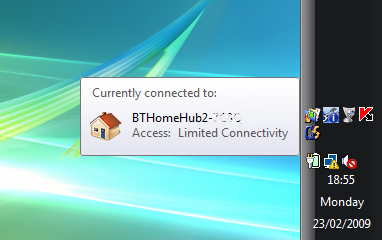
This Vista message tells me that I am connected to my Home Hub but with limited connectivity.
That’s a LIE – the hub was powered down! It was simply trying to connect using the auto connect network saved in Vista.
So keep an open mind. Try all the possibilities listed below before making a diagnosis.
However before trying anything below,
1. First make sure the ethernet or USB cables are not connected.
2. Then
Resetthe hub to factory settings.
3. Finally when the hub is reset and steady, Restart the PC.
Standard Fix to fix most likely wifi problems. Works with PC or Mac.
You could try this first if you know how to…
Uninstall all BT software from PC.
Download latest drivers for computer’s wifi card using manufacturer’s site, not
the Windows driver refresh.
Change hub setting from WPA+WPA2 to plain WPA in advanced settings
(aka WPA-PSK in older systems)
Change standard wireless key to alpha passphrase (type any phrase up to 63 chars.)
Delete all saved wireless networks in the PC, especially if you are
on Vista/Win7
Reboot the PC
Try again.
If you want some more detail, read on…
There are several possible reasons for not connecting.
a. Hub Firmware or driver problems.
b. You have conflicting Wi-fi managers on your PC
c. You may have connected to another unprotected router by mistake.
d. Fixed IP address or other setting in wireless card config is
preventing connection.
e. Other factors related to Home hub Settings.
f. Other factors unrelated to Home hub Settings.
a. Hub Firmware problems.
Hub Version 1 and 1.5 This is a relatively common problem with
certain versions of firmware i.e. 6.2.6.B,C or E. The usual fix is to
Change wireless channelfrom auto to manual
(apply) then back to auto. Alternatively find a manual channel that will
stay stable. You will need to temporarily connect by ethernet cable to make
this channel change.
Firmware 6.2.6.H onwards should not have this problem, but if you are
not registered to FON you will have to request upgrade to 6.2.6.H from
http://pbteu.bt.motive.com/ElectiveFWUpgradePortal
Hub Version 2 – if you have unstable wifi always check Google for
latest drivers for your wireless card in the PC. Upgrade if possible
especially for Intel cards. Use Windows “Device Manager” in the system menu
to find the card and driver but use Google rather than Device Manager to
check for latest drivers.
If you have all wireless-g PC cards or you have older PCs, set the
wifi interface type in Advanced Settings from /b/g/n to /b/g. Changing
channels, as on the older hubs, is always worth a try.
The V2 firmware is by default on WPA+WPA2 encryption which may be a
tad strong for older PCs. The help file will tell you the opposite.
Advanced Settings is where to try plain WPA. Remember to delete the
connection profile on the PC when re-trying new encryption or keys.
b. Conflicting wi-fi managers.
I came across this problem myself
when I bought a Belkin USB wireless dongle, but my son, and many others,
reported similar problems when they had run the BT Install CD. I advise
never to run that CD, but in fairness many people have no problems with it.
SYMPTOMS may include “Limited or no connectivity” messages, frequent
dropouts of the PC to Hub connection, and/or messages that say you have a
good connection, but in fact you can’t even get to the hub admin let alone
beyond it to the internet.
Also typically on boot-up, Windows establishes a wifi connection,
then the other wireless manager disconnects and re-establishes the
connection.
All this whether or not you have ticked the option to “allow windows
to manage my wireless connection”
Tackling the BT CD first see my
BT removalhow-to and remove
it.
Tackling the USB dongle, or other plug-in wifi adapters, these often
come with a CD or driver “executable” file which installs a program similar
to the BT wi-fi manager. It too can cause similar symptoms.
The trick is to look for a “Drivers Only” solution.
Using the Belkin USB dongle as an example, having uninstalled the
Belkin Wireless Monitor package I looked at their site online and
downloaded a “Drivers Only” executable that installed just three files in a
folder. I then simply plugged the dongle into the USB and Windows New
Hardware Wizard asked me to point to the folder that contained the drivers.
I then usd Windows to manage my Wi-Fi as above.
If your manufacturer does not do a drivers-only option, look in the
package they provide and look for files like xxx.cat, xxx.inf, xxx.sys
which should be the drivers.
If your wi-fi card is a built-in card you might simply want to
reinstall the windows-provided drivers. To do this, go to System, Hardware,
Device manager, find the wireless card, click on “Uninstall” then reboot
the PC. It should pick up fresh drivers from Windows.
Alternatively you can use the options to refresh drivers from the
internet but you need to connect to the hub by ethernet cable first!
Now use Windows to connect the Wi-Fi
Having sorted out the wireless
drivers, to get windows to connect to your hub simply right-click on the
wireless connection icon in the System Tray, or Notification Area in Vista,
and select the “Connect to Network” or “View Available Wireless Networks”
or similarly named option and connect to the network bearing your hub’s
name. In Windows 7 left click on the icon and select the wireless network
to connect or disconnect.
If you cannot find the icon in the system tray…
For Windows XP perform the below steps:
Start
Run
ncpa.cpl
Right Click on the Wireless Connection
Click ‘View available Wireless Networks’
It should come up as ‘BT Home Hub XYZ’ or Something similar.
When it asks for the network key this can be located on the back of
the home hub entitled ‘Wireless Key’.
You are now connected. To access the internet use ‘Internet explorer’
or Firefox.
For Windows Vista or Windows 7 perform the below steps:
Start
Search
ncpa.cpl
Right Click on the connection and click ‘Connect/Disconnect’
Look for ‘BT-Home-Hub””‘ and then double click on it
When it asks for ‘Network Key’ this can be located on the back of the
home hub. You are now connected to the internet.
If there is an option to tick “Always connect to this network” or
“Connect to this network automatically” tick that option. If you lose
connection momentarily it should reconnect by itself without your even
noticing.
For more details on this see
here.
c. Unintentional connection to an unprotected network.
This is very
annoying, especially as people should not run wi-fi routers without at
least WEP, and preferably WPA-PSK encryption. Any decent wi-fi manager will
try to connect to anything going, and IF there is no requirement for a
wireless encryption key, it may just connect. It’s likely that the careless
neighbour’s hub is so far away that you get maybe 30% signal, and not only
is it poor, it will not let you connect to your own hub properly.
Simply disconnect from their hub (it’s illegal anyway) and try to
connect to yours – then have a quiet word with them! Ensure your network is
ticked to connect automatically, and theirs is not. This is usually a
bigger problem with BT’s connection manager from the CD.
d. You have a bad setting set in the wifi configuration.
1) You may
have set up your laptop to connect to a wifi hotspot at work and there is a
static IP address set up in the Windows wireless network connection
configuration. See
hereto see how to change the setup, either
to automatic, or to a fixed IP in the range of the Home Hub
2) You should also check that the laptop is not switching off the
wireless card to save power. To check this you need to check the
configuration of the wifi card:-
For Windows XP perform the below steps:
Start
Run
ncpa.cpl
For Windows Vista or Windows 7 perform the below steps:
Start
Search ncpa.cpl
then click on the ncpa.cpl program at the top.
In either Vista/Win7 or XP, Right Click on the Wireless network
connection you will see.
Select Properties in the right-click menu.
Then when the properties are displayed, click on the Configure
button.
Look at the Advanced tab and make sure the box that says “Allow the
computer to turn off this device to save power” is not checked.
Click OK and then back out as usual.
e. Other reasons related to Home Hub Settings
These can be :-
Corrupt settings,
SSID hidden,
Wifi disabled on hub,
Encryption too strong in hub,
MAC address filtering has been applied on the hub, or hub set not to
accept any more registrations,
Channel being swamped, etc.
The trick for all these is to
1)
Reset the Home Huband try again using the
wireless key on the back of the hub.
2) Most PCs accept WEP encryption so on V2.0 hubs set to WEP in the
advanced wireless settings. Delete the saved connection profile (Network)
in the PC’s connection manager (see f.3 below) and try again.
3) If you can see the SSID of the hub being transmitted but still
cannot connect
– Try another channel in the Hub’s Wireless Configuration.
– On V2.0 hubs try setting to /b/g instead of /b/g/n
N.B. With Home Hubs NEVER switch off the SSID broadcasting. It will
not make the hub any safer and will cause connection problems.
If still no joy see f. below.
f. Other reasons unrelated to Home Hub settings
1)
Mac users should try putting a dollar sign before the WEP key, for
example
$a1b2c3d4e5 to ensure the Mac accepts the hub’s hexadecimal key
without converting it internally.
2) IP address problems. Your PC should either be set up in Windows
Network Connection to automatically accept an IP address from the Hub, or
else can be set up with :-
– a fixed IP address of 192.168.1.100 (suggested value),
– a subnet of 255.255.255.0
– DNS of 192.168.1.254
– Gateway of 192.168.1.254
Any other subnet/Gateway/DNS setup will not work. See
hereto see how to change the setup, either
to automatic, or to a fixed IP in the range of the Home Hub
3) Vista/Windows 7 and XP wireless managers both store wireless key
and SSID information, and it is not always easy to re-use them with
different keys. Go to the relevant place and DELETE all your wireless
profiles (called Networks in Vista and Windows 7) and start again.
In Vista or Windows 7 for example it’s in Network and Sharing Center,
on the left panel click Manage Wireless networks, right-click on the HH one
and select Remove Network.
Then start again with a wifi connect and make sure you select
“Private” as the network type when it’s finally connected. Private will
give you the most open access rules.
4) Try reinstalling the drivers in your PC’s wifi card.
5) Check the PC’s software firewall settings for the hub’s IP address
range. Try disabling the PC’s firewall temporarily.
6) Check for jamming devices in the house – these include BABY
ALARMS, electronic plug-in pest controllers etc.
and finally…
If you get this far with no joy, it’s time to start
eliminating by substitution.
– Try another wifi card or use a USB wifi dongle.
– Borrow another laptop and try that to eliminate the hub as a
problem.
-Take your PC to another home hub household and try to connect there.
– Take the hub and the laptop to another location and try there (no
need for broadband connection to test the wifi).
– Finally give up and take up woodwork instead.
Citations:
” I’d like to thank you for compiling the mine of information about
the BT Hub….. BT sent him a new router. He tried to use the new
installation CD but couldn’t make a connection…. I eventually sorted it
out by removing all traces of the BT wifi software…. He’s just confirmed
that, by following your recommendations about ‘conflicting managers’ and
not using the BT CD, it’s now working.” Geoff C. by email Jan 2010.
2. Can’t get into the hub’s settings.
This is almost always because either the hub has got itself into a
tiz-waz, or more likely you forgot what you changed your password to. You
have tried all sorts of combinations of name and password and nothing
works.
This problem can also present itself as being able to get onto the
internet but can’t get into the hub admin page at all, not even
http://bthomehub.home
Don’t worry simply
Reset the Home Hub
and when it has settled go into
http://bthomehub.home
If you have the latest hub firmware you will need to
create a new password.
If you have older software you may just need to enter admin and admin
when you go into the advanced settings, where you should create a new
password.
Browsers:
Sometimes the browser will cause problems, Users of
Macs may find that Safari will not allow communication with the home
hub, or may refuse to accept the hub’s password. Use
Firefox instead.
Users who installed the BT CD software should try uninstalling it all
and using Firefox or Internet Explorer browser.
Google Chrome browser, first version, will not display all settings
options in some firmwares.
3. Can get into the hub but can’t get the
internet
There are all sorts of reasons for this, from corrupt DNS servers to
BT just having a problem.
Fortunately the V1.0 and V 1.5 Hub has a Troubleshooting section
which is accessed on the home page of the hub on http://bthomehub.home
where you will then see a “Check Connectivity” button. Click this –
You will need the admin password (see above)
results will look like this
Test Results
(Tick) DSL
(Tick) ATM
(Tick) PPP
(Tick) IP
(Tick) Internet
(Tick) Connectivity to Gateway (xxx.xxx.xxx.xxx)
(Tick) Connectivity to DNS (xxx.xxx.xxx.xxx , xxx.xxx.xxx.xxx)
If any of these items are missing or not ticked, it will indicate
where the break is in the communications. If you have DSL ticked the
chances are it’s a problem with BT that will probably recover in an hour or
two.
Ironically in the forum we experienced two other cures for internet
access problems.
Changing to Firefox browser can get rid of some access problems.
Resetting the hub can also fix some strange access problems.
However it may be that the DNS server is not getting allocated,
therefore try setting the Windows Nework Connection to obtain IP address
and DNS automatically and restart the PC.
It may also be a good idea to reload drivers for your network
adapter.
4. Downloading files seems very slow
This is most probably the server at the other end. Take a look at the
speedssection.
You could possible try P2P or torrent programs, BUT this will almost
certainly cause BT to “shape” or throttle your speeds. See BT’s Fair Usage
Policy.
5. BT CD lost or not compatible with my
Operating System.
Don’t worry, you DON’T NEED IT!
Unless you want to connect using USB (NO you don’t really!) NEVER
load the BT CD. You simply plug in an ethernet cable, or use Windows or
Linux or Mac wireless connection managers.
Get into your hub admin using any browser and http://bthomehub.home
or http://api.home or http://192.168.1.254
Get into your Yahoo mail using any browser at http://bt.yahoo.com See
also this
How-to.
6. MAC based PC will not open Hub’s Admin
Pages.
Typically it allows you to enter a password but will go no further.
This is a problem with some Safari versions and some Hub firmwares.
Best is to download a MAC version of
Firefoxand try that.
7. Hub 2.0 doesn’t show connected devices.
The old hubs were a bit dodgy but Hub 2.0 has a definite choosiness
about displaying connected devices on the Home Network pages. My Wifi
connected laptop is shown as “Dell Laptop”, my ethernet connected laptop is
not recognised by name but shows as “Unknown-xx-xx-xx-xx-xx”, and my slave
hub is not seen at all.
This is not usually a problem if the devices are working, more an
annoyance, but if you want to open up ports for, say, a camera or a NAS
device accessed from outside the firewall, it becomes a problem. It is not
possible to Select the device from the dropdown in Application Sharing if
it is not recognised.
The trick is to go to Advanced Settings, Application Sharing, and
select User Defined, then enter the IP address of the device.
The device must have a fixed IP address for this to work.
8. My Asus EEEPC will not connect by wifi.
It is not a Home Hub problem. I found this in the
eeepc user
forum
“Ok had some conversations with tech support and I have got my eee
working on my WEP enabled network! Now we made only ONE change to the usual
procedure of setting up the eee for wireless. In the box WIRELESS SETTINGS
there are TWO boxes which are pre set to AUTO.
Change the MODE box to ‘INFRASTRUCTURE’ from ‘AUTO. REPEAT
INFRASTRUCTURE’.
Seems the eee does NOT like the standard Auto setting.”
I cannot verify the fix but it is well supported in the eeepc forum.
(More on the ASUS Eee PC Range)
9. I have to make a phone call before the
broadband light comes on!
Although BT never seem to comment in this, received judgement seems to
be that if you need to make a call to get the broadband working, then
somewhere along the line there is a dry joint – i.e. metal-to-metal contact
is not perfect at some joint or plug connection.
The up to 50 volts used by the PSTN (normal landline calls) can burn
through the dirt enough to assist the relatively puny ADSL signal to make
contact. The problem is sometimes BT’s PSTN tests will actually re-make the
dry joint temporarily so no problem shows up in the test. It should still
show high loop resistance in the test, but the resistance may be swamped by
the resistance of the rest of the good copper wire.
What you need to do is to ensure that the problem is not on your side
of the master socket. That means unfortunately using just the test socket
behind the removable lower half of the master socket, with one filter, one
phone and one router, preferably the one BT provided, for a couple of days
to see if the problem goes away. See
my Clean Socket Test guidefor more details.
If you only have a non-BT router, you may have to borrow a Home Hub
to prove the point to the helpdesk. You should also try various phones if
you have more than one.
Then if the problem persists you can press BT for a fix knowing that
everything else has been eliminated. If they start to blame your PC etc
(aka clutching at straws) you just have to fend off all the silly
suggestions full in the knowledge that it cannot be so. The rigmarole may
seem unreasonable, but everything your side of the master socket is your
responsibility and very often we have to prove to BT that it is OK before
they will dispatch an engineer. Then you have to hope they send a Broadband
engineer with the right kit to find the problem, and not a PSTN one
10. The hub phone on my Hub 2.0 keeps
searching for a base when it’s on the cradle.
Usually happens every 30 seconds or so with a beep – Make sure the
cradle us clicked in on both sides. There should be no gap at all between
the round cradle and the base – it’s stiff, so give it a good shove!
If the phone still says it’s Searching steadily and never finds
mummijee switch it off and on again, preferably by taking out a battery.
11. Blasted hub keeps rebooting and I lost
the will to live.
Affects all versions of home hubs and probably more V2.0 users
complain about this than V1.x users. There seems to be no single reliable
cause, and after speed problems rebooting is one of the most common
complaints on BT forums for the home hub.
We are usually talking about restarting (aka rebooting) and not
resetting – i.e. your passwords and settings have not been reset to factory
settings which is meant by a Reset.
Suggested reasons are usually based on some sort of electrical trauma
or interruption, and include power supply problems (from mains borne
interference to bad soldering in the hub casing), comedy ethernet cards
which give the hub a jolt, airborne interference from devices like halogen
lamps, microwaves and central heating igniters, and finally phone line
interference including external sources such as dodgy street lamps and
finally
Bellwire noisewhich should be
investigated anyway, as a matter of good management.
That will be enough to keep you busy for a few evenings and weekends
trying to locate the problem.
One thing you could try if it resets every few minutes (as some do)
is,
– does it reset when there is no computer connected?
– does it reset when not connected to the ADSL?
– does it reset when not connected to either (standalone)?
I’ll let you do the Sherlock Holmes on the results to work out what
may be causing it if you get some yes and some no.
Sod’s law says it’s actually caused when “her indoors” does the
dusting, especially with the V2.0 hubs as you only have to touch the
Restart button to make the hub reboot!
Oh I forgot one – a faulty hub logic board – nothing to do but try
another router and if that fixes the problem replace the home hub. May be
worth trying first!
12.A computer called THOMSON has hacked into
my hub!
No it hasn’t – Thomson designed the Home Hub and some of the internal
assignments can appear on your network map as a separate device THOMSON.
Ignore it.
13.My ethernet card will not connect
You should be able to connect an ethernet cable between the home hub
and your PC’s ethernet cable and start surfing without installing any BT
software from the CD.
However you do need to reboot the PC after connection, so if the card
does not seem to connect, switch off the PC and switch on again.
If that still does not work, you need to check if the card is
disabled, and also check that the IP addresses in the PC are set correctly.
Navigate to the “Manage Network Connections” feature of your Windows.
If you can’t find it then…
For Windows XP perform the below steps:
Start
Run
ncpa.cpl (Enter)
For Windows Vista or Windows 7 perform the below steps:
Start
Search
ncpa.cpl (Enter, or Click on ncpa.cpl in th list)
The list of the computer’s “Network Connections” will appear
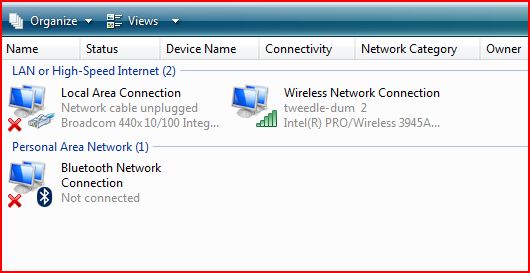
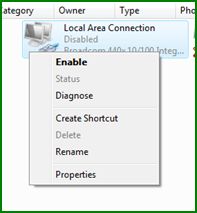
In either Vista,
Windows 7 or XP, Right Click on the desired connection.
Ensure the connection is enabled (It will have a “Disable” option if
it is enabled. If it says Enable, it is disabled so click on Enable!)
Then in the same right-click menu click on “Properties”
That will bring up the following screen. (Example shows wireless
connection on a Vista machine)
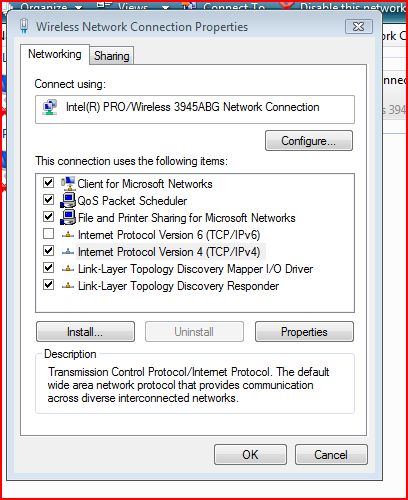
Then highlight the TCP/IP line (Or as shown here in Vista/Win7 the
IPv4 line) and hit Properties.
The following screen allows you to click on automatic, or to type in
suitable addresses.
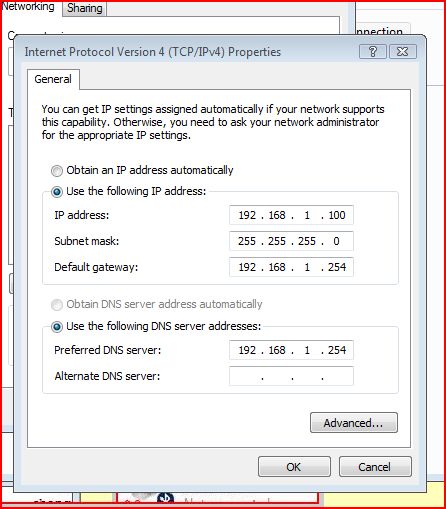
Select the automatic IP option as a preference.
If you want to fix the addresses choose
IP address of 192.168.1.100
Subnet Mask of 255.255.255.0
Default Gateway of 192.168.1.254
and in the next section
DNS server address of 192.168.1.254
RESTART the PC to obtain the correct IP addresses.
14.Broadband Talk no longer works
So many things can go wrong with Broadband Talk.
Firstly if the phone light is off, the hub may just need to be
reconfigured by going to
http://bt.com/bbvin your browser. You will
need the password that was supplied with the number originally.
Secondly if you don’t use it for a while (90 days usually) the
Broadband Talk number itself will disappear completely and cannot be got
back. You would need to order a new BBT number (see below)
Also sometimes it just disappears for a day or so and comes back. Try
waiting…
One positive thing you can try is to Restart the hub by switching it
off for 30 seconds then on again (or use the Restart button if it has one).
If that does not work try and
Reset the Home Hubto factory settings, then
reconfigure the BBT number at
http://bt.com/bbv. You will need the
password that was supplied with the number originally.
If all else fails go to
https://www.productsandservices.bt.com/consumerOrders/control/orderproduct?productId=CON-11826and
order a brand new BBT number and start again. See if that one works! You
will have the options to use a Geographical number to match your landline
prefix (e.g. 01582……) and to choose Ex-directory status.
15.Got Broadband but no Dial Tone
This was the last thing that went wrong with my BT service before I
finally dropped ADSL and moved to HSDPA mobile (dongle) broadband and was
caused by a cracked underground cable.
Yes it is possible to have broadband, albeit rather slow, when the
landline phone does not work (not even a dial-tone). Sometimes you may get
a bit of crackly service then it goes again.
How is this?
Well ADSL is very high frequency and can “jump over” a break in the
phone cable. First of all make sure the landline phone still doesn’t work
in the
Clean Socket Testand if it still has no
dial-tone call BT Faults on 151 as a Phone Voice Fault (NOT a Broadband
fault, in fact don’t even mention the “B” word or you may get directed to
the folk with the crayons and colouring books they laughingly call the
Broadband Help Desk. You need voice faults.
16.BT Vision box randomly disconnects
Mostly affects Version 1 hubs. Make sure the Vision box is connected
to Ethernet 1 and PC etc to ethernet 2. This is because the Ethernet 2
socket has a Power Save feature that switches off after a period of time. A
PC will wake up the hub when required but non-PC items will not.
17. Can’t disable the Hub’s wireless.
People who don’t use wifi and want to disable it to improve security,
or even people who claim to be sensitive to electromagnetic waves, or are
not sure but want to take no chances can normally find the option in the
hub’s settings (or advanced settings) UNLESS you are opted into FON. You
may not even be aware that you are enrolled.
First Go to www.bt.com/btfon – click on “Check Status” – you can then
opt out.
Then reset the hub to factory settings (see my How-To’s)
Then you can disable the wireless interface.
|
Page created by "Jarviser" & hosted by FileSaveAs. See the Jarviser Home Hub Index Page If you’ve found the content of this page of use, and want to say thanks, Jarviser’s charity of choice is Great Ormond Street Hospital. Please visit their site to make a donation Got a question about the BT Home Hub? Please ask in the FileSaveAs Home Hub Forum Disclaimer: Content on this page was not originated by FileSaveAs, and is hosted ‘as-is’ as a service to Home Hub users. FileSaveAs accepts no responsibility for the content on this page. Visitors use information on this page at their own risk. Contents may not be reproduced without permission. Original copyright for content on this page rests with Jarviser unless otherwise stated. FileSaveAs Site Terms apply. |

