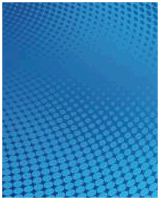BT Home Hub Help - Troubleshooting
Having trouble with your Home Hub? We offer some troubleshooting help and advice.
Improving your wi-fi signal
Not getting the range you need from your BT Home Hub? There are several things you can try to extend the range of your Home Hub's wifi range:
- Try repositioning the Hub away from obstructions especially metal. Also, try repositioning the Hub's aerial, and changing the height-from-ground.
- As far as we can tell, there's no way of replacing the aerial on a Home Hub, but you could experiment with signal deflectors and reflectors, such as the Flatenna, to try to improve its performance.
- Otherwise, you need to consider one of the many wi-fi extenders on the market - they receive your wifi signal, boost it, and rebroadcast it, to extend the range of your wireless coverage.
Improving your Home Hub download speed
Your broadband download speed is mainly determined by your distance from your local telephone exchange - the further away you are, the less signal makes it over BT's copper wire network to your Home Hub.
Apart from moving, there are a couple of number of things you can try to improve your speed:
 Wiring improvements: Your home telephone extension wiring may be a factor. If you have lots of phone extensions, the phone cabling may be picking up electrical interference from around your home, which will affect your Internet connection. BT has recently released their BT iPlate (pictured here), which plug in to your main BT incoming socket and may help to boost your speed as it helps to screen out interference. These are available cheaply from shop.bt.com. The more tech-savvy user can achieve a similar improvement by removing the 'bell-wire' from your home's master socket.
Wiring improvements: Your home telephone extension wiring may be a factor. If you have lots of phone extensions, the phone cabling may be picking up electrical interference from around your home, which will affect your Internet connection. BT has recently released their BT iPlate (pictured here), which plug in to your main BT incoming socket and may help to boost your speed as it helps to screen out interference. These are available cheaply from shop.bt.com. The more tech-savvy user can achieve a similar improvement by removing the 'bell-wire' from your home's master socket.
- Downloads: You may have things going on in the background that are eating your bandwidth and slowing down your connection - possible culprits - other users on your network, background downloads (BBC iPlayer, BT Vision, Anti-virus updates, Windows Updates, etc)
Wireless drop-out / speed
If you're finding that your wireless connection is intermittent, slow or getting occasional disconnects - try the following suggestions:
- Could you be on the edge of reception? Wi-fi has a limited range, and walls, doors, radiators, etc can all reduce range. If you're on the edge of reception, you may not be getting enough signal. Try repositioning the Hub away from obstructions especially metal. Also, try repositioning the Hub's aerial, and changing the height-from-ground. If you're on the edge of signal, consider a wi-fi extender.
- Channels: You may find that some other wi-fi equipment close by (perhaps a neighbour's wi-fi) could be on the same wi-fi channel, clashing with your Hub's wi-fi channel. There are 13 wi-fi channels available. Perhaps change the default channel.
- Interference? Could you have a lot of electrical interference either close to the Hub or at the receiver end. Having the Hub or wi-fi receiver close to a TV, computer monitor or mains cabling can cause interference. Experiment with moving the Home Hub to another location.
- Security - Any chance someone's got into your system and is stealing your bandwidth? Make sure you have a decent level of wi-fi security enabled
- As a last resort, try either connecting to the Home Hub directly using an Ethernet cable, or look at using a HomePlug.
Resetting the hub
One of the problems with the BT Home Hub is that the only apparent way to reset back to factory settings is via the browser interface (192.168.1.254) or the Hub Manager application. To reset from the browser, log in as the admin user and simply use the soft Factory Reset (Advanced > System > Reset). However this doesn't do a proper reset - it seems to leave some tables unchanged. In my case I kept coming against static addressing that I wanted to switch off which were unaffected by a software reset.
BT Support advises that a full and proper hardware reset can be done by:
- Push and hold the Wireless Association button (on the back panel) for at least 15 seconds, until all the Hub lights go out - then release the button.
- The reset process may then take several minutes.
- The Hub is reset and ready for use when the Broadband and Internet lights are steady green.
Need more Hub help?
We have a number of other pages offering help and advice on the Home Hub:
- Home Hub Security Settings
- Home Hub Port Forwarding
- Home Hub Phones and Telephony
- Logging in to your Home Hub
- Home Hub USB sockets
- Wireless settings on a Home Hub
- Troubleshooting Home Hub Problems
- Using a BT Home Hub with a second router
If you've got any questions we've not covered, or need help and advice, please ask in our Home Hub forum - Sign up and post a new message.
When posting - please make sure you include details of your computer's operating system (XP, Vista, etc), which Service Packs have been applied, the software version your Hub's running, and how you're connecting (Ethernet, wi-fi or USB)
Other Home Hub resources:
- Hub Information: BT Home Hub Basics
- Common Questions: Home Hub FAQ , Home Hub Audio Guide
- BT Fon Help: BT Fon Information
- Internet on the move? Mobile Broadband help
- Home Hub Chat: Home Hub Forum
- Help with wireless? Wi-fi Networking Advice
  PODCAST FEATURE: The "Unofficial Guide to the Home Hub" is a free downloadable audio file, helping with many setup and config issues. PODCAST FEATURE: The "Unofficial Guide to the Home Hub" is a free downloadable audio file, helping with many setup and config issues. Listen to the show online, or download it to your MP3 player. Listen to Home Hub Guide | What is FrequencyCast? | Add us to iTunes |