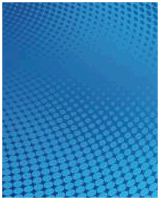BT Home Hub Help - How To Do Stuff
We answer your questions on how to do various tasks on your BT Home Hub.
How to: Check your Home Hub Software Version
 This section shows the current version number of BT Home Hub firmware:
This section shows the current version number of BT Home Hub firmware:
- Hub version 1.0 and 1.5: Software version: 6.2.6H (rolled out in May 2008).
- Hub version 2.0: 8.1.H.J (Sep 2010) and 4.7.5.1.83 (May 2009)
- Hub version 3: 4.7.5.1.83.8.57.1.3 (Type A)
Newer version? Let us know
How to: Set the time on a Home Hub
To set the time and date on the BT Home Hub, do the following:
- Log on to the Home Hub via a web browser and go to Advanced.
- Go to System > Time
- Here, you have two options - automatic time setting (using an Internet-based clock), or a manual option to enter the time and date.
We recommend you go for 'Auto Configuration'. To use this, you need to specify an Internet time server. One that works for us is 'europe.pool.ntp.org'. There's also 'ntp.homehub.btopenworld.com' and 'time.windows.com'
We've heard from a visitor that, after changing the time and date settings on their BT Hub Phone, the time changes itself. We suspect this is because the time on the Home Hub is synchronised between Hub and Handset, and the Hub may not be on the correct time.
How to: Access your Home Hub remotely
We've been asked if the Home Hub supports remote access - so that you can connect to your Hub from outside the network - perhaps from work, over the Internet, maybe to change port forwarding.
You can connect to the Hub remotely - To do this, you'll need to sign up to DynDNS and create an account. On the Home Hub, go to Advanced, then select 'Dynamic DNS' and enter the account details for your DynDNS account. From another PC, you can enter the address provided by DynDNS to connect to the Hub remotely.
Another option is to use the excellent www.gotomypc.com
service - this lets you access your home PC from any other PC in the world over the Internet, and therefore access your BT Home Hub from your home PC's browser. Nifty, and there's a free trial.
How to: Use the Home Hub with a PS3
Thanks for Adrian for asking about a Playstation 3 and the BT Home Hub, in Show 13 of our podcast. He wants to know if he can go online with the Ps3 and a Home Hub using an Ethernet cable. The Ps3 has an Ethernet port, and can be plugged into a router such as the BT Home Hub with a standard male-to-make RJ45 Ethernet cable.
The Ps3 also supports Wi-fi, so can connect to the Home Hub wirelessly - for help connecting via wi-fi, see our wi-fi connection FAQ.
How to: Set up file sharing:
We've been asked if you can share files between two Windows machines connected using a BT Home Hub within the same house. Yes - it's possible - The trick is to get all of the computers to be in the same IP address range, to make sure the Hub and all PCs use the same subnet address, and to get the PCs to use the router's Gateway IP address. You also need to enable Windows XP file sharing. The Windows XP Networking tool can be very helpful with setting up file sharing and connectivity between machines.
How to: Get a fixed IP address for your Home Hub
Some online services and products need to know what IP address your home broadband connection uses, so that it can connect to your equipment remotely. Examples include:
- Online games that need to send messages to players
- Remote access services (such as RDP remote desktop)
- Hardware such as the Slingbox or a webcam that you want to connect to when you're away from home
For these to work, the remote service needs to know the IP address that's been assigned to your Home Hub, so that the service can find you over the Internet. The problem is, that your BT Broadband connection uses a 'dynamic' IP address that changes each time your Home Hub is switched off and on.
Some Internet Providers can provide you with a 'static' IP address (that never changes), but this normally costs extra, and it's not offered to BT residential customers. Fortunately, there is a work-around for products and services that need to connect to your home network remotely.
If you want to use a service that connects into your home system remotely, you can use the next best thing to a fixed IP address - a service like DynDNS. With DynDNS, you sign up for a free account and create a free unique 'hostname', such as myname.dyndns.org. You can then set up your Home Hub to automatically send your IP address to the hostname. The practical upshot of this is that your Home Hub 'updates' DynDNS with your Home Hub's dynamic IP address, meaning that hostname always points to the correct IP address.
Onc this is done, set up the remote service to point to your DynDNS hostname address, and it will be able to redirect the service to your Home Hub's current IP address.
To set up DynDNS on your BT Home Hub, log in to the Home Hub, go to Advanced, then select 'Dynamic DNS' and enter the account details for your DynDNS account.
Also note that you may need to use something called Port Forwarding on the Home Hib, to allow the remote service to get through the Home Hub's Firewall.
How to: Add extra Ethernet ports to the Home Hub
The BT Home Hub has two Ethernet ports, to allow wired connection of PCs, printers or equipment such as the BT Vision box.
 What happens if you need more Ethernet ports though? Well, you could consider using wireless to connect extra equipment to the Home Hub. Otherwise, what you need is an Ethernet Switch. With an Ethernet Switch, you connect an Ethernet cable from the Home Hub to the input of the Ethernet Switch, and can then use the ports on the Ethernet Switch to connect extra equipment.
What happens if you need more Ethernet ports though? Well, you could consider using wireless to connect extra equipment to the Home Hub. Otherwise, what you need is an Ethernet Switch. With an Ethernet Switch, you connect an Ethernet cable from the Home Hub to the input of the Ethernet Switch, and can then use the ports on the Ethernet Switch to connect extra equipment.
You can buy Ethernet Switches (with varying numbers of free ports) from Maplin and Dabs.com
How to: Change the IP address of the Home Hub
Can you change the primary IP address and/or subnet mask of the BT Home Hub?
Yes, you can:
- Version 1 Hub: You have to connect to your Home Hub using Telnet.
- Version 2 or Version 3 Hub: Login to the Hub Manager, Go to Advanced > Home Network > IP Addresses
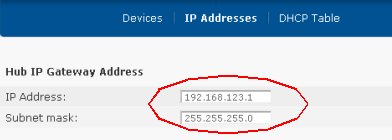
Changing Home Hub IP address and subnet
Need more Hub help?
We have a number of other pages offering help and advice on the Home Hub:
- Home Hub Security Settings
- Home Hub Port Forwarding
- Home Hub Phones and Telephony
- Logging in to your Home Hub
- Home Hub USB sockets
- Wireless settings on a Home Hub
- Troubleshooting Home Hub Problems
- Using a BT Home Hub with a second router
If you've got any questions we've not covered, or need help and advice, please ask in our Home Hub forum - When posting - please make sure you include details of your computer's operating system (XP, Vista, etc), which Service Packs have been applied, the software version your Hub's running, and how you're connecting (Ethernet, wi-fi or USB)
Other Home Hub resources:
- Hub Information: BT Home Hub Basics
- Common Questions: Home Hub FAQ , Home Hub Audio Guide
- BT Fon Help: BT Fon Information
- Internet on the move? Mobile Broadband help
- Home Hub Chat: Home Hub Forum
- Help with wireless? Wi-fi Networking Advice
  PODCAST FEATURE: The "Unofficial Guide to the Home Hub" is a free downloadable audio file, helping with many setup and config issues. PODCAST FEATURE: The "Unofficial Guide to the Home Hub" is a free downloadable audio file, helping with many setup and config issues. Listen to the show online, or download it to your MP3 player. Listen to Home Hub Guide | What is FrequencyCast? | Add us to iTunes |