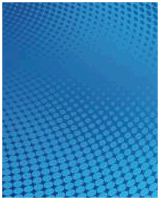BT Home Hub Help - Security Advice
Your BT Home Hub is your gateway to the Internet, and you need to make sure you keep people out. Here, you'll find answers to common BT Home Hub security questions.
Wireless security
The BT Home Hub acts as a wireless access point, and to prevent other users accessing your wireless connection, you need to enable a level of security and encryption. The Hub supports the following wi-fi security types: WEP (64 or 128bit), WPA-PSK or WPA/WPA2.
- Home Hub v1: The security encryption type you use can be set from the 'Advanced' > 'Configuration' > 'Wireless' > 'Security' menu.
- Home Hub v2: The security encryption type you use can be set from the 'Settings > Wireless > Security.
WPA is generally regarded as a better option over WEP encryption - When you select WPA, a pulldown menu appears, "WPA Version", offering WPA or WPA2 (the more complete version of the WPA protocol). With encryption, you'll need to enter a key phrase into the appropriate dialog on the Hub.
All equipment that connects to your Hub wirelessly will need to be set to the same encryption type, and you'll need to enter same key phrase into the security settings of the devices that you want to connect to the Hub.
BT Home Hub Firewall
To stop intruders gaining access to your Hub, Network and Internet connections, there are two main security options built in to the Hub - one is Wireless encryption, and the other one is the Firewall.
The Home Hub Firewall should be enabled to stop malicious attacks on your home system. The Firewall settings can be accessed as follows:
- Home Hub v1: Configuration > Firewall
- Home Hub v2: Settings > Advanced Settings > Application Sharing > Firewall
- You can open up a port (a door through the firewall). For help on Port Forwarding, see our Port Forwarding FAQ or listen to our audio guide.
- You can turn off the firewall altogether. Note: Disabling your Home Hub firewall can open up your network to external attack, so you need to take appropriate security measures to protect your network.
Home Hub Wireless SSID
The SSID (Network name) is a text identifier that's used to identify your BT Home Hub to other wi-fi devices. For added security, you may want to disable "hide" your Home Hub's SSID - this means that it won't be broadcast, so that your neighbours won't be able to see your Hub.
To do this, Log in as Admin, and do the following:
- Home Hub v1: Go to Advanced, and go to 'Configuration' > 'Wireless' > 'Security', then untick the "Broadcast Network Name:" option.
- Home Hub v2: Go to 'Settings' > 'Wireless' > 'Security', then set 'Hide wireless network name' to "Yes".
Once done, you'll only be able to set up a wireless connection if you know the Home Hub's SSID - you'll have to do the wireless set-up manually.
Restricting Internet access - By time
One visitor's asked: "Is there any way of restricting devices connected to the hub to certain connection times during the day. I had a Voyager 205 router before the hub and this was allowed."
As far as we know, this isn't supported by the Home Hub v1, but is supported by v2,0 of the Home Hub. To restrict access, Log in as Admin, go to Settings and select 'BT Access Control'.
Restricting Internet access - By MAC address
Site visitor Robert asked us if it's possible to get the Home Hub to only allow wi-fi access by certain machines using the unique MAC address of a machine. The answer is yes, and here's how to do it...
Home Hub v1: Log in as Admin, go to Advanced, and go to 'Configuration' > 'Wireless' > 'Security'.
Then go to "Allow New Devices:" and set this to "New stations are allowed by registration", and press 'Apply'.
To add a new device, go to 'Configuration' > 'Devices', and there's an option to get the Hub to scan for available wireless devices. You can edit a discovered device and assign it permission to connect via the Hub.
Home Hub v2: With the Home Hub v2, there is the option to restrict access on a per-device basis by selecting a time range that a device is allowed to make a connection. To prevent or restrict a specific MAC address from making a connection between a selected time, Log in as Admin, go to Settings and select 'BT Access Control'.

Need more Hub help?
We have a number of other pages offering help and advice on the Home Hub:
- Home Hub Security Settings
- Home Hub Port Forwarding
- Home Hub Phones and Telephony
- Logging in to your Home Hub
- Home Hub USB sockets
- Wireless settings on a Home Hub
- Troubleshooting Home Hub Problems
- Using a BT Home Hub with a second router
If you've got any questions we've not covered, or need help and advice, please ask in our Home Hub forum - Sign up and post a new message.
When posting - please make sure you include details of your computer's operating system (XP, Vista, etc), which Service Packs have been applied, the software version your Hub's running, and how you're connecting (Ethernet, wi-fi or USB)
Other Home Hub resources:
- Hub Information: BT Home Hub Basics
- Common Questions: Home Hub FAQ , Home Hub Audio Guide
- BT Fon Help: BT Fon Information
- Internet on the move? Mobile Broadband help
- Home Hub Chat: Home Hub Forum
- Help with wireless? Wi-fi Networking Advice
  PODCAST FEATURE: The "Unofficial Guide to the Home Hub" is a free downloadable audio file, helping with many setup and config issues. PODCAST FEATURE: The "Unofficial Guide to the Home Hub" is a free downloadable audio file, helping with many setup and config issues. Listen to the show online, or download it to your MP3 player. Listen to Home Hub Guide | What is FrequencyCast? | Add us to iTunes |