On this page, we offer information on using your o2 Joggler
 What is the o2 Joggler?
What is the o2 Joggler?
The o2 Joggler is a touch-screen device that sits somewhere in your house and lets you access a shared family camera, your photo and music collection, and tells you check up on news, sports weather and road information with just a couple of taps.
The Joggler’s an impressive bit of kit and is available for a one-off, no-subscription cost – details at shop.o2.co.uk/joggler
Check out our review of the o2 Joggler for more.
On this page, we offer answers to questions asked by visitors to our site.
o2 Joggler Quick Questions:
- Where can I get a Joggler? Available with free next day delivery direct from shop.o2.co.uk/joggler
- Can you surf the Internet from the o2 Joggler? – No – That’s not supported
- Can you add your own apps to the o2 Joggler? – No. Not yet
- Is there any subscription fee to use the Joggler? – Once you’ve bought the Joggler, there is no further fee – no subscription or service charge applies. You do need an Internet connection though
- Can I sync my Outlook diary to my Joggler? – Oddly, there’s no calendar import as yet, but it could be added in the future
- Can I stream stuff from my PC? Yes – see below
- Do you have to be an o2 customer to use this device? No, you don’t need to be an o2 customer. To use the calendar, you’ll need to create an o2 account (you don’t need to be an o2 customer to do this). If you’re not an o2 customer, you won’t be able to get text alerts of calendar events.
- Can I upgrade the Joggler memory? To get more memory, you can plug in a USB memory stick. Also, if you have a PC, you can use the Joggler to stream content from your PC wirelessly, meaning that you don’t need to store your video, photos and music on the Joggler itself.
- How do I change the scroll speed of photos in Screenshot mode? Go to Settings > Screensaver > Photo Slideshow, and alter the delay using the plus and minus symbols.
- How do I change the orientation of pictures? As far as we can tell, there’s no way to switch from portrait to Landscape on the Joggler. The only image control is a "Display Mode" which you can get to by tapping on an image while viewing. This gives you the option to stretch or zoom an image. The trick seems to be to get the orientation of your pictures as you want them before copying them to your Joggler.
- Does the Joggler have to be connected to the Internet all the time? To get up-to-date information (news, weather, sports, travel), the Joggler needs an Internet connection – this is either a wired connection to an internet router, or a wireless (wi-fi) connection. You can still use the Joggler to view pictures and video, as well as play music, without an Internet connection – Your photos, music and video clips will need to be stored on the Joggler’s internal memory or on a connected USB stick. Streaming media from a PC requires a wired or wireless connection to a PC.
o2 Joggler: Connect and Play
The Joggler lets you play music and video files and view photos from PCs and laptops on your network, but it’s not obvious how to do it. Here’s a summary:
- On your PC, make sure you have Windows Media Player running, and your music library is loaded into your Media Library
- From Windows Media, click Library > Media sharing and select "Share my media". Select "Setting" to set up what you want to share.
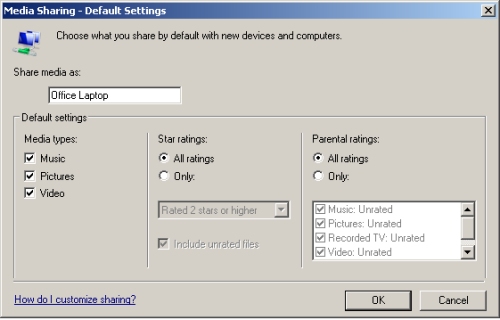
- Now, on the Joggler, go to ‘Tools’, select "Connect and Play", then press "Devices". Hopefully your PC share should appear – still a little more to do though.
- Back on the PC in Windows Media ‘Media sharing’, you’ll see "Unknown device". Set it to "Allow", and choose ‘Apply’
- Back on the Joggler, press ‘Device’. Select the share, and your music, video and image files should be there.
Problem connecting? Ensure that your Media sharing source is on the same network as your Joggler, and that you have set up the source share correctly. As Joggler and Windows Media Player are using the UPnP standard, you can check your share is working correctly on any other UPnP enabled device (maybe a laptop). If you need more help, ask in our o2 Joggler forum.
More: The o2 Joggler uses a technology called Universal Plug & Play (UPnP), which is available on other platforms as well as Windows.
Latest version of Joggler software
As of June 2010, our o2 Joggler is running:
- Firmware: 8353.S2
- Software: 24514.S2c (Mar 19 2010)
Know a newer version? Let us know
o2 Joggler Problems:
Software not updating
- We’ve had a problem with our office Joggler. It wasn’t able to get the latest version of firmware. The device didn’t automatically update to the new version when it was released in November 2009, and when we tried to run a software update from the Settings menu, we get "No updates are available at this time". This means that our office Joggler can’t take advantage of the new Internet Radio application, which still says "Coming soon" on ours. We’ve tried with a wired vs wireless connection, tried a factory reset, and tried speaking to O2. No joy. In the end, we had to go back to o2 and get an exchange. Seems that the update may have been downloaded, but not installed correctly, and can’t be fixed by the user – if you’re in the same boat – take it to your local o2 store (with receipt) for a refund or replacement.
News out-of-date?
- If you’re finding that the Joggler’s news, sport or weather are out of date, chances are the Joggler has lost its Internet connection. Go to Settings > Network, and check the "Status" to make sure it’s connected. If it’s not, press "Edit" and enter connectivity settings. If you’re still having a problem, try removing the mains power to restart the device, and when it’s restarted, ensure that the device still has an Internet connection.

