|
This page was originally part of the Jarviser Home Hubs Files. They are now housed here at FileSaveAs to help users of the BT Home Hub. |
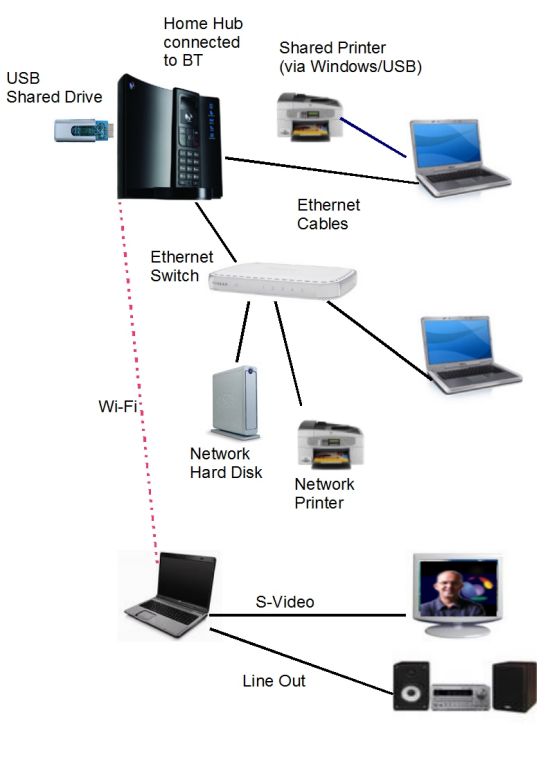
If you want a larger network, unless you want to connect most items wirelessly, you will need to get an Ethernet Switch, such as Netgear
If you want to share files and printers do NOT use the USB connection from PC to hub, use only ethernet.
The switch is connected to one of the hub’s Ethernet sockets. The other home hub ethernet socket can be used for another network item, or for BT Vision.
Printers can be Windows Shared (using the relevant network wizards), or you can get a “network Ready” printer which connects by ethernet to the switch.
You can also connect wirelessly to the hub, or to the switch if it has Wi-Fi capability.
You can use a spare hub as a switch but will only give one or two extra ports. See
Wired repeater connectionand Wireless repeater connection for details.
Windows Networks
Generally the hardest thing you need to do is set up a network in Windows on each machine. There are many helper documents in the web, but why not take a look at my How to set up a Windows Network article in one of my “How To” web pages.
How it works
Modern ethernet networks are virtually plug-n-play. The Home Hub has something called a DHCP server which looks at the network devices and assigns an “IP address” to each one, starting at 192.168.1.64 and up to 192.168.1.237. The hub itself has an IP address of 192.168.1.254.
So if you have 3 PCs, one by ethernet and two by Wi-Fi, the hub will assign addresses .64, .65 and .66 to the computers. In order to do that the network devices need to be set to acquire IP address automatically.
An XP computer controls this in the Network Connection Properties which is accessed by Start / Network Connections / then right click on the relevant adapter shown, then highlight the line “Internet Protocol
(TCP/IP)” and click on Properties. The default is “Obtain an IP Address Automatically”.
On a Vista or Windows 7 Machine it’s Start, then type in “Network”,
then click on “Network” at the top of the list, then when in the Network and
sharing Center click on “Manage Network Connections”.
The process is similar except there are two TCP/IP lines, one for the
old version 4, and one for the new version 6 protocol.
If you have a device which must have a fixed IP address, or if you
prefer to have your PCs with a fixed address, I would
advise to have it 192.168.1.80 or higher to avoid conflicting with the automatically
assigned addresses.
The Switch
The switch is just like a 4-gang or 5-gang extension
lead for ethernet. Plug and play it the same way as you would an extension
lead for the power supply to the desk.
USB Shared Drive
USB devices can be attached to the Home Hub’s USB-A socket. Drives must be
formatted to FAT32 and must be self-powered, with the exception of USB
Flash (thumb) drives. Home Hubs, both V1 and V1.5, are USB-1
which is relatively very slow (12Mbps max) but generally host a hard
drive successfully. The Version 2.0 hubs (Type A) originally hosted a hard disk
with some success, but introduction of new firmware, and in 2009 the
“Type B” Version 2 hub may mean that
adding a hard disk on the USB socket is fruitless.
However if you want to try see my how-to
The Hub port should then appear as a drive in Windows Explorer.
In VISTA and Windows 7 it’s Start, then Computer, then Map network Drive, then as above
However if you have two or more home hubs networked rather than
one home hub plus another make, all the home
hubs will have the USB port on the same IP address (.253) and conflicts usually
prevent reliable connection.
If you have all V1 hubs you can degrade
all the home hubs except the master to
speedtouch firmware which does not use
192.168.1.253 for the USB-A, so the drive now maps correctly on the master
hub still using the BT firmware and use the hard drive on the master only.
Network Hard Disk
If you purchase an external hard disk with ethernet connectivity you should
connect to the Hub or to the Switch and the hub will assign an IP address
to the device. If you then go into the Hub on http://192.168.1.254, then select Advanced, then
Continue to Advanced, then Configuration, then Devices. You will see a new
device and an IP address which you should take a not of.
(It will say Unknown-nn-aa-aa-aa-aa-aa, the latter
part of which is the MAC address of the drive.)
If you have problems with the hub admin password see here.
Click on Edit and tick the box that says
“Always use the same address”. That means the IP address assigned on this
connect event will always be assigned to that device on future connects.
We can now connect to it using Windows’ “Map network Drive” which is in
Start/Explore in XP/2000 and in Start/Computer in Vista/Win7.
Select a drive letter,
type in \\192.168.1.nn\ where nn is the IP assigned to the device, then hit
the Browse button. Select the drive, or folder on the drive.
Using old routers as an ethernet switch
If you add a firewall and a DHCP server to a
switch it becomes known as a
“router” (in the UK pronounced “rooter” but in most parts of the USA
“rowter”) . So if you want to use an old router (even an old home hub) as a
switch it’s important to disable the firewall, switch off the DHCP server,
and give the device a fixed address in the range I described above.
The Home Hub is a switch plus a firewall plus a DHCP server plus an
ADSL modem.
If you want to know more see
here.
|
Page created by "Jarviser" & hosted by FileSaveAs. See the Jarviser Home Hub Index Page If you’ve found the content of this page of use, and want to say thanks, Jarviser’s charity of choice is Great Ormond Street Hospital. Please visit their site to make a donation Got a question about the BT Home Hub? Please ask in the FileSaveAs Home Hub Forum Disclaimer: Content on this page was not originated by FileSaveAs, and is hosted ‘as-is’ as a service to Home Hub users. FileSaveAs accepts no responsibility for the content on this page. Visitors use information on this page at their own risk. Contents may not be reproduced without permission. Original copyright for content on this page rests with Jarviser unless otherwise stated. FileSaveAs Site Terms apply. |

