Wi-Fi Connectivity for your PDA
This page has help and advice for those looking to connect their PDA, Windows Mobile device or mobile phone to a wireless wi-fi network.
Wi-fi on your mobile device
Some mobile phones and PDAs either have Wi-fi built-in, or it's possible to enable them for wi-fi. With a handheld device that's wi-fi enabled, you'll be able to get Internet access from your home or work wi-fi network, or from one of the thousands of wireless hotspots.
This page contains some of the basic info you'll need to get up-and-running.
If you're looking for general information on wi-fi, or how to enable your PC or house for wi-fi, see our Wi-fi page.
Connecting to a Pocket PC (Windows 2002 software)
- Install the wi-fi card drivers on the Pocket PC
- Insert the wi-fi CF card
- Go to Start
| Settings | Connections | Network adapters. Select your wifi
card, and press Properties
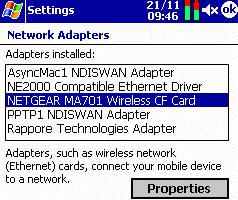
- For most cases, it should be OK to work with "Use server-assigned IP address", unless you have set your PC use specific IP addresses, or have a more complex setup (in which as you'll have to enter the IP address, subnet mask and default gateway that your PC network card is using). To find out information about your PC's IP configuration, go to Start, Run, type in "cmd" and press Enter. You'll be at a DOS prompt (black background). Type in "ipconfig" and press Enter.
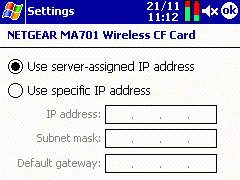
- Press OK, and OK again to close the Network Adapters dialog
- Now go to Start | Settings | Connections | Connections and change the "My network connects to:" option to "The Internet".
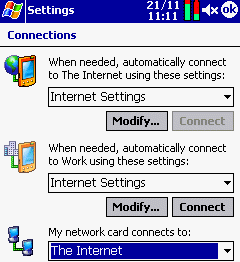
- Press OK, and OK again to close the Network Adapters dialog
The remaining steps require you to use the application that is installed on the Pocket PC when you installed the software supplied with your wireless network card. We're using a Netgear MA701 802.11b Wireless CF card, and the MA701 Config Utility (version 2.1.0). Steps may differ depending on your card and config application
- Open the WiFi utility. For the MA701, this is in Start | Settings | System
- Move to the "AP Browser" tab, and scan for wireless networks in your area. When you find the one you want, select "Join"
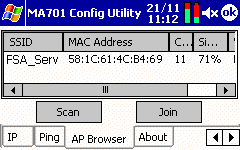
-
Using a secure connection is always recommended, and assuming the PC you're talking to is also secure, then you'll need to enter an Encryption key. If joining, you'll be taken to the Security screen, otherwise, scroll to the Security tab.
-
You'll need to select a WEP encryption method. Select the method that is being used by the PC. Note that standard security uses a 64-bit encryption key. You'll need to enter the WEP key that's being used on the PC (the keys must match, so if you don't know the key, you can't get in. For more on WEP keys, see the FAQ below. Assuming a 64-bit key, select a "Key type" of HEX, and for "Key ID: Key 1", in the Key box, type this in (e.g. "4C72F08AE2"). When complete, press "Apply"
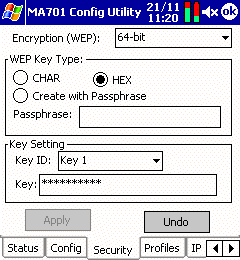
That should be enough to get you going. The status tab should provide a confirmation that you're connected, as should the light on the top of the CF card. Now try going to Internet Explorer on the Pocket PC, and try surfing!
Connecting to a Pocket PC (Windows Mobile 2003 software)
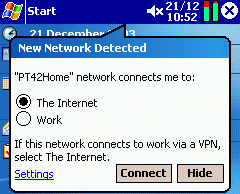
Zero-config wi-fi
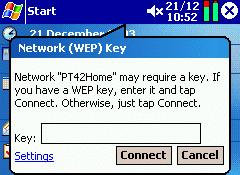
Problems connecting
If you're having problems with your wi-fi connection, try the following:
|
Some
general things to check |
|
| Disable Security | Try disabling security
(WEP) at both ends, at least until you can establish an unsecure
connection. As soon as you get the connection working, remember
to re-enable WEP, for security purposes. On
the PC, this can be set from Control panel | Network connection
| <wifi card icon> | Wireless Network tab | Properties. Remember to re-enable WEP for a secure connection. |
| Check your Firewall | Temporarily turn off any
firewalls you may have to see if that solves things. On our test
network, we had a copy of Norton Security's firewall, and although
we'd configured the firewall to allow our PC to connect to the Internet,
the firewall saw the attempt by the Pocket PC to connect to the
PC as an intrusion and blocked it. The workaround for Norton Personal
Firewall is to allow the IP address of the Pocket PC through (Personal
Firewall | Configure button | Networking tab | Add trusted | IP
address). Remember that turning off your firewall presents a risk of others accessing your system. |
| Check your mode | Check that both ends are using the same mode: Ad-hoc (two computers) or Infrastructure (larger network, or access point) |
|
Some
specific Pocket PC / Windows Mobile things to try |
|
| Unable to surf? |
The iPAQ
rx3715 has a useful diagnostic tool that can help ... Start
> Settings > System > Self test > wi-fi . You can
use this to test whether you have connectivity to the Internet,
and let you "ping" a website, to see if you can make
a connection. |
Need some help with wi-fi? For specific technical questions, ask in our forum. If it's a general question, ask us.
Links:
-
AximSite Wifi guide - Information on setting up a Dell Axim Pocket PC for Wi-Fi access, including help with printer sharing and ActiveSync
- JiWire Access Point Locator - Huge database of access points
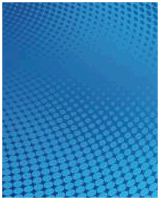
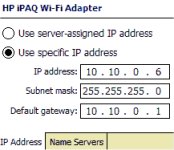 Seeing
the message "The page you are looking for cannot be found"?
Seeing
the message "The page you are looking for cannot be found"?