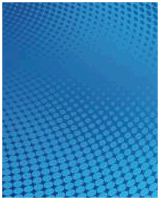Keeping Your PC Healthy - Top Tips
Here, you'll find a small collection of tips on how to keep your PC healthy - advice from the team at FileSaveAs
PC health advice
Here's a small collection of tips on keeping your PC running well...
| Stay up-to-date | Go to www.windowsupdate.com and run a Windows Update to make sure you have the critical patches released by Microsoft |
| Be Virus-free | Get
yourself a good anti-virus app - we recommend
McAfee
AntiVirus software (Also from Amazon) . If you think you have a virus, use the free online virus checker to scan your machine - See http://www.symantec.com/securitycheck |
| Tidy-up |
|
| Speedup |
To speed up your PC, try the following:
|
| Spyware | Some applications that you may have downloaded from the Internet may contain what's called Spyware -in some ways similar to a virus, these can do nasty things such as pass details on your computer activities on to others, or mess around with some of your settings. It's advisable to run an anti-Spyware application at least once a month. We recommend the free app: Ad-aware |
| Reduce Spam | One of today's real pains is the amount of spam email that gets through. One thing you can do to reduce this is to sign up to a free spam prevention service - we currently recommend CloudMark, as this is the most effective solution we've found for keeping spam to a minimum - download the free trial, which adds a toolbar to Outlook.
|
| Pop-ups | If you're being annoyed by having adverts popping up while you're browsing websites, consider getting yourself a pop-up blocker. We recommend the Google Toolbar, which adds extra functionality to your web browser, including a pop-up stopper. Best of all, it's free. Download from toolbar.google.com. |
| Advanced stuff | If
you're more of an advanced user, the following are worth a look too:
|
Handy Links
- FileSaveAs Solutions - Answers to some not-so-common problems