|
This page was originally part of the Jarviser Home Hubs Files. They are now housed here at FileSaveAs to help users of the BT Home Hub. |
Recover firmware on your Home Hub
Note June 13 2008 . BT have launched a method of pre-booking your
upgrade to 6.2.6.H
here.
However you do need to be on the previous latest firmware (currently 6.2.6.E).
Note July 14 2008 . The BT recovery site shown below now
has 6.2.6.H. You can usually
see what firmware is there from the filename of the download.
Note July 18 2008 .BT announce Home Hub Version 2 , but at time
of writing there is no recovery tool available online, and no tool
seems to be provided on the CD either.



If you are nervous about the procedure you can always get the BT Help
Desk to walk you through it.
BT have issued a .pdf of
instructions for recovering firmware which can also be followed for
upgrading or even downgrading depending on which recovery tool you use.
This article expands on those instructions
and fills in a few gaps where you could run into trouble.
To print this article please use mouse to select page in sections. Print each section using File/Print then select "print selection" (or similar) from your printer's options.
Warnings
There is always the chance that the firmware recovery (a.k.a. re-flash) fails and you end up with a shiny door-stop, and I take no responsibility for that. However the section below entitled "Recovery Mode" usually recovers "bricked" hubs, so make sure you try that in the unlikely event of a failure. I have not failed yet after about a dozen re-flashes, but as the great Professor Stanley Unwin used to say "Not a pleasant experio where one can disappear in ever decrease which the circlode of its own fundamold, I can tell you"
You may find that certain versions of Vista or Win7 in combination with some
anti-virus products will not allow the recovery tool to work, even when
run as Administrator. My Vista
laptop with Kaspersky Internet Suite will not run these programs even
with protection paused. The program stalls with
egg-timer at the first execution. My XP laptop with Avast!
will work just fine.
I include details such as where to run the tool from, which ethernet
port to use, etc, and these instructions are there for a good reason - it
will not work if you skim over or ignore them.
Software Recovery tool
The latest firmware should always be
available for V1 and V1.5 hubs at the
BT firmware site
where you will also find the BT instructions, but I have improved and
developed them here.
What you will need
- The software recovery tool from the site above.
- A USB memory stick of at least 16Mb
- An Ethernet Cable
- A PC with Windows (I'm not experienced with Mac, sorry) and an Ethernet port
- A V1 or V1.5 Home Hub, Black or White.
Standard Method
Hub should ideally be disconnected from the DSL line.- First download the recovery tool as a .zip file to anywhere on your PC
- Open the .zip file and Extract to the USB Memory Stick
Only have the following files and folders in the USB drive without their parent folders. It's really important not to have long filenames.
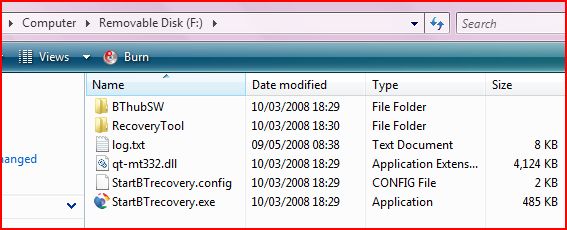
Do NOT unzip the tool into your "My Documents" folder . The recovery tool only supports filenames up to 128 characters, and if you unzip it into a folder in your My Documents system the name length may exceed this and the tool will fail at about 16% through stage 1. - Power up the Hub and Resetit.
- Connect the PC's ethernet port to the
Ethernet 1 port of the hub. Ethernet 2 will NOT WORK!
The PC should have any wi-fi disabled and no other network connections. - Power up (or restart) the PC.
- Set the IP address of the PC as follows
IP should be 192.168.1.100
Subnet 255.255.255.0
Gateway 192.168.1.254
DNS should be 192.168.1.254
(If you know how to do the above, skip to step 7, And don't forget when you have finished the upgrade to change the IPs back to automatic, which is the preferred setting for general use.)
To change an IP address....
For Windows XP perform the below steps:
Start
Run
ncpa.cpl
Right Click on the Ethernet (LAN) Connection
Click 'Properties'
For Windows Vista or Win 7 perform the below steps:
Start
Search box type ncpa.cpl (hit enter)
Right Click on the Ethernet (LAN) Connection
Click 'Properties'
You should see something like this (Vista one shown)...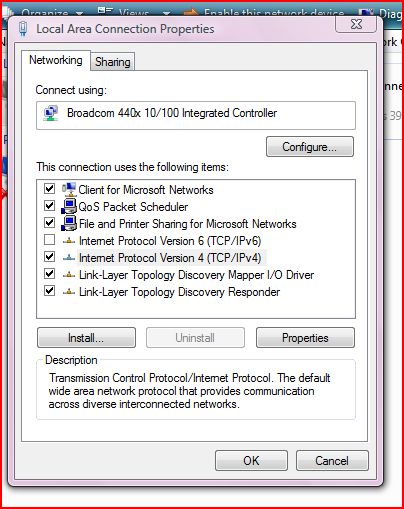
Then highlight the TCP/IP line (Or as shown here in Vista/Win7 the IPv4 line) and hit Properties.
The following screen allows you to type in suitable addresses.
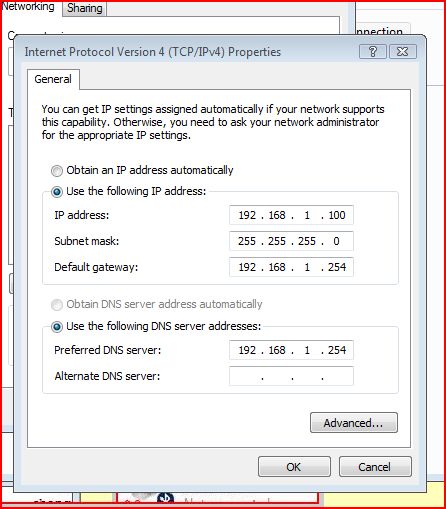
RESTART the PC to obtain the correct IP addresses. - Turn off your PC's Anti-Virus and Firewall.
- Explore the USB stick and in XP double-click the StartBTrecovery.exe
file.
N.B. In VISTA (and possibly Windows 7) right-click on it and run it as Administrator! - If at any time it asks you for your username and password, because you factory reset the router, it will be admin and admin if you are on 6.2.6.C or older, but admin and the first 11 characters of hub's serial number if you are on 6.2.6.E or later.
- Click next wherever it suggests you continue.
-
The status bars gradually move across to 100%.
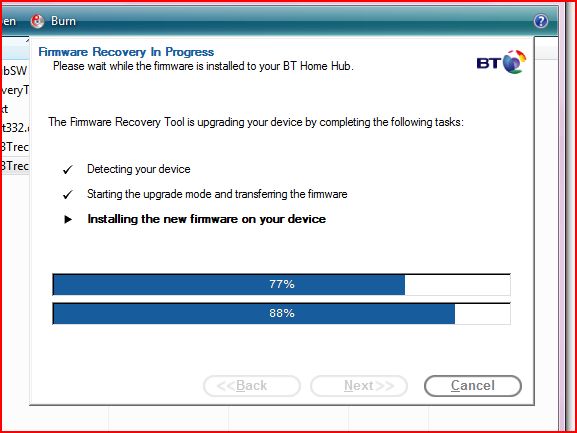
Then the finished (or non-critical fail) message is shown and the hub reboots, lights flash, and it settles down as it you would expect it to after a normal switch-on.
You may get a non-critical error message to say the process has failed. Don't worry - provided the status bars moved slowly to 100% you will be OK.
However if you find the status bars jump from about 16%/18% to 100% complete during the Starting Upgrade and Transferring part, then gives a failed message but then does nothing else it's probably the filename length problem. Unzip the tool into a USB memory stick and retry.
Allow the hub some 5-10 minutes to stop flashing after the load of the firmware then check the version by looking at the 192.168.1.254 address.
Do not switch off the hub til it has settled! - The BT instructions say to reset the hub now, but believe me, it is well and truly reset already at this stage!
Hub Recovery Mode ("Kernel Recovery Method")
Most "bricked" hubs should reflash using the Kernel Recovery Method. If the unlock fails, or if you have a hub that will not run the BT recovery tool, try the following...- Close the recovery tool
- Locate the “Wireless Association” button on the Hub (on back of V1 hub, or on the side for V1.5 and V2)
- Press and hold the wireless button, and unplug the power.
- Keeping the wireless button pressed plug power back, wait a further 5s until the lights changes before releasing the wireless button.
- The Home Hub is now in recovery mode. You now have 90 seconds to run the recovery tool again
|
Page created by "Jarviser" & hosted by FileSaveAs. See the Jarviser Home Hub Index Page If you've found the content of this page of use, and want to say thanks, Jarviser's charity of choice is Great Ormond Street Hospital. Please visit their site to make a donation Got a question about the BT Home Hub? Please ask in the FileSaveAs Home Hub Forum Disclaimer: Content on this page was not originated by FileSaveAs, and is hosted 'as-is' as a service to Home Hub users. FileSaveAs accepts no responsibility for the content on this page. Visitors use information on this page at their own risk. Contents may not be reproduced without permission. Original copyright for content on this page rests with Jarviser unless otherwise stated. FileSaveAs Site Terms apply. |